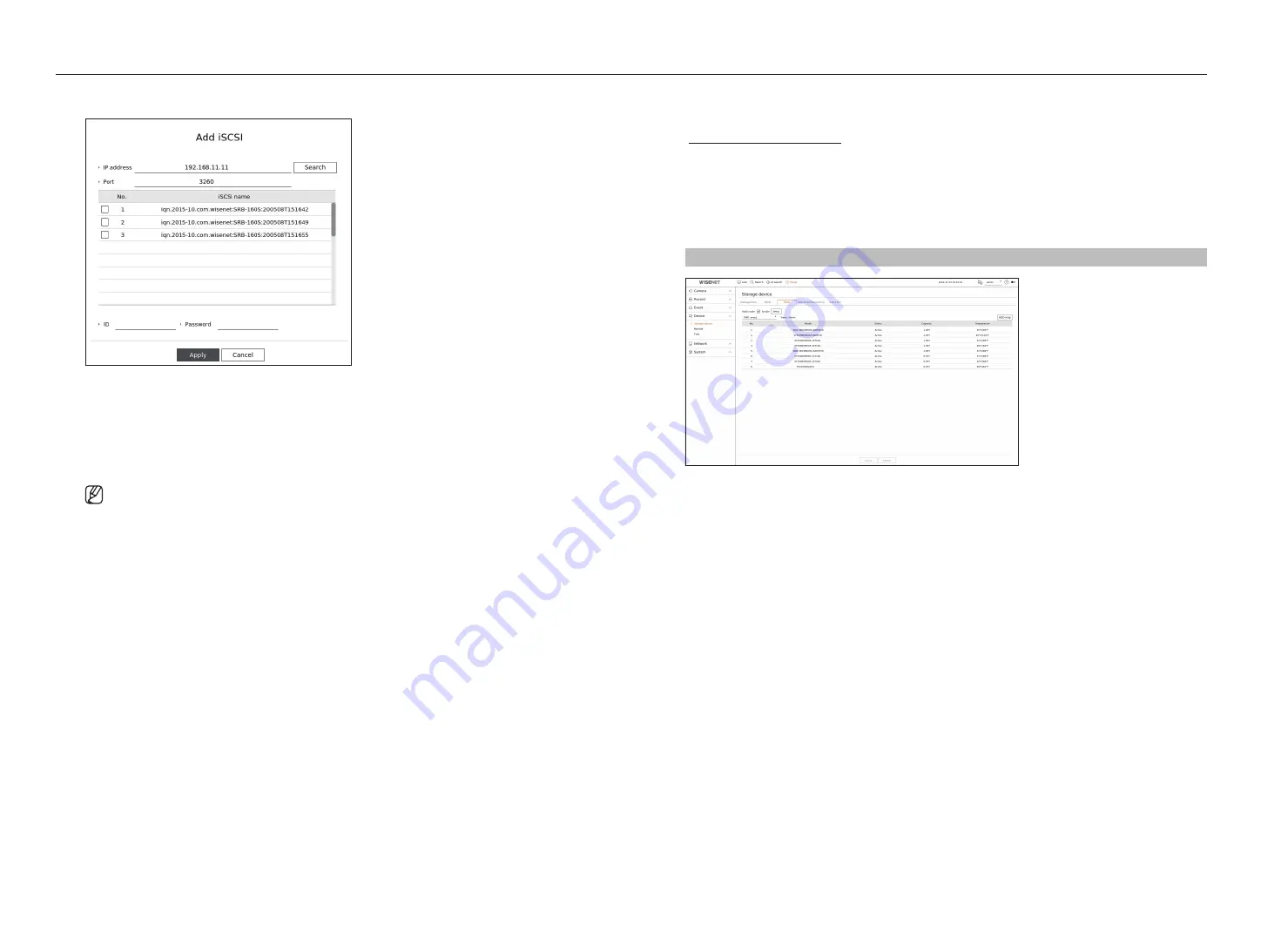
64_
setup
setup
adding an iScSi device
1.
In the iSCSI window, click on the <
add
> button.
2.
In the <
add iScSi
> window, enter your IP address and port number and click <
Search
>.
3.
In the <
iScSi name
> list, click on a device to add.
4.
After entering ID/password, click on the <
apply
> button.
■
iSCSI device requires an independent port. Use a general port instead of a camera port.
■
When using a hub to connect an iSCSI device with recorder, make sure to use the GIGA hub and to use an independent network to save data
normally.
■
When the Recorder is connected to an iSCSI device, if you change the iSCSI equipment setting, a problem can occur.
■
A HDD to be mounted in vessRAID should be listed in the RAID compatibility list.
■
Each volume of an iSCSI device is recommended to be 16 HDDs.
■
When you register an iSCSI device in the Recorder for the first time, you need to format it first.
■
The iSCSI lun mapping function is supported.
■
If you activate the LUN mapping function in the iSCSI device, the LUN can only be connected to a Recorder which is mapped.
■
More than one mapped lun should be available to connect to the initiator when using lun mapping.
■
An internal HDD must be mounted in the Recorder before connecting the iSCSI device.
■
For the stable communication of large data, register only one iSCSI device to Recorder to use it.
raiD mode setting
This function is only available for products that support RAID. For products that support RAID, refer to the
"
" page.
If you enable the RAID (Redundant Array of Independent Disks) mode, you can safely recover your data even if
your system HDD is damaged.
●
raiD for each product
– 8 HDDs model : Supports Array 1
– 16 HDDs model : Supports Arrays 1 and 2
Setup > Device> Storage device > raiD
●
RAID status : Displays the operational status of the RAID.
– Active : Signals the fact that the RAID is operating normally.
– Degraded : It is displayed when the one or more HDDs that make up the RAID are malfunctioning. When the
maximum number of HDDs allowed in the RAID level are malfunctioning, if an additional HDD malfunctions,
you cannot use or restore the RAID. Immediately, replace the HDD and proceed with restoration.
■
A recording loss may occur in the degraded mode.
■
For more information about how to replace the HDD and recover the RAID array, refer to the "
Setup
>
Setting the Device
>
Storage device
"
page in the Table of Contents.
– Rebuilding : Indicates that the RAID array is in the recovery process. At RAID level 5 or 6, if the max number
of HDDs allowed by the RAID level is malfunctioning, and one more HDD caused malfunction during
rebuilding, then you cannot recover or use the RAID array.
– Fail : This means that the RAID cannot be used or restored.
●
Model : Displays the registered RAID model.
●
Status : Displays the current operating condition of the HDDs installed in a RAID.
– Active : Displays that the HDD is operating normally.
– Faulty : It displays that the HDD is malfunctioning. You need to immediately replace the HDD for smooth
recovery of the RAID.
– Check : A problem occurs on the HDD, requiring replacement or inspection.
– Ready : If recovery of 2 HDDs is required in the RAID 6 state, HDDs for which rebuild is pending are displayed.
●
Capacity : It shows the total capacity of the HDDs that composes a RAID.
●
Temperature : You can check the temperature of HDD(s) that compose a RAID.
Содержание XRN-6420DB4
Страница 1: ...NETWORKVIDEO RECORDER User Manual...
Страница 131: ......






























