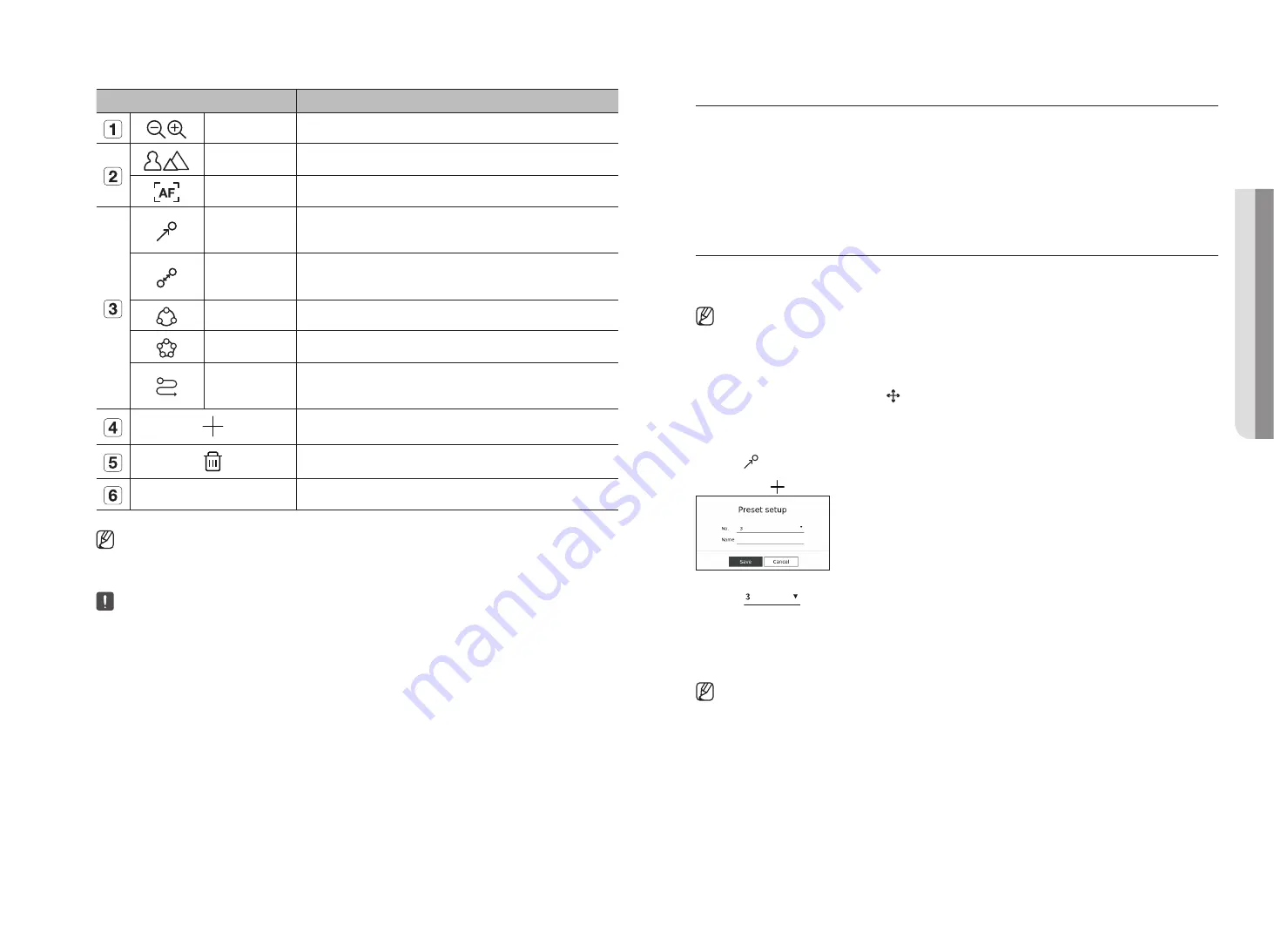
English
_33
Item
Description
Zoom out/Zoom in
Activate the Zoom operation of the PTZ camera.
Near/Far
You can adjust the focus manually.
Auto focus
You can adjust the focus automatically.
Preset
Set the preset position to move the camera, and then select the desired preset to move to the
set position.
Swing
Swing is a monitoring function that moves between two preset points and enables you to
trace the motion.
Group
The group function enables you to group various presets before calling them in sequence.
Tour
Monitor all the groups created by a user in turn.
Trace
Tracking remembers the trace of movements that you instructed and reproduces it for your
reference.
The preset you set is saved and displayed in the list.
Deletes the selected preset list.
Preset List
Shows a list of saved presets.
■
The PTZ working (active) mark can be active even if the PTZ operation is not available in normal mode. So ensure that you have completed the
PTZ settings before proceeding.
■
Some cameras may differ in the menu title and operation with regard to Swing, Group, Tour and Trace.
■
Even if your network camera supports the function, you can use it only if the button is activated in the PTZ control launcher.
Using digital Ptz (d-Ptz) Function
1.
Register a camera that supports the D-PTZ profile.
■
In cameras that support the D-PTZ profile, you can use the D-PTZ function.
2.
Both cameras that support general PTZ and cameras that support D-PTZ can control the live image using
some of the <
Ptz control
> function menus.
■
For more information about the supported functions, please refer to the camera manual.
Preset
Preset is a set of saved data specifying the locations of a PTZ camera. A single PTZ camera can save up to 300
locations.
■
The max. number of presets may vary depending on the number of presets supported by the camera.
to add a preset
1.
Select the desired channel and click < >.
■
The PTZ control screen appears.
2.
Use the arrow keys to adjust the camera to the point.
3.
Click <
>.
4.
If you click <
>, the <
Preset setup
> window will appear.
5.
Click <
> to select the Preset Order to set.
6.
Enter the Preset name.
7.
Click <
Save
>.
The preset setting will be saved.
■
If you replace a camera that saves your preset settings with a different one, you must configure the preset settings again.
•
li
V
e
Содержание XRN-6420DB4
Страница 1: ...NETWORKVIDEO RECORDER User Manual...
Страница 131: ......






























