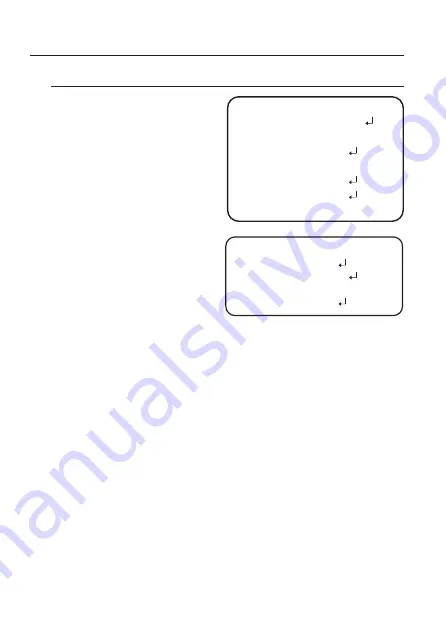
32_ camera operation
camera operation
SPECIAL
1. Select the <
SPECIAL
> item from
the main setup screen and press the
ENTER
button.
2. Set the submenus of the SPECIAL
settings.
~
LANGUAGE
: Select the screen
language. The initial
value is set to <English>.
~
IMAGE ADJ
- COLOR GAIN :
The setting range is 1 ~ 10. The
smaller the setting value is the
smaller the color gain gets and the
more color blind it gets.
• BLUE GAIN : 1 ~ 10
• RED GAIN : 1 ~ 10
- SHARPNESS : Select a mode to adjust the thickness of an image’s sharpness.
• OFF : Released state
• ON : Adjust the value so that it's appropriate for each video. (LOW/MIDDLE/HIGH)
- MIRROR
• MIRROR: Flip an image horizontally.
• V-FLIP: Flip an image vertically.
• ROTATE: Rotate the image.
- RETURN : Return to the SPECIAL menu.
M
`
If you increase the SHARPNESS level too high, the picture may become
distorted or noise may appear.
~
DAY/NIGHT
: You can display pictures in color or in black and white.
- AUTO : The mode is switched to <COLOR> in a normal environment, but switches
to <B/W> mode when ambient illumination is low.
• DURATION : This function is used to select the brightness of light where switching
occurs. (NORMAL/FAST/SLOW)
- COLOR : The picture is always displayed in color.
- B/W : The picture is always displayed in black and white.
MAIN SETUP
1.
VIDEO FORMAT
AHD
2. WHITE BAL
ATW
3. EXPOSURE
4. BACKLIGHT
OFF
5. SPECIAL
6. AF
7. EXIT
SAVE&END
IMAGE SETUP
1.
COLOR GAIN
2. SHARPNESS
ON
3. MIRROR
OFF
4.
RETURN





































