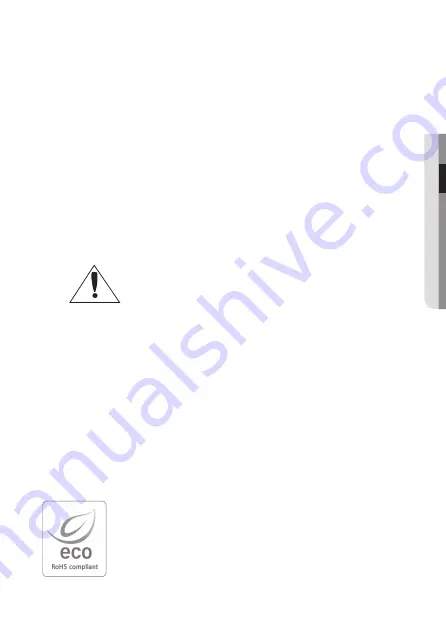
English_7
●
IMPOR
TANT
SAFE
TY
INSTRUC
TIONS
16. Do not install the product in a place where chemical substances or oil mist exists or may
be generated. As edible oils such as soybean oil may damage or warp the product, do not
install the product in the kitchen or near the kitchen table.
This may cause damage to the product.
17. When installing the product, be careful not to allow the surface of the product to be
stained with chemical substance.
Some chemical solvents such as cleaner or adhesives may cause serious damage to the
product’s surface.
18. If you install/disassemble the product in a manner that has not been recommended, the
production functions/performance may not be guaranteed.
Install the product by referring to “Installation & connection” in the user manual.
19. Installing or using the product in water can cause serious damage to the product.
Apparatus shall not be exposed to dripping or splashing and no objects
filled with liquids, such as vases, shall be placed on the apparatus
Hanwha Techwin cares for the environment at all product manufacturing
stages, and is taking measures to provide customers with more
environmentally friendly products.
The Eco mark represents Hanwha Techwin's devotion to creating
environmentally friendly products, and indicates that the product satisfies
the EU RoHS Directive.
Содержание WISENET SCB-6005
Страница 1: ...High Resolution Box Camera User Manual SCB 6005 ...
Страница 35: ......






















