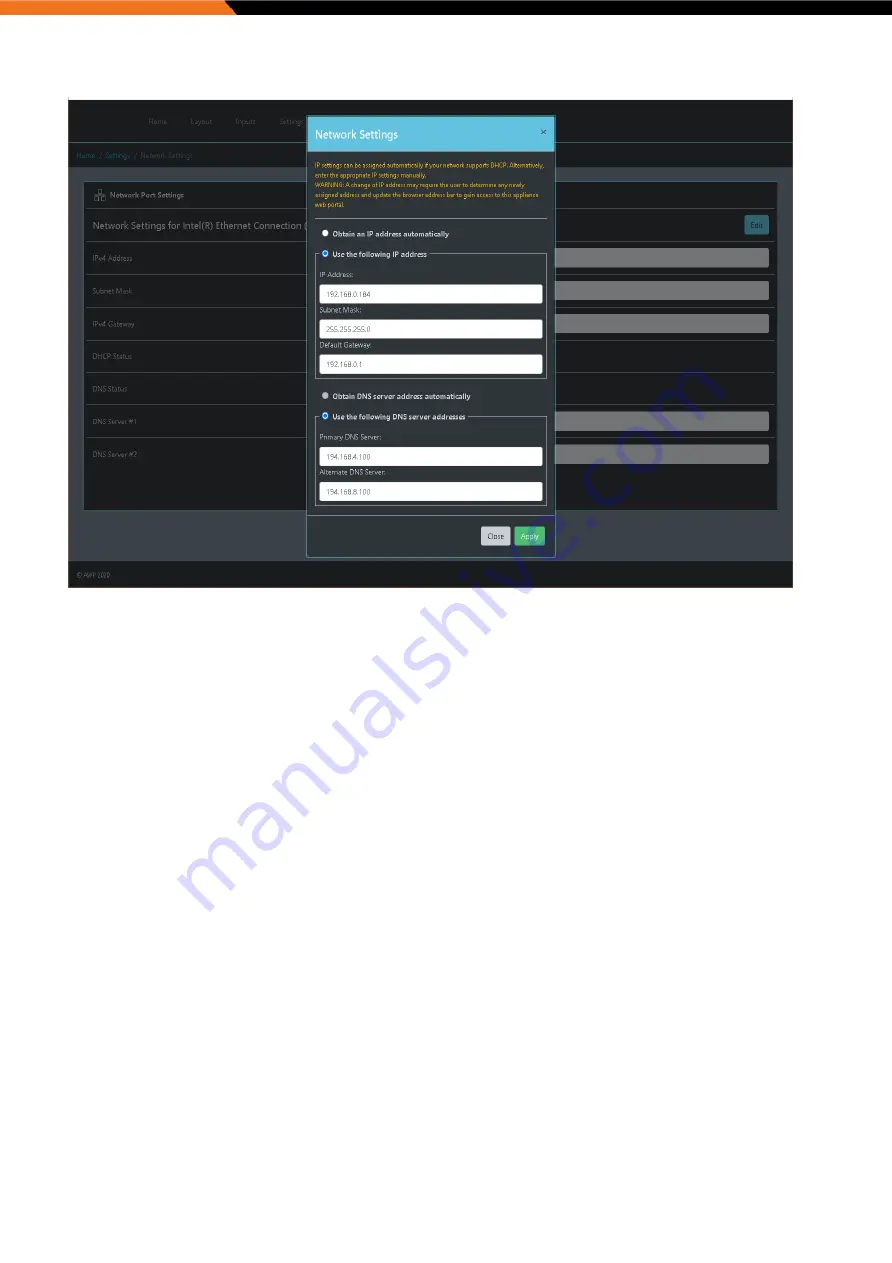
Video Wall Controller Series
Manual
Click “Apply Changes” to set the configuration.
NOTE: when changing network settings on the appliance, you may be required to reload or refresh the AWP browser page.
Adding Inputs:
Inputs are sourced from supported video servers, ONVIF compatible devices or through manually adding inputs.
Inputs are added on the ‘Inputs’ page.
The page will display any input server credentials which have been previously added. In most cases, only a single set of
credentials are required, this depends on the input integration type.
Input Servers:
The ‘Add New Input Server’ page permits the appliance software access to input sources from NVRs, ONVIF supported
devices or VMS Servers on the network. If full integration is supported by the Input Server, the appliance will appear as a
display device within the associated VMS Client for direct control of the appliance using the VMS UI in addition to AWP
control via the ‘Layout’ page.
Press the “Add New Input Server” to open a “Add New Input Server” dialog window:
Содержание BB-VW-1UHD
Страница 22: ...Video Wall Controller Series Manual ...



















