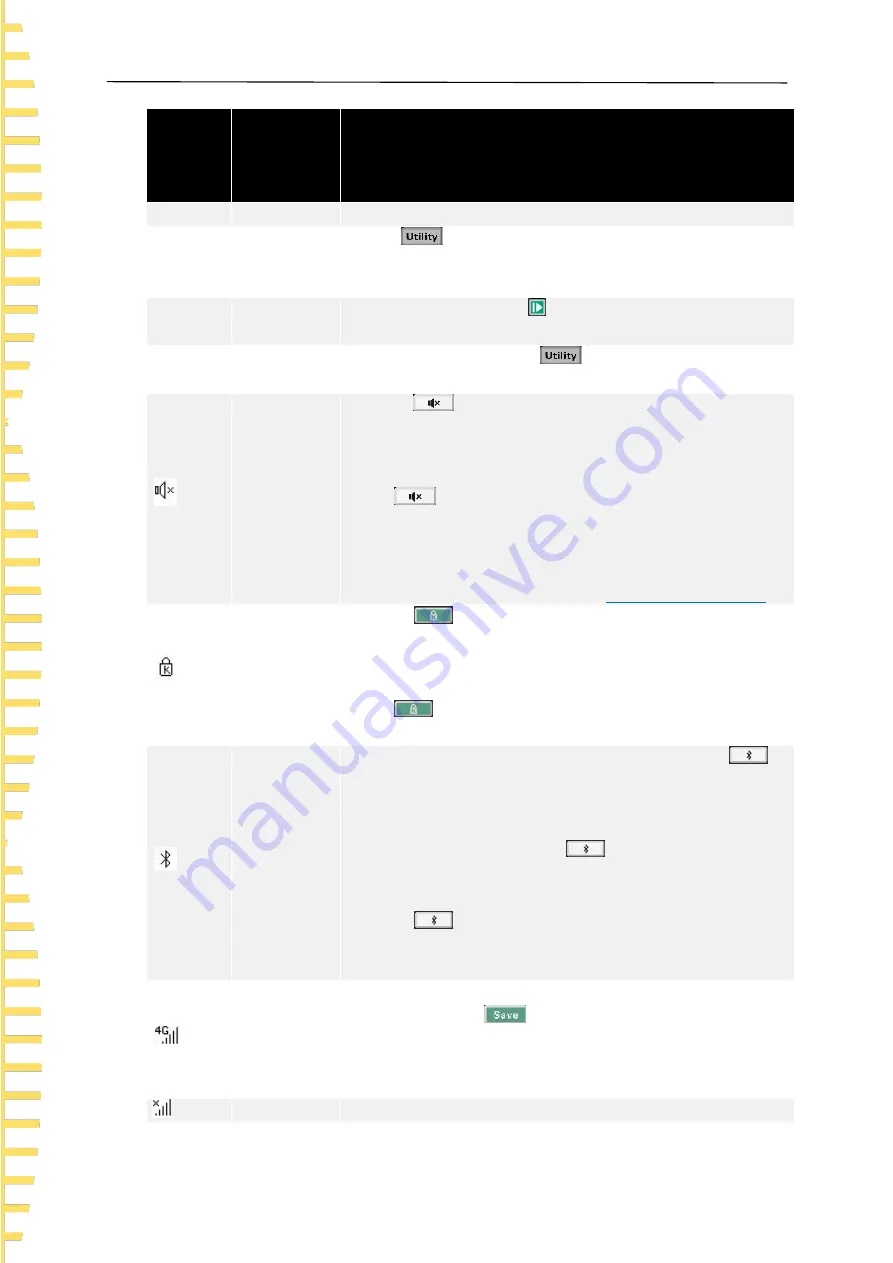
Function introduction
EN
HTM200 user manual
Copyright Qingdao Hantek Electronics Co., LTD
18
Status
display
Mark
Instructions
< List >
Page title
The page title
Time
Instrument
time
Press
>
User
, enter the user menu to change the time.
When the battery is removed, the time and date will be restored
to original values.
Run
Running
state
Run and pause. Press
at the lower right corner of the
instrument to change the running state.
Unit
Temperature
unit
Including
℃
and
℉
. Press
>
User
, enter the user menu
to change the unit.
Temperature
alarm
closing
symbol
Press
, the backlight of the button will be on, and the
temperature alarm closing symbol will be displayed in the status
bar. At this time, even if the temperature is higher than the upper
limit or lower limit, the buzzer will not alarm.
Press
again, the backlight of the button will be off and the
temperature alarm closing symbol will be hidden. At this time, if
the temperature is higher than the upper limit or lower than the
lower limit, the buzzer will alarm (ringing).
To set upper and lower limits, refer to
Channel configuration
.
Button lock
symbol
Press
, the backlight of the button will be on, and the
button lock symbol will be displayed in the status bar. At this time,
only this button and power button are available, other buttons are
disabled.
Press
again, the backlight of the button will be off, and the
button lock symbol will be hidden. All buttons resume available.
Bluetooth
symbol
If the product supports Bluetooth communication, press
,
the backlight of the button will be on, and the Bluetooth symbol
will be displayed in the status bar. The Bluetooth function is
turned on. If the product does not support Bluetooth
communication, when pressing
, it will prompt "this model
doesn
’
t support this function", the backlight of the button will not
be on, and the Bluetooth symbol will not be shown.
Press
, the backlight of the button will be off, and the
Bluetooth symbol will be hidden. The Bluetooth function will be
off.
4G symbol
If the product supports 4G network transmission, after inserting a
4G SIM card, press
to enter the < File > page, then press
the upload soft button and hold down it for 3 seconds to open the
network transfer function. The 4G symbol will be displayed in the
status bar.
4G error
When some errors occur, such as SIM card missing, poor signal






























