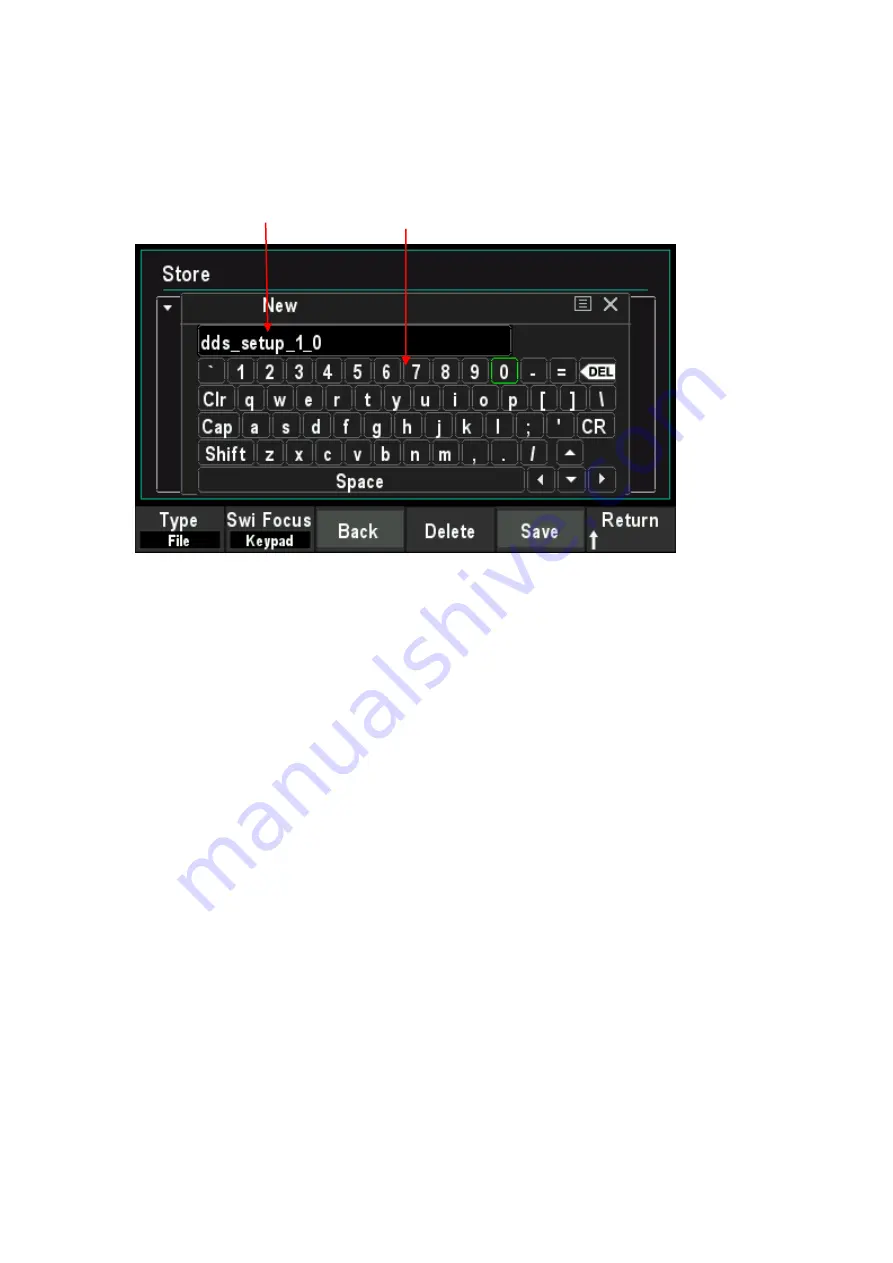
New File
In Store interface, rotate the knob to select
home
disk or
usb
disk, and then press
New
softkey to
enter the filename editing interface, as shown in the figure below.
1. Press
Type
softkey to select "File".
File: Create a new state file.
Directory: Create a new directory.
2. Press
Switch Focus
softkey and select Name or Keypad.
Name:
Put the cursor in the Filename Input Area. Use direction keys to move the cursor
position and specify the location of the modified character.
Keypad:
Put the cursor in the Virtual Keyboard. Rotate the knob to move the cursor position
and press down the knob to input the character. In the virtual keyboard, rotate the knob to
select
Caps
and press down to switch between uppercase and lowercase; rotate the knob to
select
Shift
and press down to switch some symbols.
3. Press
Backspace
softkey to remove the characters in front of the cursor one by one.
4. Press
Delete
softkey to delete all the characters in the Filename Input Area.
5. After entering the file name in the Filename Input Area, press
Save
softkey to save the state
file.
6. Press
Return
softkey to exit the
New
menu and return to the previous menu.
Save
Press
Save
softkey to automatically create a new state file and save it.
Recall
Press
Recall
softkey to recall the state file or arbitrary waveform file.
Filename Input Area
Virtual Soft Keyboard
User Manual 67






























