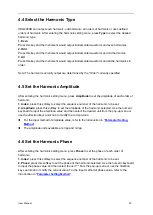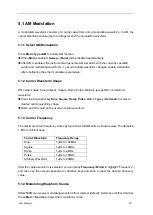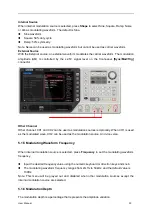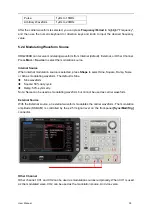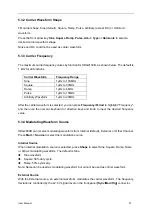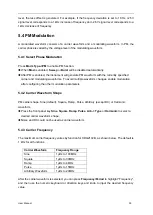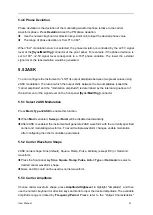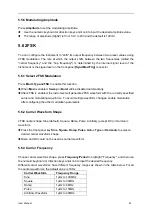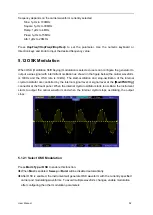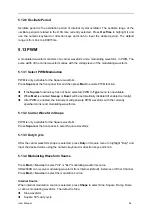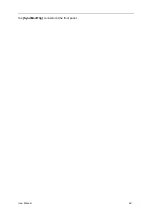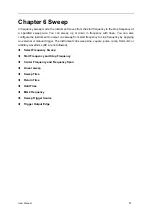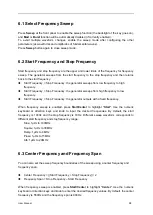User Manual 43
5.5.6 Modulating Amplitude
Press
Amplitude
to set the modulating amplitude.
Use the numeric keyboard or direction keys and knob to input the desired amplitude value.
The range of amplitude (HighZ) is from 1mV to 20V and the default is 100mV.
5.6 2FSK
You can configure the instrument to "shift" its output frequency between two preset values using
2FSK modulation. The rate at which the output shifts between the two frequencies (called the
"carrier frequency" and the "hop frequency") is determined by the internal signal level of the
instrument or the signal level on the front-panel
[Sync/Mod/Trig]
connector.
5.6.1 Select 2FSK Modulation
Press
Mod->Type->2FSK
to enable this function.
When
Mod
is enabled,
Sweep
or
Burst
will be disabled automatically.
After 2FSK is enabled, the instrument will generate 2FSK waveform with the currently specified
carrier and modulating waveforms. To avoid multiple waveform changes, enable modulation
after configuring the other modulation parameters.
5.6.2 Carrier Waveform Shape
2FSK carrier shape: Sine (default), Square, Ramp, Pulse, Arbitrary (except DC) or Harmonic
waveform.
Press the front panel key
Sine
,
Square
,
Ramp
,
Pulse
,
Arb -> Type
or
Harmonic
to select a
desired carrier waveform shape.
Noise and DC could not be used as carrier waveform.
5.6.3 Carrier Frequency
Choose carrier waveform shape, press
Frequency/Period
to highlight "Frequency", and then use
the numeric keyboard or direction keys and knob to input the desired frequency.
Different carrier waveforms have different frequency ranges as shown in the table below. For all
the carrier waveforms, the default value is 1KHz.
Carrier Waveform
Frequency Range
Sine
1μHz to 100MHz
Square
1μHz to 30MHz
Ramp
1μHz to 4MHz
Pulse
1μHz to 15MHz
Arbitrary Waveform
1μHz to 20MHz
Содержание HDG2000B Series
Страница 1: ...HDG2000B series Functions and Arbitrary Waveform Generator User manual V1 2...
Страница 62: ...User Manual 56 the Sync Mod Trig connector at the front panel...
Страница 78: ...User Manual 72...
Страница 89: ...User Manual 83 Select a Typical and click Next to continue Or select a Custom and click Next to continue...