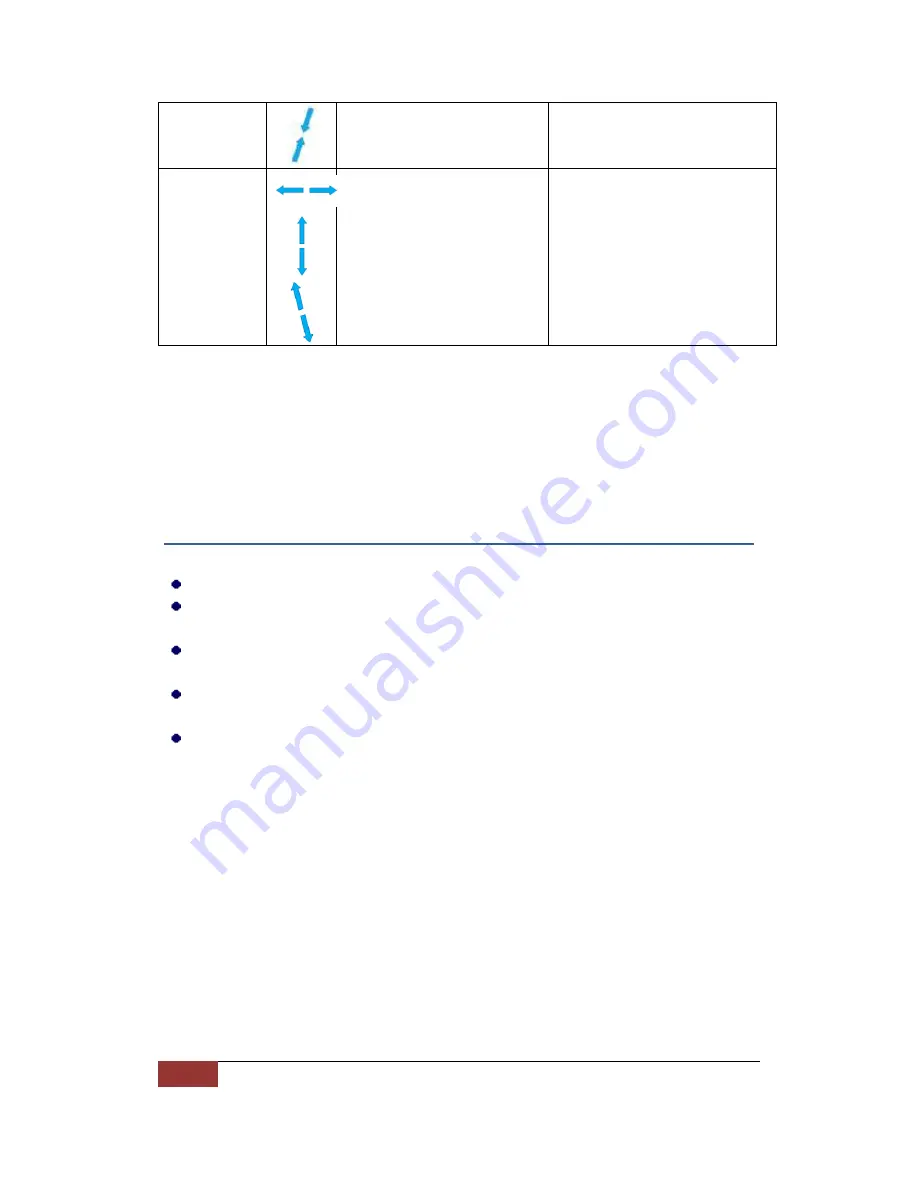
9
| Hanson Technology Limited
device, in order to have correct
effects.
Spread
1.
Two fingers touch the touch
active area at the same
time.
2.
Start with two fingers keep
close with each other.
3.
Move and separate two
fingers from one another.
Spread is mainly for web browser
environment.
IE Above 8.0 is required for
Windows.
OS mode (Windows or Android)
should match to the actual host
device, in order to have correct
effects.
Troubleshooting
If keyboard cannot connect to PC, you can try following:
Disconnect and reconnect the receiver to USB port
When power on, if no Red LED or beep sound, or continuous Red LED flashing,
this means low battery, changed to new batteries
Device may not be within optimal range of the receiver. Bring the device closer
to receiver
Pair information is lost. Put the device close to receiver, and power on to pair
them again
Go to computer settings, remover HID device under mouse settings and
keyboard settings. Plug in receiver to USB port and reconnect


























