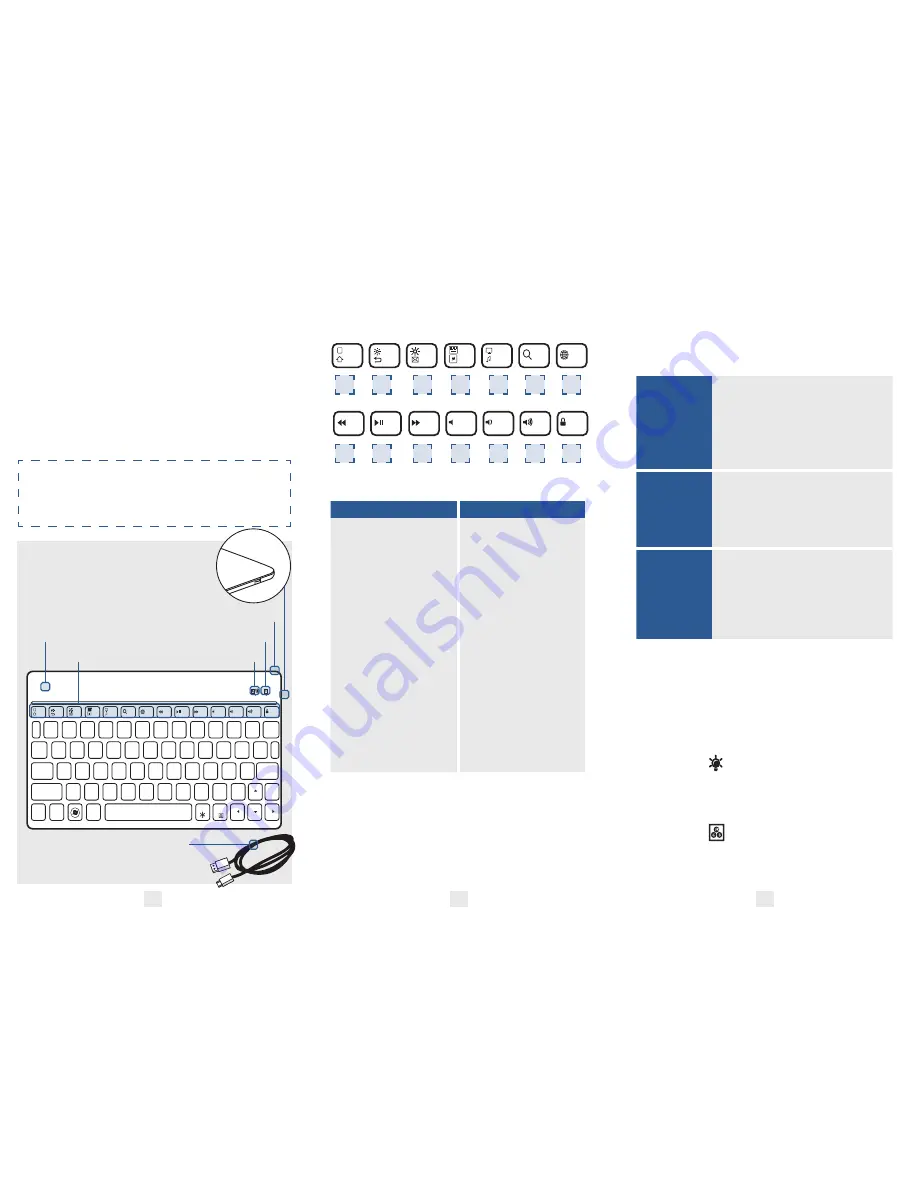
FEATURES
• Full sized keyboard
• Adjustable backlit keyboard with
7 different colours
• Super slim ergonomic design
• Long lasting battery life
To learn more about your product
and it’s full feature list, please visit us
at
www.coopercases.com
KNOW YOUR
PRODUCT
FUNCTION KEYS
1
Q
A
Z
X
C
V
B
N
M
S
D
F
G
H
J
K
L
W
E
R
T
Y
U
I
O
P
{
[
:
;
<
,
>
.
?
/
“
‘
}
]
|
\
`
~
!
@
#
$
%
^
&
*
[
]
+
=
delete
enter
return
pgup
home
pgdn
end
shift
tab
Esc
F2
F3
F4
F5
F6
F7
F8
F9
F10
F12
Del
F11
F1
shift
caps lock
alt
alt
fn
ctrl
ctrl
control
android
windows
iOS
_
_
2
3
4
5
6
7
8
9
0
1
Q
A
Z
X
C
V
B
N
M
S
D
F
G
H
J
K
L
W
E
R
T
Y
U
I
O
P
{
[
:
;
<
,
>
.
?
/
“
‘
}
]
|
\
`
~
!
@
#
$
%
^
&
*
[
]
+
=
delete
enter
return
pgup
home
pgdn
end
shift
tab
Esc
F2
F3
F4
F5
F6
F7
F8
F9
F10
F12
Del
F11
F1
shift
caps lock
alt
alt
fn
ctrl
ctrl
control
android
windows
iOS
_
_
2
3
4
5
6
7
8
9
0
1
8
2
9
3
10
4
11
5
12
6
13
7
14
iOS
Android
1. Home
1. Home
2. Brightness Down
2. Return
3. Brightness Up
3. Email
4. Virtual Keyboard
4. Map
5. Screenshot
5. Music
6. Search
6. Search
7. Language
7. Language
8. Back
8. Back
9. Play/Pause
9. Play/Pause
10. Forward
10. Forward
11. Mute
11. Mute
12. Volume Down
12. Volume Down
13. Volume Up
13. Volume Up
14. Lock/Unlock Screen
14. Lock/Unlock Screen
HOW TO PAIR
• Turn on the keyboard
• Push the connect button (
Fn
+ C)
iOS
1. On your device go to - Settings >
General > Bluetooth
2. Turn Bluetooth On
3. Search for available devices
4. Choose ‘Bluetooth 3.0 Keyboard’
5. You are connected.
Android
1. On your device go to - Settings >
Bluetooth
2. Search for available devices
3. Choose ‘Bluetooth 3.0 Keyboard’
4. You are connected.
Windows
1. On your device go to - Settings >
devices > Bluetooth
2. Turn Bluetooth On
3. Search for available Devices
4. Choose ‘Bluetooth 3.0 Keyboard’
5. You are conected.
Note:
Some devices will show a 6 or 8 digit pairing code on
the screen. Simply type this code on your Aurora keyboard
and hit ‘Enter’ to connect. If no code is displayed then you
can also try 0000 or 1234.
BACKLIGHT
FUNCTION
•
Fn
and
Choose from 3 different
backlight levels
•
Fn
and
Choose from 7 different
backlight colours.
1
2
3
AURORA KEYBOARD
CAPS LOCK/POWER
BLUETOOTH INDICATOR
ON/OFF SWITCH
FUNCTION KEYS
MICRO-USB
CHARGING CABLE
1
Q
A
Z
X
C
V
B
N
M
S
D
F
G
H
J
K
L
W
E
R
T
Y
U
I
O
P
{
[
:
;
<
,
>
.
?
/
“
‘
}
]
|
\
`
~
!
@
#
$
%
^
&
*
[
]
+
=
delete
enter
return
pgup
home
pgdn
end
shift
tab
Esc
F2
F3
F4
F5
F6
F7
F8
F9
F10
F12
Del
F11
F1
shift
caps lock
alt
alt
fn
ctrl
ctrl
control
android
windows
iOS
_
_
2
3
4
5
6
7
8
9
0
CHARGER
INPUT




















