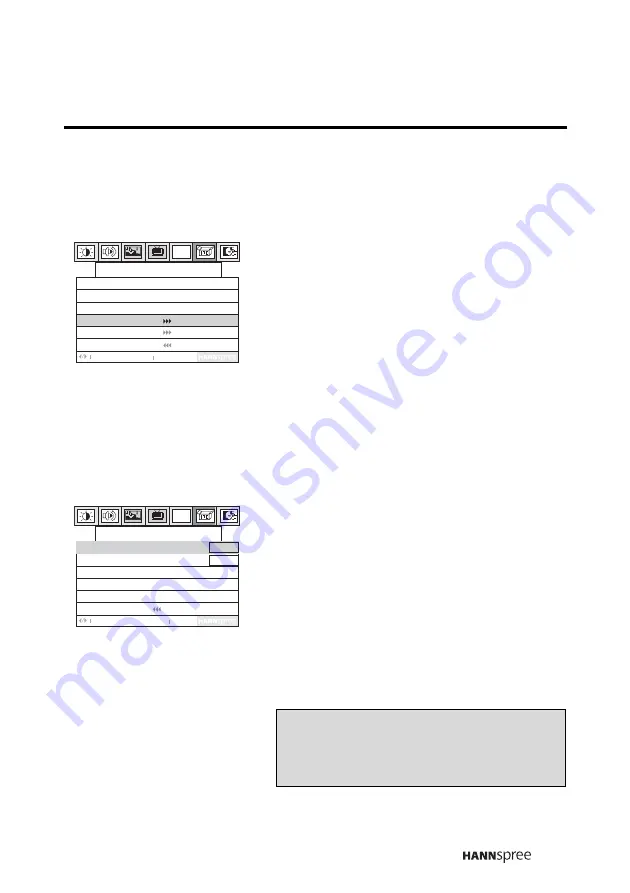
63
Time Setting
This setting allows you to set the TV clock.
1
Press
MENU
to enter the OSD
menus.
2
Press the
CH UP
button
or
CH
DOWN
button to select
Miscellaneous.
3
Press
MENU
to enter the Miscella-
neous menu.
4
Press
MENU
to select Time Setting.
5
Press the
CH UP
button to enter
the Time Setting menu.
6
Press
MENU
to select the Hour or
Minute.
7
Press the
CH UP
button or
CH
DOWN
button to decrease or
increase the time.
8
Press
MENU
to select Return.
9
Press the
CH DOWN
button to exit
the Time Setting menu.
PC
Return
Adjust
Menu
Next
Language
Sleeper
OSD Display
Time Setting
More Option
Off
English
On
Off
Miscellaneous
PC
Time Setting
Return
Adjust
Menu
Next
Hour :
Minute :
00
00
Note
The new setting is confirmed automatically
when the OSD times out.










































