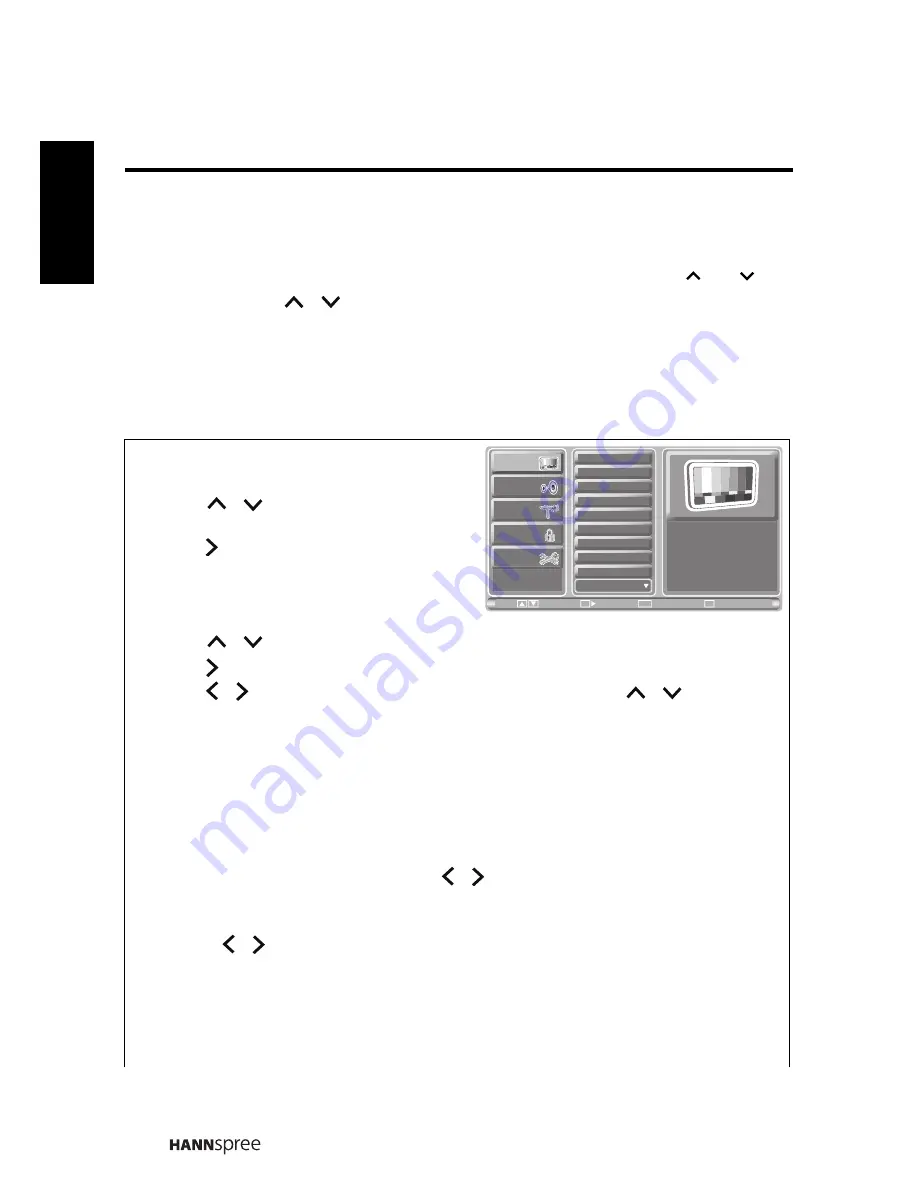
34
Engli
sh
3.1 OSD Setting Menus
Follow the instructions indicated on the bottom of the screen. Press
/
on
the control panel or
/
arrow keys on the remote control to scroll through the
menus. Press
INPUT
on the control panel or
OK
key on the remote control to select
an item. Press
MENU
to exit the OSD menu.
3.2 Adjusting Picture Settings
1
Press
MENU
to enter the OSD Main Menu
screen.
2
Press
/
on the remote control to
select Picture menu.
3
Press
/
OK
on the remote control to enter
the Picture menu.
4
Press
/
on the remote control to select an item.
5
Press
/
OK
on the remote control to enter the item.
6
Press / on the remote control to change the scales or press
/
to select the
desired option. Press
OK
on the remote control to confirm.
7
Press
RETURN
to return to the Picture menu.
8
Press
MENU
to exit the Picture menu.
9
The Picture menu can be used to adjust the
Picture Mode
,
Brightness
,
Contrast
,
Sharpness
,
Color
,
Tint
,
Back Light
,
Color Temp
,
Aspect Ratio
,
Light Sensor
,
X-
Contrast
,
Digital NR
,
Vivid Motion
(SV42LMUB only), and
Recall
settings.
Brightness
,
Contrast
,
Sharpness
,
Color
, and
Tint
are only available for adjustments if
you select
User
in Picture Mode. Press / on the remote control or
VOL+/ VOL-
on
the control panel to adjust these settings.
• The Picture Mode can be set to
Vivid
,
Standard
,
Movie
, or
User
.
• Press / on the remote control to move the scale in the Back Light settings.
• Color Temp can be set to
Warm
,
Standard
, or
Cool
.
• Aspect Ratio can be set to
Full
,
Normal
,
Zoom
,
Subtitle
,
Auto
.
• Light Sensor can be set to
Off
or
On
.
• X-Contrast can be set to
Off
or
On
.
• Digital NR can be set to
Off
,
Weak
,
Medium
, or
Strong
.
CH
CH
Picture
Audio
Channel
V-CHIP
Setup
Picture Mode
Brightness
Contrast
Sharpness
Color
Tint
Back Light
Color Temp
Aspect Ratio
Next Page
Exit
Return
Enter
Menu
Move
Return
OK
Содержание SV32AMUB
Страница 1: ......
















































