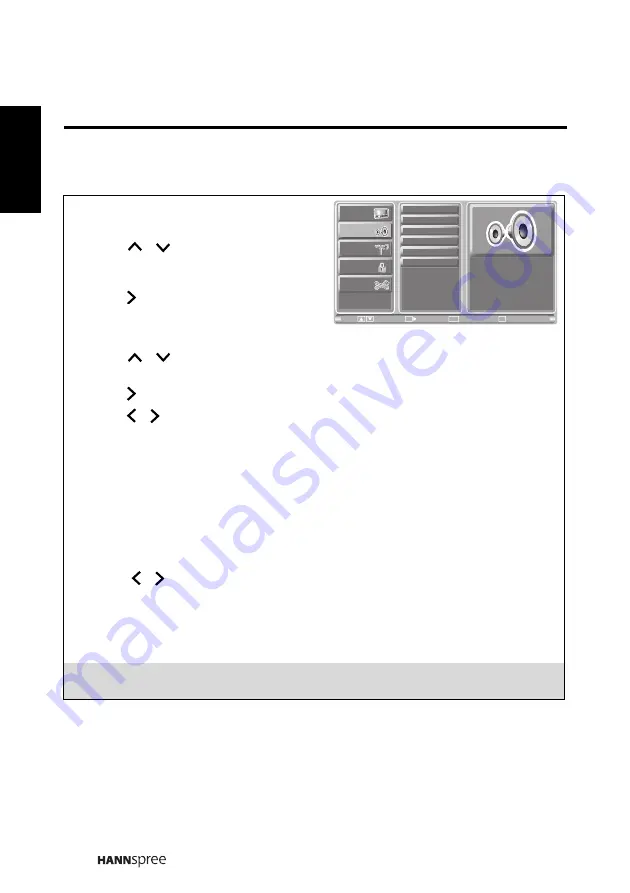
32
Engli
sh
3.3 Adjusting Audio Settings
1
Press
MENU
to enter the OSD Main
Menu screen.
2
Press
/
on the remote control or
CH
S
/
CH
T
on the control panel to select
Audio menu.
3
Press
/
OK
on the remote control or
INPUT
on the control panel to enter the
Audio menu.
4
Press
/
on the remote control or
CH
S
/
CH
T
on the control panel to select
an item.
5
Press
/
OK
on the remote control or
INPUT
on the control panel to enter the item.
6
Press / on the remote control or
VOL+
/
VOL-
on the control panel to change
the scales or press
OK
on the remote control or
INPUT
on the control panel to mark
an item.
7
Press
RETURN
to return to the Audio menu.
8
Press
MENU
to exit the Audio menu.
9
The Audio menu can be used to adjust the
Audio Mode
,
Equalizer
,
Balance
,
DRC
(DTV only)
,
MTS (ATV only)
,
Auto Volume (ATV only)
, and
Recall
settings.
Equalizer
is available for adjustment only if you select
User
in Audio Mode.
•The Audio Mode can be set to
Dynamic
,
Standard
,
Soft
, or
User
.
•Press / on the remote control or
VOL+
/
VOL-
on the control panel to adjust
the scales in Equalizer and Balance.
•The DRC (Dynamic Range Control) can be set to
RF Mode
or
Line Mode
.
•The MTS can be set to
Stereo
,
Mono
, or
SAP
.
•The Recall can be used to reset the original factory settings.
Note:
The items available on the OSD may vary depending on the input signal source.
Picture
Audio
Channel
V-CHIP
Setup
Audio Mode
Equalizer
Balance
MTS
Auto Volume
Recall
Exit
Return
Enter
Menu
Move
Return
OK
















































