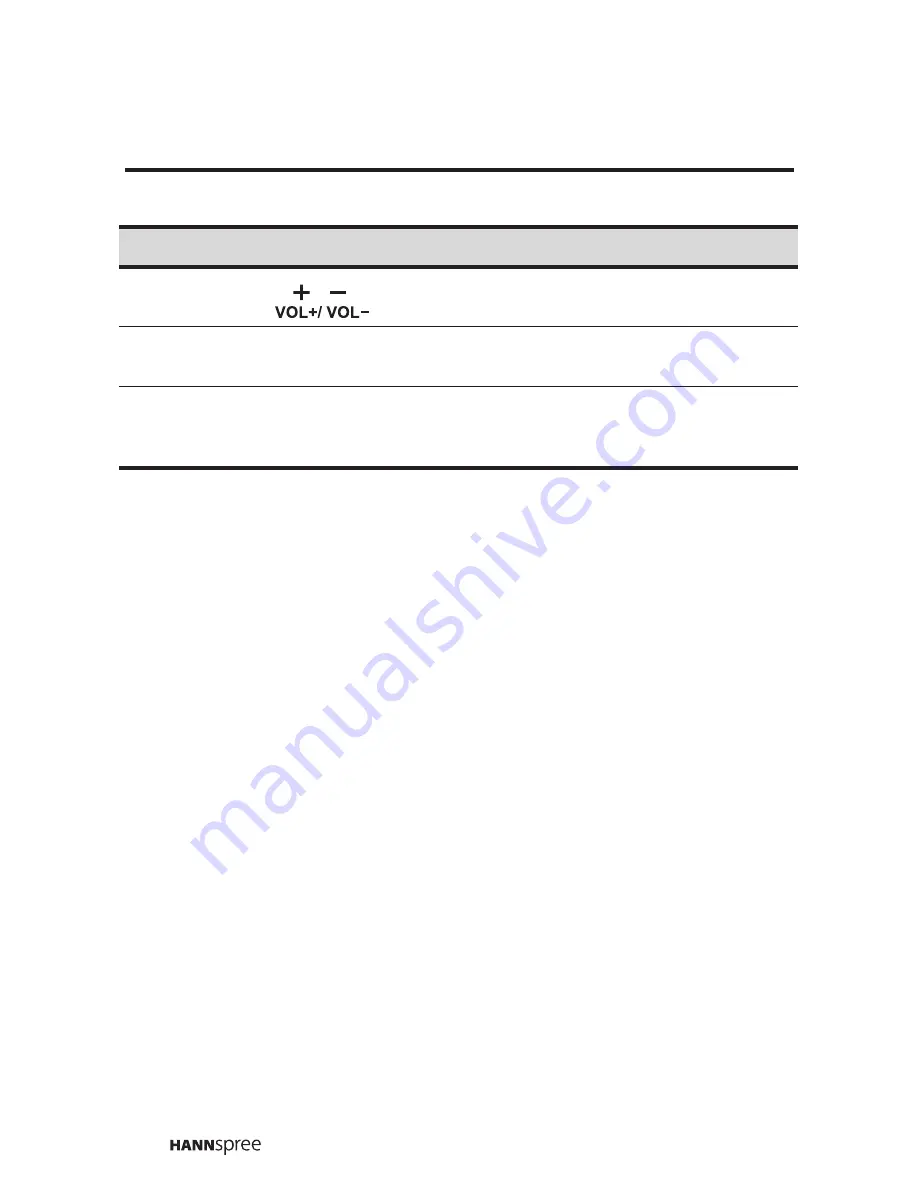
12
Notes:
•
For best results, use the remote control within a proper distance from the front of
the TV. Do not exceed an angle of 30 degrees when pointing at the TV.
•
The operational distance may be shortened when the signal sensor is directly
exposed to strong light.
•
Aim the transmitter on the remote control at the signal sensor and ensure that
there are no obstacles between them.
Volume adjust
VOL UP increases the volume.
VOL DOWN decreases the volume.
Channel
select
P
S
/ P
T
CH UP increases the channel number.
CH DOWN decreases the channel number.
Source SOURCE
Select the input source to be displayed. The
source is displayed on the top right corner of
the screen.
Description
Icon
Function
Содержание LCD TV
Страница 1: ...MAK 000076 9 6 15 Liquid Crystal Display Television Enfocus Software Customer Support ...
Страница 30: ...ファックス ...
Страница 31: ...MEMO ...
Страница 32: ...MEMO ...
Страница 33: ...MEMO ...
Страница 34: ...MEMO ...















































