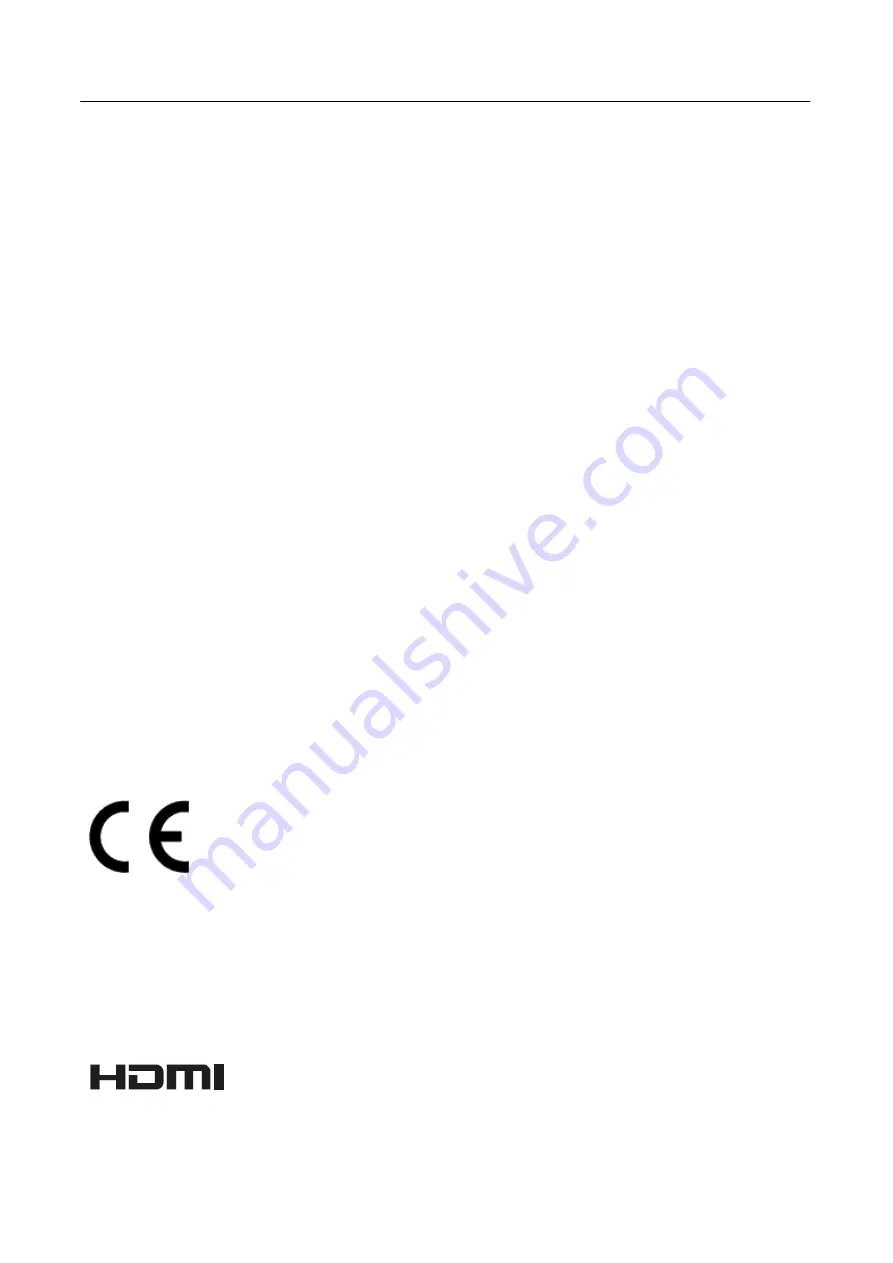
User’s Manual
OSD[V5.9]
2
Before operating the monitor, please read this manual thoroughly. This manual should be retained for
future reference.
FCC Class B Radio Frequency Interference Statement
This equipment has been tested and found to comply with the limits for a Class B digital device,
pursuant to Part 15 of the FCC Rules. These limits are designed to provide reasonable protection
against harmful interference in a residential installation. This equipment generates, uses and can
radiate radio frequency energy, and if not installed and used in accordance with the instructions, may
cause harmful interference to radio communications. However, there is no guarantee that interference
will not occur in a particular installation. If this equipment does cause harmful interference to radio
or television reception, which can be determined by turning the equipment off and on, the user is
encouraged to try to correct the interference by one or more of the following measures:
Reorient or relocate the receiving antenna.
Increase the separation between the equipment and receiver.
Connect the equipment into an outlet on a circuit different from that to which the receiver is
connected.
Consult the dealer or an experienced radio/TV technician for help.
The device complies with Parts 15 of the FCC Rule. Operation is subject to the following two
conditions
﹕
(1) this device may not cause harmful interference
﹔
and (2) this device must accept any
interference received, including interference that may cause undesired operations.
CANADA
This Class B digital apparatus meets all requirements of the Canadian Interference-Causing
Equipment Regulation.
【
Optional, depend on selected model
】
This device complies with requirement of EMC directive 2014/30/EU with regard to
Electromagnetic Compatibility, and 2014/35/EU and 93/68/EEC with regard to Low Voltage
directive.
【
Optional, depend on selected model
】
Socket-outlet shall be near the equipment and shall be accessible.
Trademark Notice:
HANNspree products incorporate High-Definition Multimedia Interface
(HDMI
TM
) technology.
The terms HDMI and HDMI High-Definition Multimedia Interface, and the HDMI Logo are
trademarks or registered trademarks of HDMI Licensing LLC in the United States and other
countries.
Содержание HANNS.G HP246PDB
Страница 1: ...HP246PDB HSG1342...



































