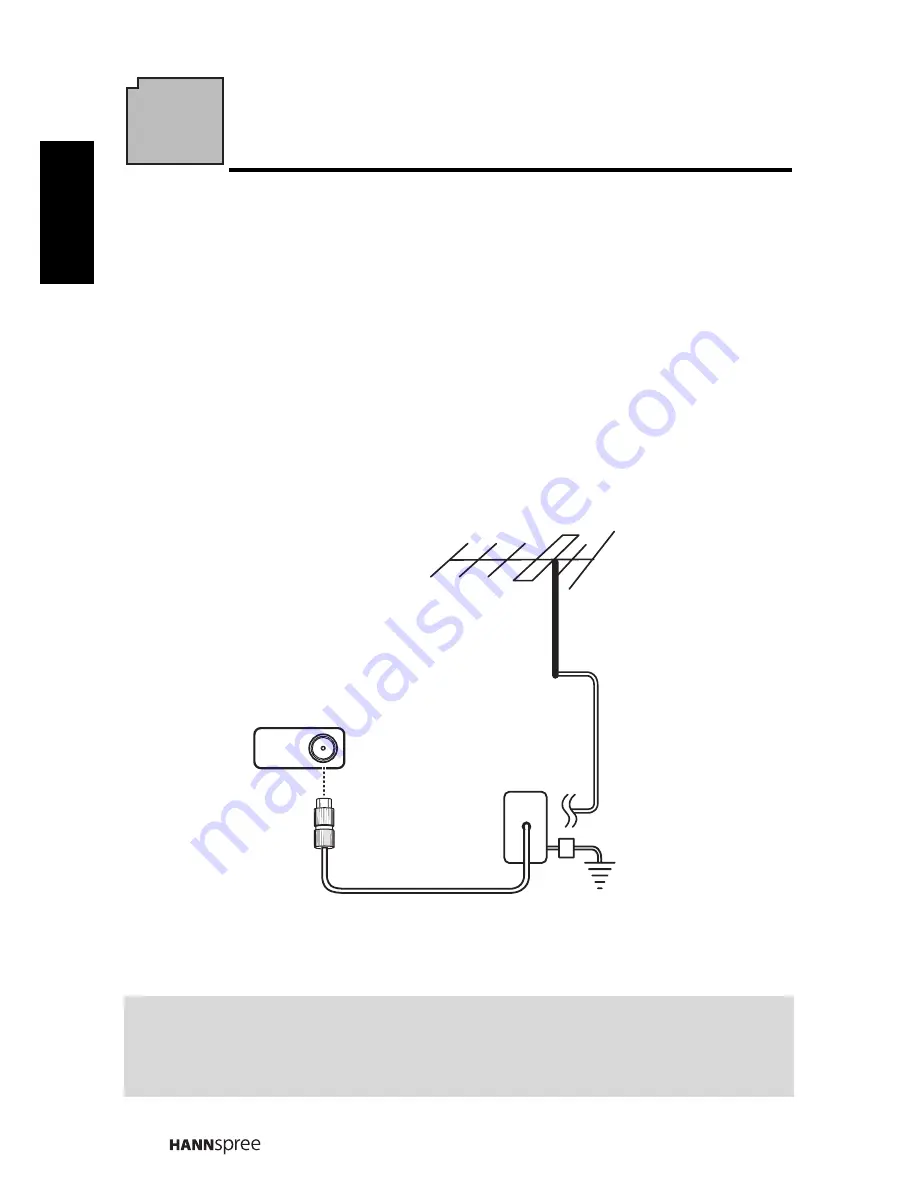
18
Engli
sh
2
Setting up your TV
2.1 Basic Connections
2.1.1
Power Connection
1
Connect the power cord to the AC IN input jack on the rear of the TV.
2
Insert the plug at the other end of the power cord into a power outlet.
2.1.2
Connecting an Antenna or Cable TV
Connect one end of the VHF/UHF (Antenna) or CATV cable to TV/DTV jack on the
rear of the TV.
Note:
• Images are for illustration only and may vary by model or region.
• If you cannot receive channels after connecting to an antenna or cable TV line,
try scanning for channels.
CABLE / ANTENNA
TV
/
DTV
Ground Clamp
Ground
Coaxial Cable
Antenna
















































