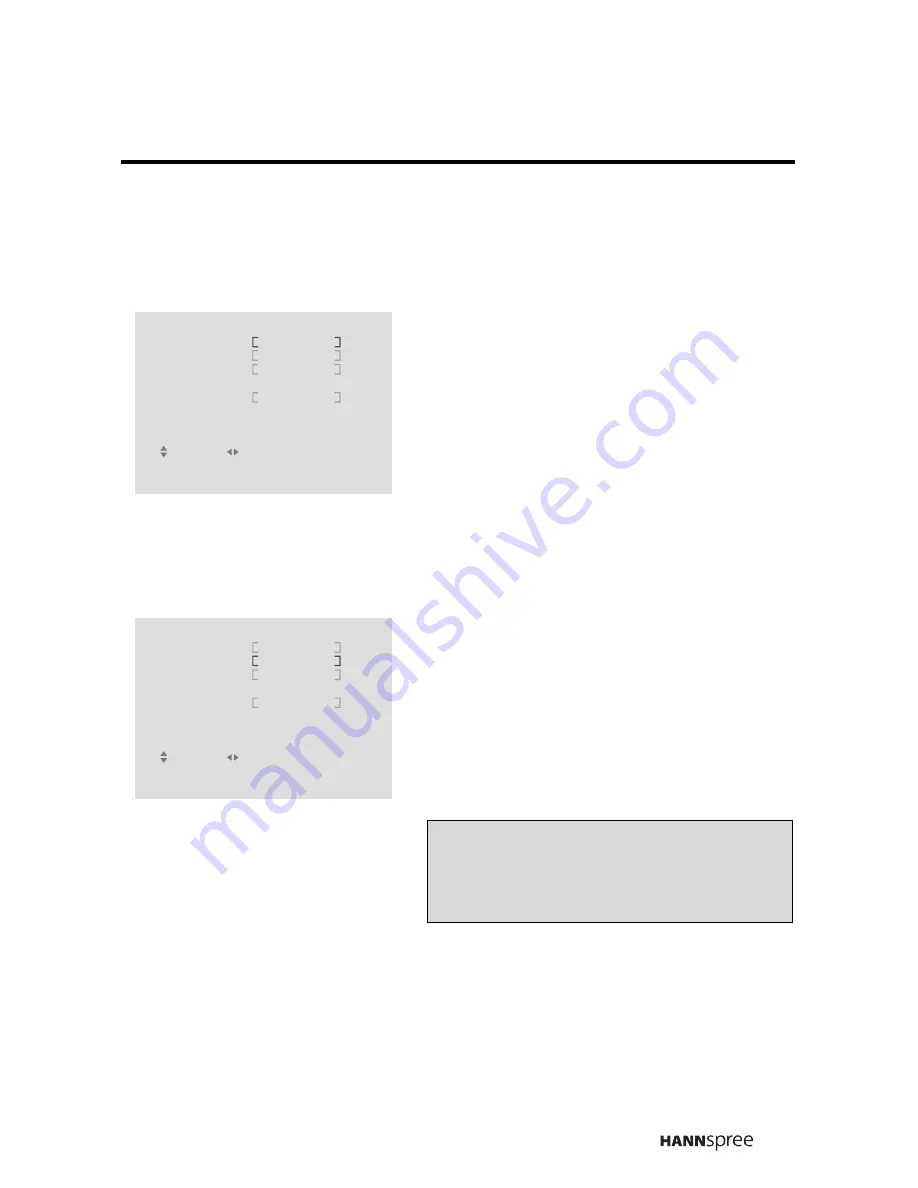
73
Wide
Use the Wide control to set the aspect ratio of the screen.
Language
Use the Language control o set the OSD display language.
1
The current setting is shown in
brackets.
2
Press
W
or
X
to select the
screen format from the following:
• 16:9
• 4:3
• ANAMORPHIC
1
Press
T
to select LANGUAGE
.
The current setting is shown in
brackets.
2
Press
W
or
X
to select the
language from the following:
• ENGLISH
• ESPAÑOL
Note:
The default language setting is
ENGLISH.
MISCELLANEOUS
MENU : CLOSE
: SELECT
: ADJUST
16 : 9
ENGLISH
OFF
OFF
WIDE
LANGUAGE
SLEEPER
TIME
C. CAPTION
PARENTAL
RETURN
MISCELLANEOUS
MENU : CLOSE
: SELECT
: ADJUST
16 : 9
ENGLISH
OFF
WIDE
LANGUAGE
SLEEPER
TIME
OFF
C. CAPTION
PARENTAL
RETURN
Содержание 23inch Liquid Crystal DisplayTelevision
Страница 1: ...MAK 000004 23 Liquid Crystal Display Television User s Manual...
Страница 94: ...MEMO...
Страница 95: ...MEMO...
Страница 96: ...MEMO...
Страница 97: ...MEMO...






























