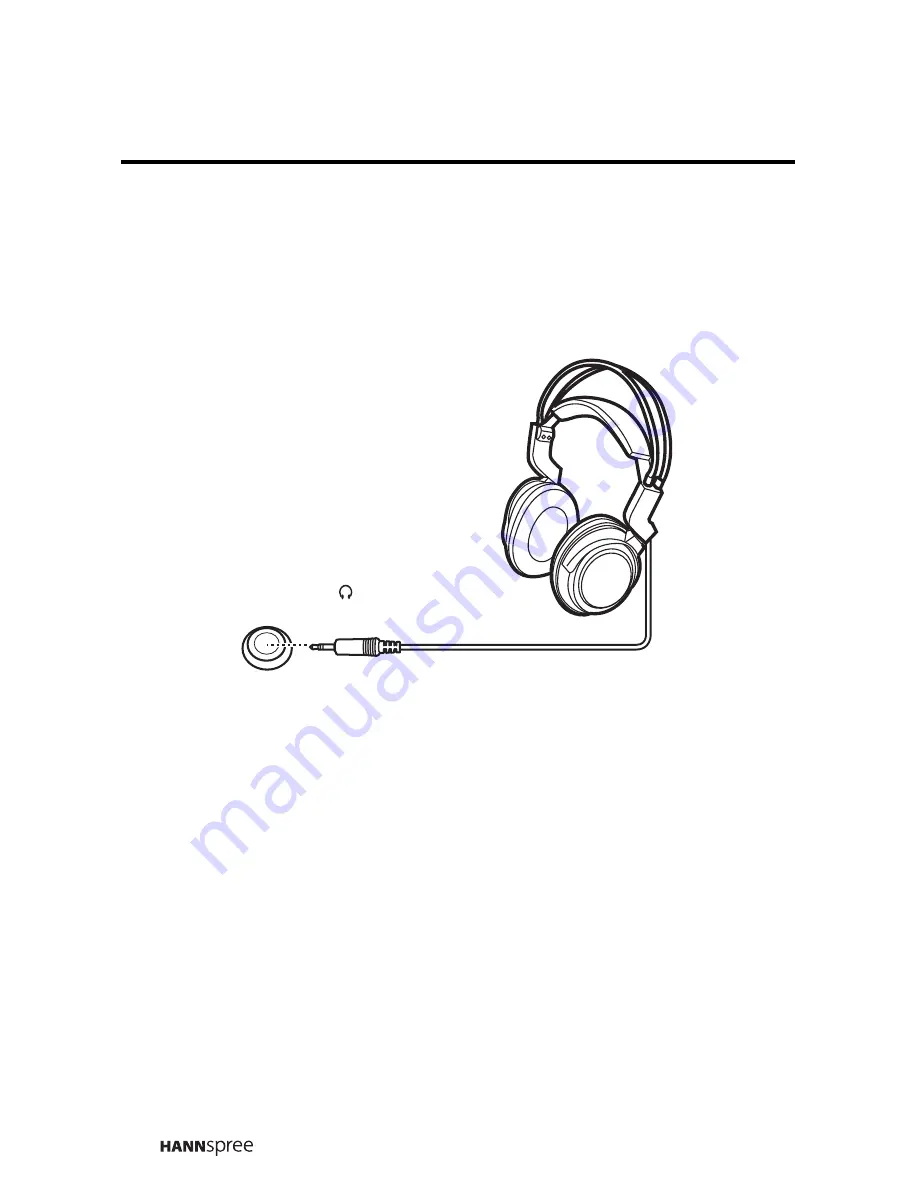
30
Connecting External Earphones
External earphones may be used to listen to the TV rather than using the
built-in speakers. Connect external headphones to the earphone line out
port as illustrated.
Notes:
•
External earphones are not included with the TV.
•
The internal TV speakers still output sound when earphones are
plugged in.
•
The TV speakers function is to output the primary audio program.
The earphones function is to output the secondary audio program.
•
Location of the connectors depends on the TV model.
Earphone jack( )
Содержание 23inch Liquid Crystal DisplayTelevision
Страница 1: ...MAK 000004 23 Liquid Crystal Display Television User s Manual...
Страница 94: ...MEMO...
Страница 95: ...MEMO...
Страница 96: ...MEMO...
Страница 97: ...MEMO...
















































