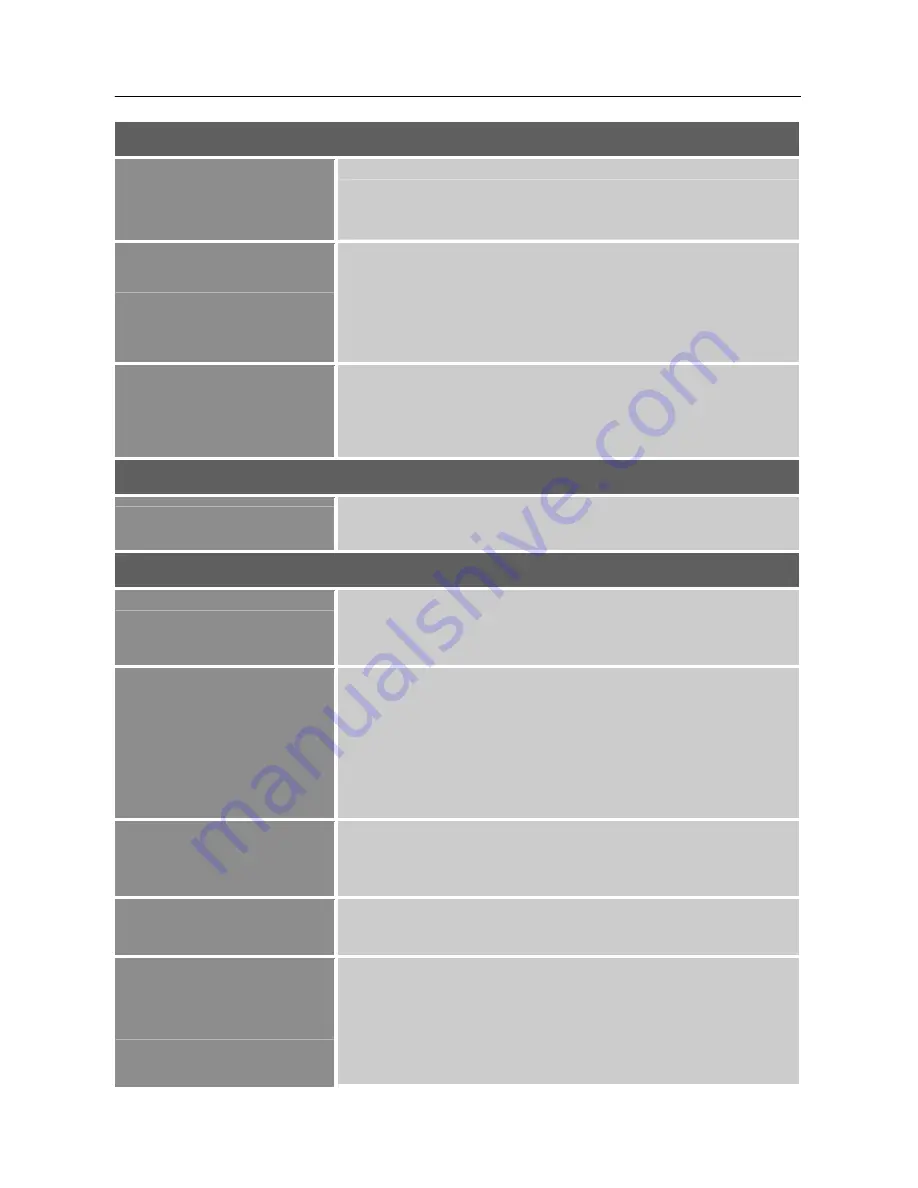
User’s Manual
Color Adjust
Cool
Normal
Warm
Adjust the color temperature value of the display according to
your preference: Cool/ Normal/ Warm.
User Color
Move the cursor to the User option and select it,
1. To adjust the red, enter the
「
Red
」
option and adjust the level.
2. To adjust the green, enter the
「
Green
」
option and adjust the
level.
3. To adjust the blue, enter the
「
Blue
」
option and adjust the level.
Picture Mode
Select the preset mode according to your preference: Standard/
Game/ Cinema/ Scenery/ Text.
[The availability of this function depends upon the selected
model]
Information
Information
Display Horizontal frequency/Vertical frequency/Resolution
information.
Manual Image Adjust
Horizontal Size
Select the
「
Horizontal Size
」
option to reduce the vertical flicker
of characters on the screen. Enter the option and adjust the level.
[For VGA only]
H./V. Position
To adjust the horizontal and vertical position of the video.
Select the
「
H. Position
」
option to shift the screen image to the
left or right. Enter the option and adjust the level.
[For VGA
only]
Select the
「
V. Position
」
option to shift the screen image up or
down. Enter the option and adjust the level.
[For VGA only]
Fine Tune
Select the
「
Fine Tune
」
option to reduce the horizontal flicker of
characters on the screen. Enter the option and adjust the level.
[For VGA only]
Sharpness
Select the
「
Sharpness
」
option to adjust the sharpness of the
display. Set the value from 0 to
3
.
Video Mode Adjust
When the aspect ratio of screen is distorted, you may make
adjustments by using this function.
「
Full Screen
」
indicates full
screen display, which does not ensure the image is shown as is or
in initial scale.
「
Aspect Ratio
」
indicates scaling by the
proportion of original images, which may cause the screen
showing black bands.
[The availability of this function depends
15
Содержание HT225HPB
Страница 1: ...HT225HPB HSG1352 LCD Display...





















