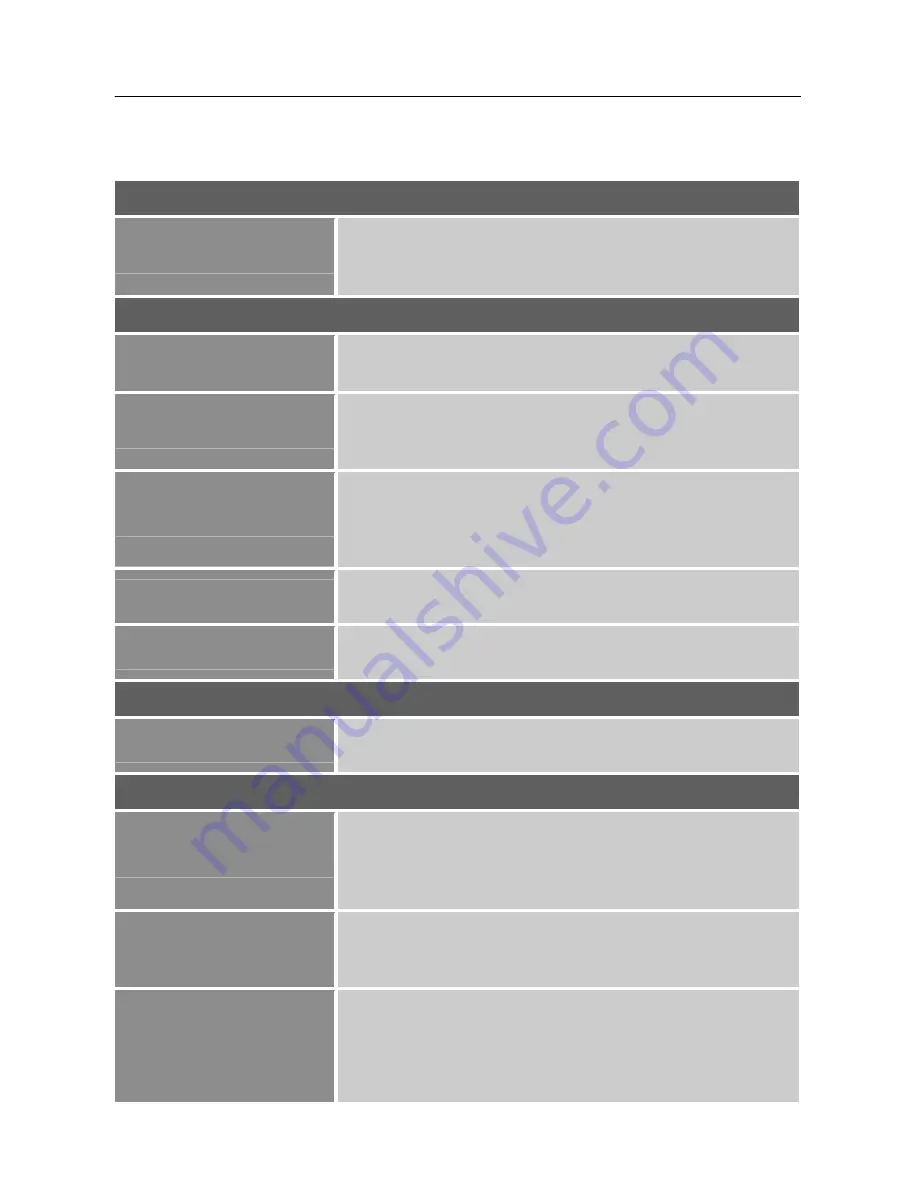
User’s Manual
HOW TO ADJUST A SETTINGS
Auto Image Adjust
Auto Image Adjust
The auto adjustment function is used to optimize the
「
H.
Position
」
,
「
V. Position
」
,
「
Horizontal Size
」
, and
「
Fine Tune
」
.
[For VGA Input only]
Contrast/Brightness
Contrast
Adjust the contrast value of the display according to your
preference. Select
「
Contrast
」
option to adjust the contrast value.
Brightness
Adjust the brightness value of the display according to your
preference. Select
「
Brightness
」
option to adjust the brightness
value.
Adv. Contrast
Optimal setting for high contrast images or videos. The dark and
light areas of the image are automatically detected, and the
contrast is enhanced to provide a clearer, sharper image. Also,
you may select the
「
Adv. Contrast
」
option.
ECO Mode
Allows the user to change the ECO mode. Brightness adjustment
will be disabled when ECO is active.
Over Drive
Allows the user to change the Over Drive strength. Improve the
quality of the motion pictures.
Input Select
Input Select
When Input Select is pressed, change Input signal to VGA,
HDMI, DISPLAYPORT or Auto.
Audio Adjust
Volume
Select the
「
Volume
」
option to change the volume level. Enter
the option and adjust the level.
[This function applies only to
models with incorporated audio.]
●
By high volume, risk of hearing damage exists.
Mute
Select the
「
Mute
」
option to switch the function On or Off.
[The
availability of this function depends upon the selected model.
Adjusting the volume while muted cancels Mute mode.]
Audio Input
While transferring via the HDMI port, it is recommended to set
Audio Input to HDMI; if no sound is outputted, it is
recommended to select Audio Input as PC, and make sure the PC
audio output cable is connected to monitor’s LINE IN (or
AUDIO IN) port.
[For HDMI Input only]
14
Содержание HT225HPB
Страница 1: ...HT225HPB HSG1352 LCD Display...







































