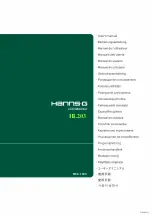User’s Manual
TABLE OF CONTENTS
SPECIAL NOTES ON LCD MONITORS ...................................................... 6
BEFORE YOU OPERATE THE MONITOR ...................................................... 7
CHECKING THE CONTENTS OF THE PACKAGE .................................. 7
INSTALLATION INSTRUCTIONS ................................................................ 8
SETTING THE MONITOR ON THE WALL ................................................ 8
MAKING CONNECTIONS............................................................................ 10
ADJUSTING THE VIEWING ANGLE..........................................................11
OPERATING INSTRUCTIONS ......................................................................... 12
GENERAL INSTRUCTIONS......................................................................... 12
FRONT PANEL CONTROL .......................................................................... 13
HOW TO ADJUST A SETTINGS .................................................................. 15
TECHNICAL SUPPORT (FAQ) ......................................................................... 19
Q & A FOR GENERAL PROBLEMS ........................................................... 19
ERROR MESSAGE & POSSIBLE SOLUTIONS ....................................... 21
4
Содержание HL203
Страница 1: ...HL203 HSG 1209 OSD V5 3...