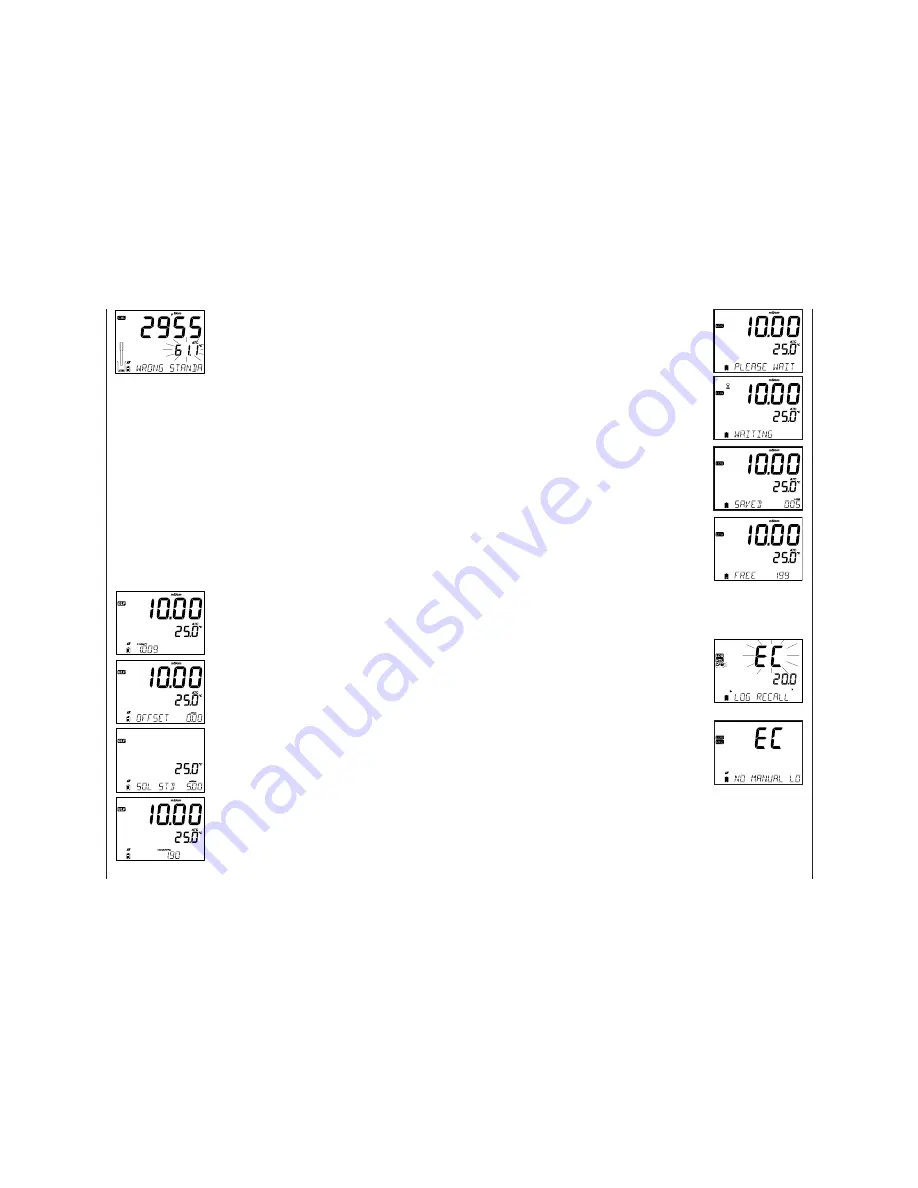
Operational Guide
26
Wrong Standard Temperature
If the temperature is out of the 0.0 to 60.0 ºC range,
“WRONG STANDARD TEMPERATURE” message will be
displayed and the temperature value will blink.
GLP is a set of functions that allows storage and retrieval of data regarding the
maintenance and status of the electrode. The following information can be
viewed on the third LCD line during measurement:
TEMPERATURE SENSOR problem (if there is one)
CAL DUE or CELL FACTOR
T.Coef. or T.Ref. (User selected)
TIME
DATE
RANGE
BATTERY or CHARGE STATUS
To view more information, enter GLP mode by pressing GLP key.
EC calibration data is stored automatically after a successful calibration.
To view the EC calibration data, press GLP when the instrument is in EC
measurement mode. The instrument will display the calibration standard and
the temperature of the calibrated standard. Use the
pq
keys to scroll through
the calibration data displayed on the third LCD line.
The cell factor in cm
-1
determined from the calibration
with the current reading.
The calibration off set factor in μS/cm together with
the current reading.
The Solution Standard and calibration temperature.
The temperature coeffi
cient used during calibration
with the current reading.
Calibration
Messages
EC/TDS GLP
Information
Setup/Installation
15
Stability Logging
Select Stability and choose measurement stability
criteria in the SETUP menu. Only Stability Medium
is available in Basic mode. To initiate the Stability
log, press the
LOG
key while the instrument is in
measurement.
The “PLEASE WAIT” screen will be displayed briefl y
followed by a screen showing the stability tag, “LOG”
tag and a “WAITING” message. The log can be stopped
while the “WAITING” message is displayed by pressing
LOG
again.
When the stability selected criteria has been met,
a “SAVED” message will be displayed followed by a
screen indicating how much log space is available. The
“LOG” tag will be displayed on all 4 screens.
“PLEASE WAIT”
“WAITING”
“SAVED” with the log record number
“FREE” with the number of free spaces available
All log records stored on edge
EC
® may be viewed on the meter by pressing the
RCL
key.
If no sensor or probe is connected, use the
u
arrow
to select the desired measurement type. Press
CFM
to
display those logs.
Choices are:
•
Manual log on demand lot,
•
Manual log on stability lot,
•
Individual Interval logging lots.
If no data was logged for the selected measurement
range, the instrument displays the following
messages:
•
“NO MANUAL LOGS”
•
“NO STABILITY LOGS”
Press
CFM
to enter inside lot information to view recorded data.
Use the
ARROW
keys to toggle between diff erent records.
Use
u
to display GLP data including calibration information, date, time, etc.
Press
CLR
then
CFM
when deleting records or lots.
Press
RCL
to exit the logging type.
Press
RCL
to return to the measurement screen.
Logging
Function
Viewing
Logged
Data




















