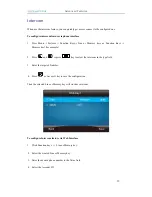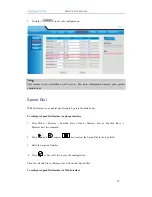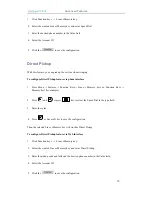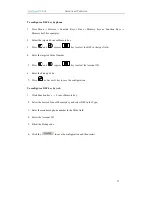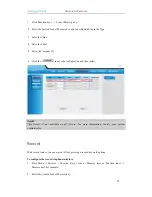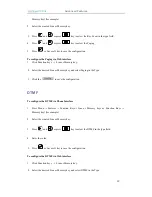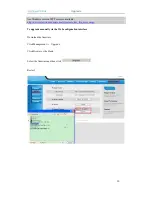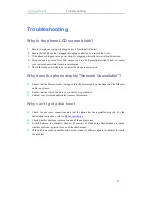Troubleshooting
67
Troubleshooting
Why is the phone LCD screen blank?
1.
Ensure your phone is properly plugged into a functional AC outlet.
2.
Ensure that the phone isn’t plugged into a plug controlled by a switch that is off.
3.
If the phone is plugged into a power strip, try plugging it directly into a wall outlet instead.
4.
If your phone is powered from PoE, ensure you use a PoE compliant switch or hub, or contact
your system administrator for more information.
5.
Check that the power LED is on to ensure the phone is powered on.
Why does the phone display "Network Unavailable"?
Ensure that the Ethernet cable is plugged into the Internet port on the phone and the Ethernet
cable is not loose.
Ensure that the switch or hub in your network is operational.
Contact your system administrator for more information.
Why can’t I get a dial tone?
Check for any loose connections and that the phone has been installed properly. For the
Installation instructions, refer to
Phone Installation
.
Check whether dial tone is present on one of the audio modes.
Switch between the Handset, Headset (if present) or Hands-Free Speakerphone to check
whether dial tone is present for one of the audio modes.
If the dial tone exists on another audio mode, connect a different handset or headset to isolate
the problem.