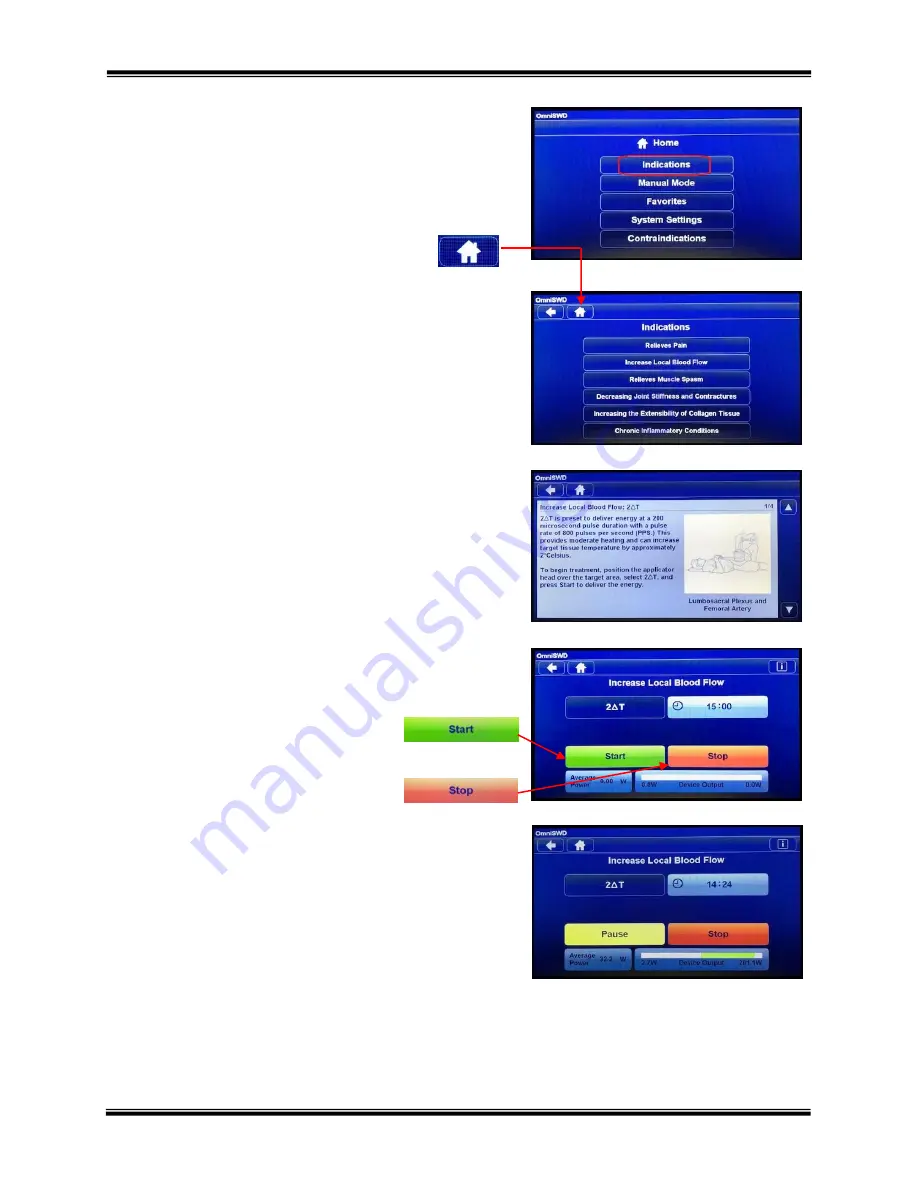
18
OMNISWD
®
USER MANUAL
COPYRIGHT © 2017, ACCELERATED CARE PLUS CORP., ALL RIGHTS RESERVED
User Interface
The OmniSWD
®
utilizes a touch screen to activate selections with
the touch of a finger.
All screens and functions can be accessed from this ‘Home’ screen.
The “Home” icon in the top left corner of all other
screens will always return to this screen.
Touching the ‘Indications’ button opens the Indications selection
screen. Here you will find a listing of indications that can be
scrolled through using the up and down arrows.
‘Indications’ buttons:
Relieves pain
Increases local blood flow
Relieves muscle spasm
Decreasing joint stiffness and contractures
Increasing the extensibility of collagen tissues
Chronic Inflammatory Conditions
Touching the information icon ‘i’ will open a set of screens that
will contain detailed information about the selected indication
including text and pictures describing parameters and electrode
placement.
The up/down arrows enable the user to scroll through the various
pages of applicable information on each topic. The back arrow will
take you back to your starting point.
Touching the highlighted description button in the ‘Indications’
screen will open the treatment screen with preset parameters for the
selected indication.
Once the applicator head has been positioned
over the treatment area, the treatment can be
started by touching the “start” button.
At any time, the treatment output can be
stopped or paused by touching the “stop”
button.
Any fields that are ‘greyed-out’ are not adjustable in this mode
of operation.
Attempting to change any of the recommended ΔT controls will
result in a warning message to communicate that you are attempting
to increase the dosage beyond the recommended dose.
In the MANUAL MODE, programs can be saved and named into a
favorite program list
by pressing the ‘save’ icon button. If any parameters have been modified, the changes will be
saved, and a program with the custom settings can be added to the system. To retrieve “Favorite” programs, start
from the ‘Home’ screen, touching ‘Favorites’ will display the users saved programs by order of entry, with the
newest programs listed at the bottom of the list. Press the “Edit” button to the right of the program name to further
modify and/or edit the program name. Press the “Run” button to the right of the name to go to the run screen.


























