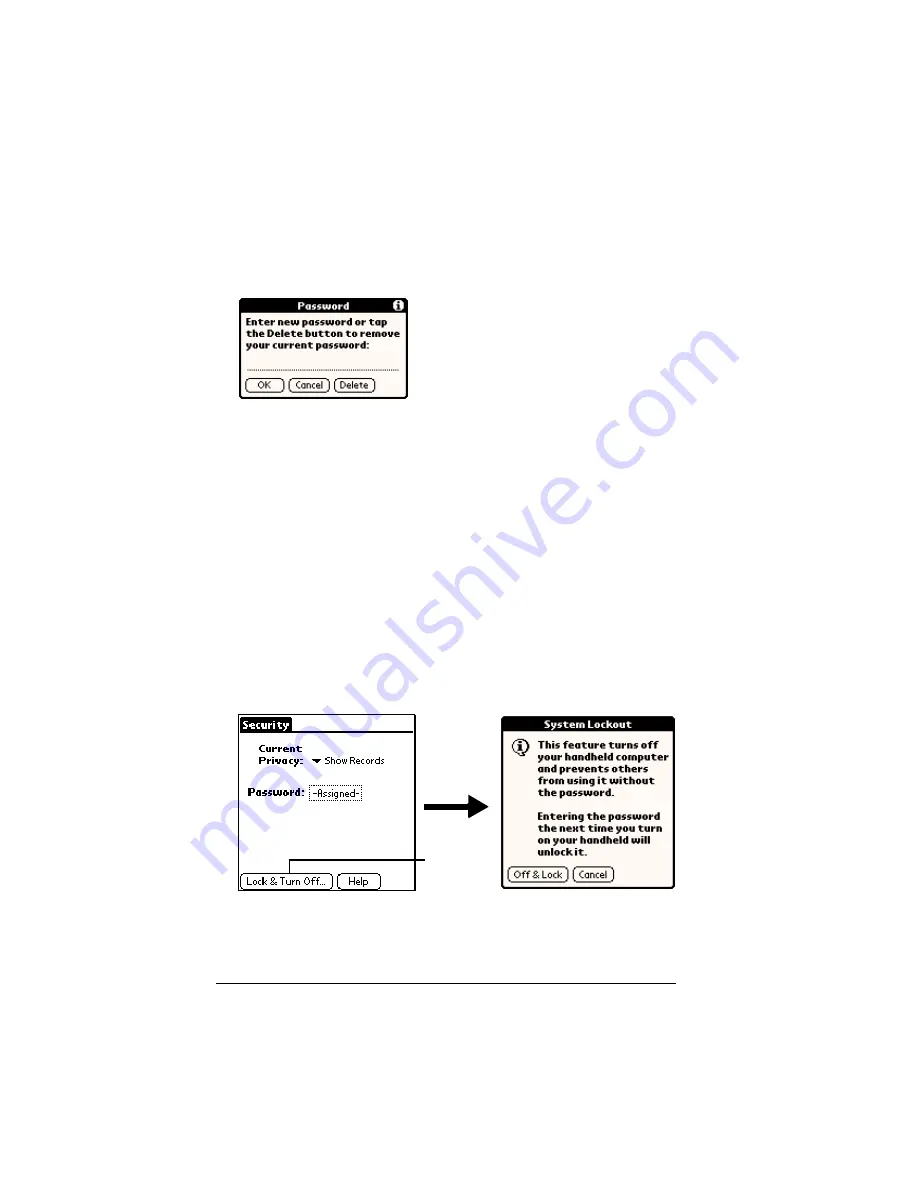
Page 60
Managing Your Applications
3. Tap OK.
4. Do one of the following:
To change the password, enter the new password, and tap OK.
To delete the password, tap Delete.
Locking your handheld
You can also lock your handheld so that you need to enter your
password to operate it.
Important:
If you lock your handheld, you must enter the exact
password to re-activate your handheld. If you forget the
password, you need to perform a hard reset to resume
using your handheld. Performing a hard reset deletes all
the records in your handheld; however, you can restore
all previously synchronized data at the next HotSync
operation. See “Performing a hard reset” in Appendix A
for details.
To lock your handheld with a password:
1. Assign a password.
2. Tap Lock & Turn Off.
3. Tap Off & Lock.
4. To start your handheld, turn it on, and then enter the password.
Tap Lock &
Turn Off
Содержание Visor Visor Pro
Страница 1: ...Visor Handheld User Guide Macintosh Edition ...
Страница 10: ...Page 10 ...
Страница 34: ...Page 34 Introduction to Your Visor Handheld ...
Страница 48: ...Page 48 Entering Data in Your Handheld ...
Страница 54: ...Page 54 Managing Your Applications ...
Страница 62: ...Page 62 Managing Your Applications ...
Страница 72: ...Page 72 Overview of Basic Applications ...
Страница 164: ...Page 164 Application Specific Tasks ...
Страница 192: ...Page 192 Communicating Using Your Handheld ...
Страница 206: ...Page 206 Advanced HotSync Operations ...
Страница 234: ...Page 234 Setting Preferences for Your Handheld ...
Страница 240: ...Page 240 Maintaining Your Handheld ...
Страница 268: ...Page 268 ...






























