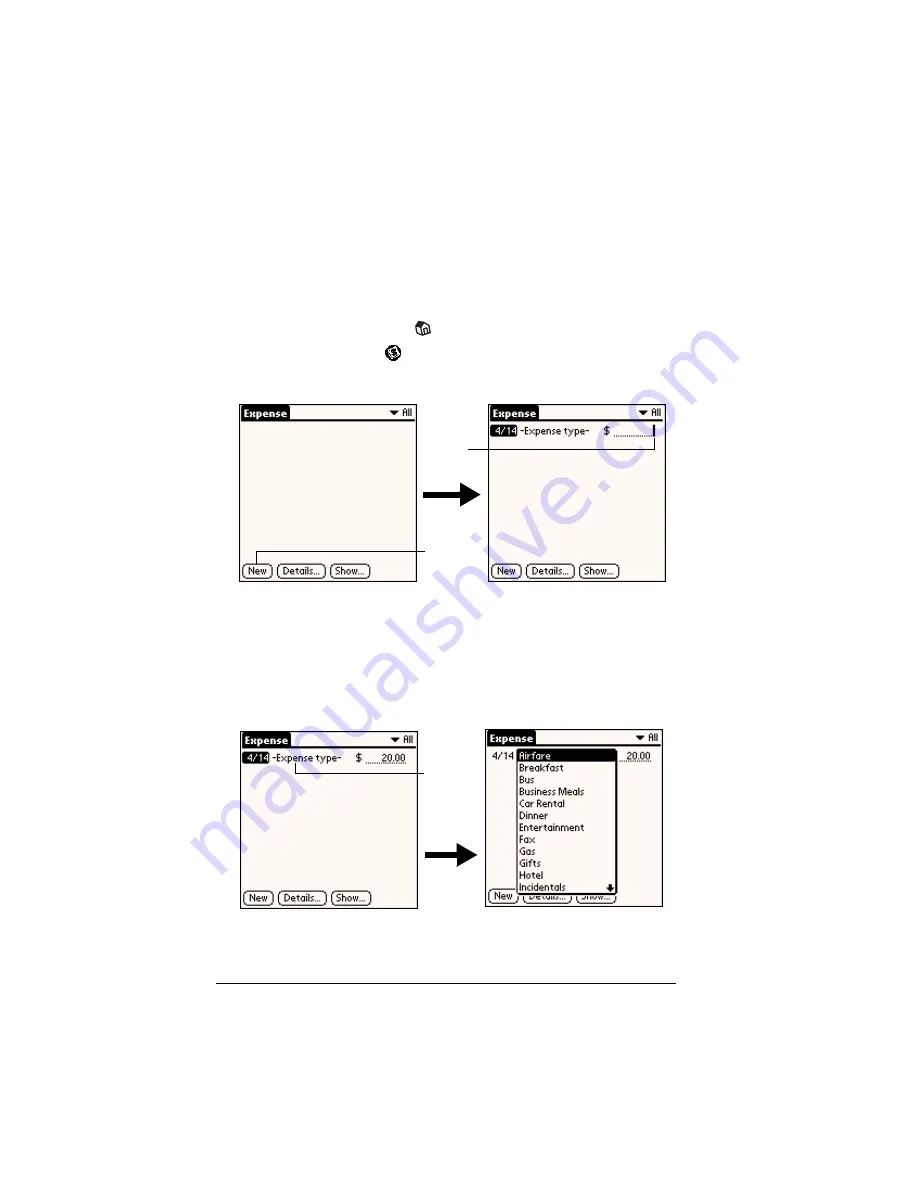
Page 158
Application Specific Tasks
Expense
Expense enables you to record the date, expense type, and the amount
that you spent. A record in Expense is called an “item.” You can sort
your Expense items into categories or add other information that you
want to associate with the item.
To create an Expense item:
1. Tap the Applications icon
.
2. Tap the Expense icon
.
3. Tap New.
Tip:
You can also create a new Expense item by writing on the
number side of the Graffiti writing area while in the
Expense list screen. The first number you write begins
your new Expense item.
4. Enter the amount of the expense.
5. Tap the Expense type pick list and select a type from the list.
Note:
As soon as you select an expense type, your handheld saves
the entry. If you don’t select an expense type, it doesn’t save
the entry.
Tap New
Cursor
of new
item
Tap here
Содержание Visor Visor Pro
Страница 1: ...Visor Handheld User Guide Macintosh Edition ...
Страница 10: ...Page 10 ...
Страница 34: ...Page 34 Introduction to Your Visor Handheld ...
Страница 48: ...Page 48 Entering Data in Your Handheld ...
Страница 54: ...Page 54 Managing Your Applications ...
Страница 62: ...Page 62 Managing Your Applications ...
Страница 72: ...Page 72 Overview of Basic Applications ...
Страница 164: ...Page 164 Application Specific Tasks ...
Страница 192: ...Page 192 Communicating Using Your Handheld ...
Страница 206: ...Page 206 Advanced HotSync Operations ...
Страница 234: ...Page 234 Setting Preferences for Your Handheld ...
Страница 240: ...Page 240 Maintaining Your Handheld ...
Страница 268: ...Page 268 ...






























