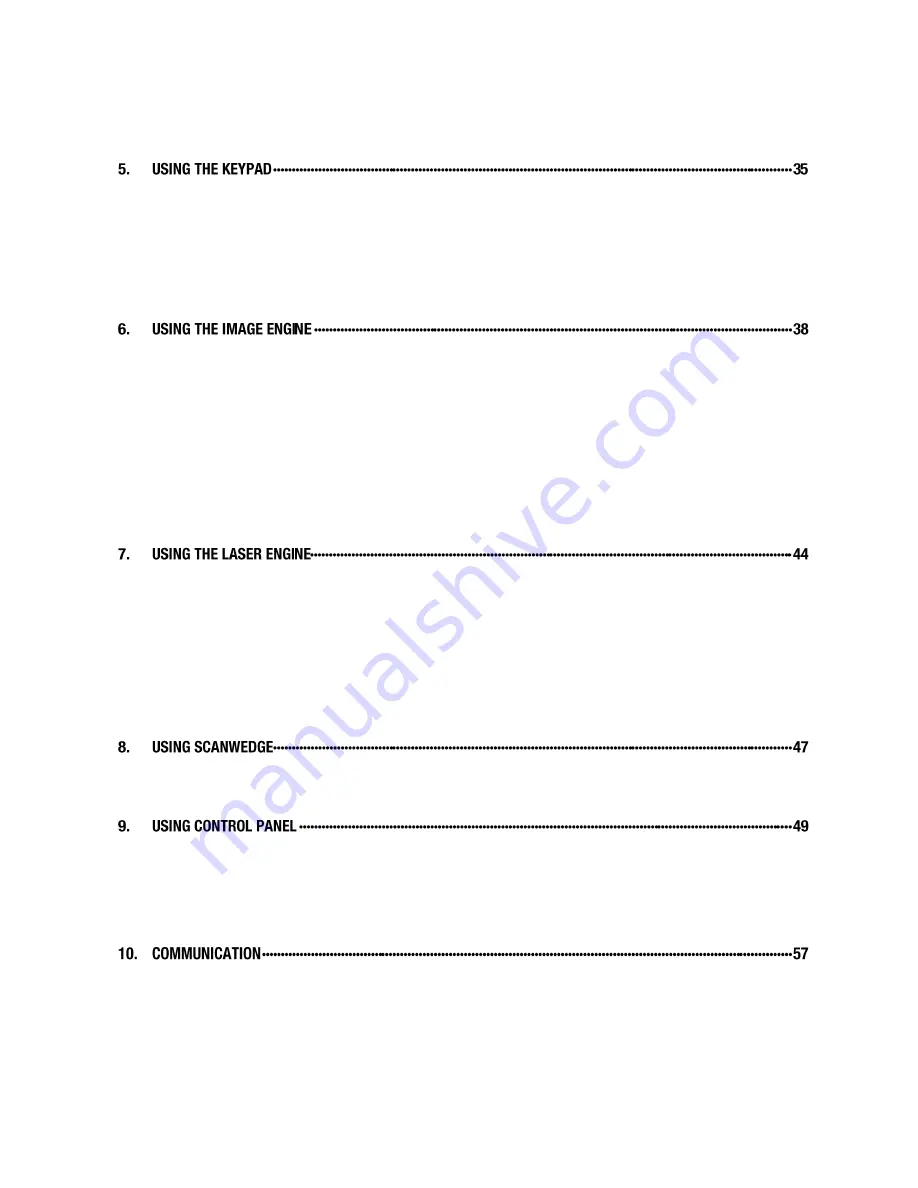
NAUTIZ X4
Manual Version 1.1
2
handheld
4.23.
Care and Cleaning of the Products ·········································································· 32
4.24.
NAUTIZ X4 Technical Specifications ······································································· 33
5.1.
Numeric Keypad Layout ······················································································· 35
5.2.
Navigation Keys ·································································································· 35
5.3.
Basic Keys········································································································· 35
5.4.
Alpha/Numeric Modes ·························································································· 36
5.5.
Alpha Indicators on the Numeric Keys ····································································· 36
5.6.
Program Buttons ································································································· 37
6.1.
Overview ··········································································································· 38
6.2.
Available Image Engines ······················································································ 39
6.3.
Depth of Field ····································································································· 40
6.4.
Supported Bar Code Symbologies ·········································································· 41
6.5.
Activating the Engine ··························································································· 41
6.6.
Using Demos ····································································································· 42
6.7.
Decoding ··········································································································· 42
6.8.
To Decode a Bar Code ························································································· 42
6.9.
Sample Bar Codes ······························································································ 42
6.10.
Omni-Directional Scanning Positions ······································································· 43
6.11.
Capturing Images (IT5300SR Engine Only) ······························································ 43
7.1.
Overview ··········································································································· 44
7.2.
Available Laser Engines ······················································································· 44
7.3.
Depth of Field ····································································································· 44
7.4.
Supported Bar Code Symbologies ·········································································· 45
7.5.
Activating the Engine ··························································································· 45
7.6.
Using Demos ····································································································· 45
7.7.
Decoding a Bar Code ··························································································· 45
7.8.
Sample Bar Code ································································································ 46
7.9.
Scanning Positions ······························································································ 46
8.1.
Overview ··········································································································· 47
8.2.
Enabling ScanWedge ··························································································· 47
9.1.
System Properties ······························································································· 49
9.2.
Power properties ································································································· 50
9.3.
Program Buttons properties ··················································································· 51
9.4.
Backlight Properties ····························································································· 52
9.5.
Scanner Settings ································································································· 53
10.1.
Communication Options ······················································································· 57
10.2.
Installing Additional Software ················································································· 57
10.3.
Connecting the USB ActiveSync Cable ···································································· 58
10.4.
ActiveSync Communication ··················································································· 58
10.5.
Communication Type ··························································································· 58
10.6.
Hardware Requirements for Setup ·········································································· 58
Содержание Nautiz X4
Страница 1: ... NAUTIZ X4 MANUAL ...
Страница 47: ...NAUTIZ X4 Manual Version 1 1 46 handheld 7 8 Sample Bar Code 7 9 Scanning Positions ...
Страница 49: ...NAUTIZ X4 Manual Version 1 1 48 handheld ...
Страница 55: ...NAUTIZ X4 Manual Version 1 1 54 handheld ...
Страница 61: ...NAUTIZ X4 Manual Version 1 1 60 handheld 10 12 Adding Programs via ActiveSync ...
Страница 64: ...NAUTIZ X4 Manual Version 1 1 63 handheld 11 2 Establishing a Connection ...
Страница 65: ...NAUTIZ X4 Manual Version 1 1 64 handheld 11 3 Using the Scan feature ...
Страница 66: ...NAUTIZ X4 Manual Version 1 1 65 handheld 12 BLUETOOTH HANDLER 12 1 Enabling the Bluetooth Radio ...
Страница 68: ...NAUTIZ X4 Manual Version 1 1 67 handheld 13 2 Battery Charging 13 3 Power Supply 13 4 Front Panel ...
Страница 69: ...NAUTIZ X4 Manual Version 1 1 68 handheld 13 5 Back Panel Ethernet port ...
Страница 71: ...NAUTIZ X4 Manual Version 1 1 70 handheld 13 8 Technical Specifications for Cradle ...




































