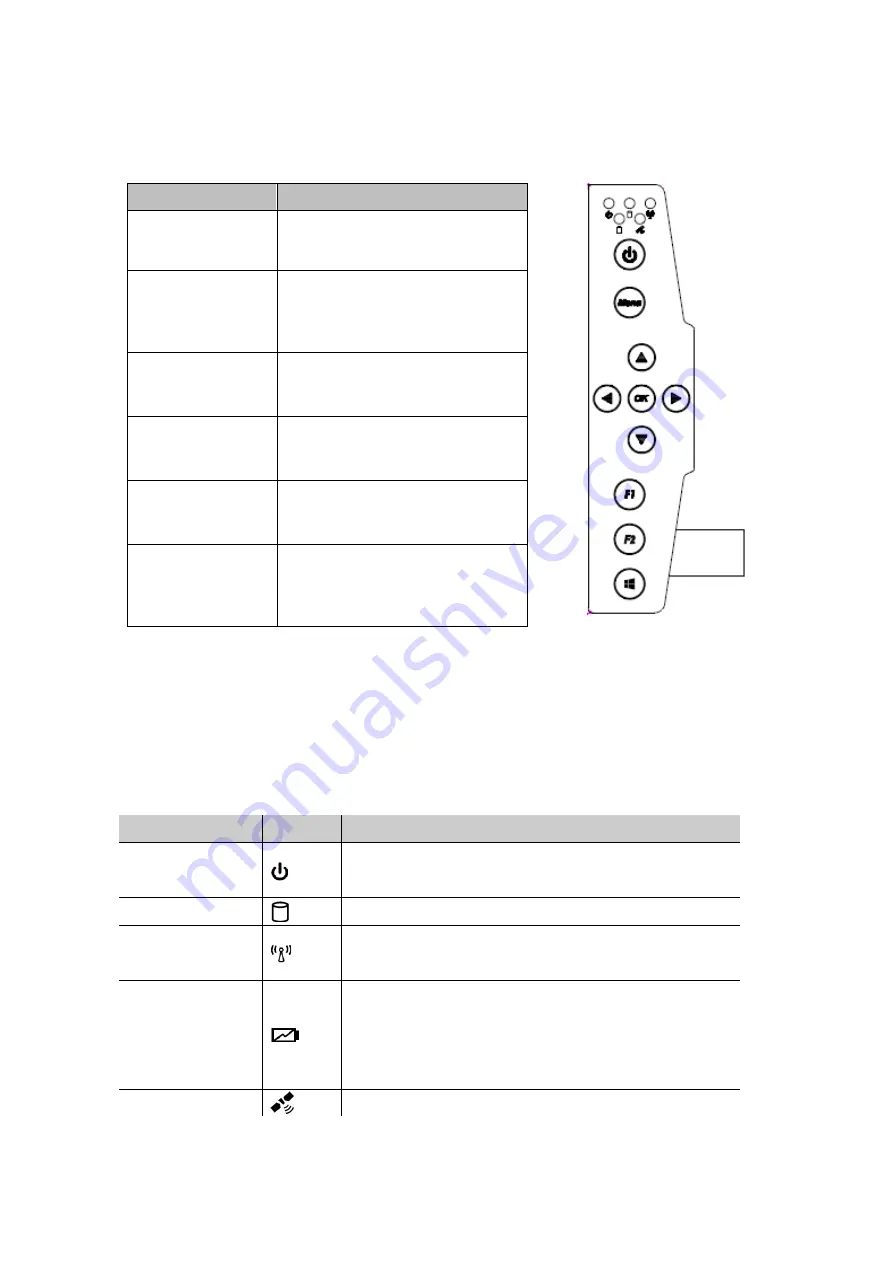
Algiz 10XB Manual
12
handheld
Function Keys
Components
Description
Power
Button*
Hold
down
for
4
seconds
to
turn
the
computer
on.
Menu
Menu
button
to
control:
brightness,
volume,
battery,
power
to
modules,
and
system
information.
Up/Down/Left/
Right/OK
Button
Control
of
up,
down,
left,
right
and
Enter
functions.
F1
Programmable
button.
Press
F1
to
configure.
F2
Windows
8
Chrome
menu
and
it
also
can
programmable.
Windows
8
Home
Key
Its
function
is
like
the
Windows
Key
on
the
keyboard
of
Laptop
and
it
also
can
programmable.
*
If
computer
does
not
respond
you
can
power
it
off
by
holding
down
the
Power
Button
until
the
LEDs
are
switched
off.
Hold
down
for
about
10
seconds.
LED Indicators
LED
Term
Symbol
Indicator
Status
Description
Power
mode
Green:
System
is
on
No
light:
System
is
off
or
LED
indicators
are
off
in
Hot
‐
tab.
Storage
Status
Flashing
green
light:
SSD
is
reading/writing
data
Radio
Status
Green:
Indicates
that
any
transmitting
radio
is
turned
on.
(WiFi,
BT)
Battery
Status
Green:
Full
battery
Red:
Low
battery
Orange:
Charging
Flashing
red:
Running
on
Hot
‐
swap
battery
GPS
Status
Green:
GPS
is
on.
Содержание ALGIZ 10XB
Страница 1: ...ALGIZ 10XB Manual ...
Страница 5: ...Algiz 10XB Manual 5 handheld Part 1 Identifying ALGIZ 10XB Getting Started ...
Страница 13: ...Algiz 10XB Manual 13 handheld Part 2 Using ALGIZ 10XB ...
Страница 20: ...Algiz 10XB Manual 20 handheld Part 3 Software ...
Страница 24: ...Algiz 10XB Manual 24 handheld ...
Страница 35: ...Algiz 10XB Manual 35 handheld Part 4 ALGIZ 10XB Care ...













































