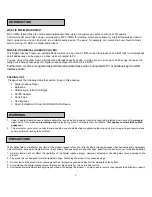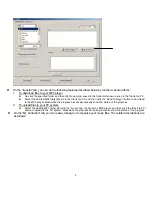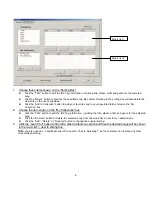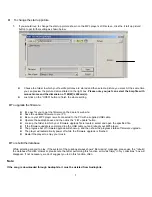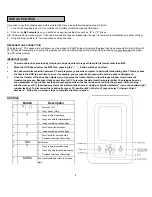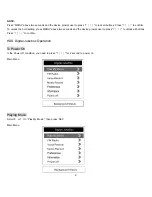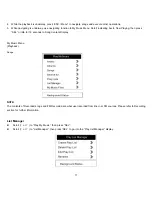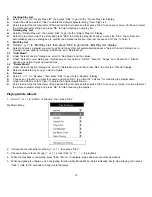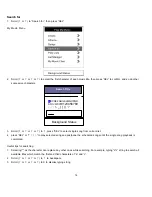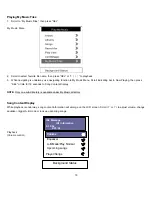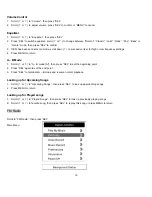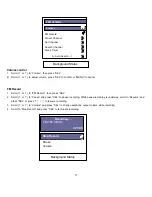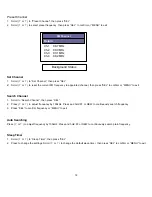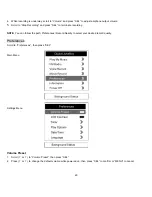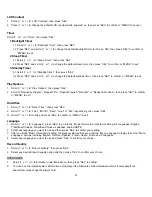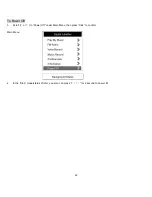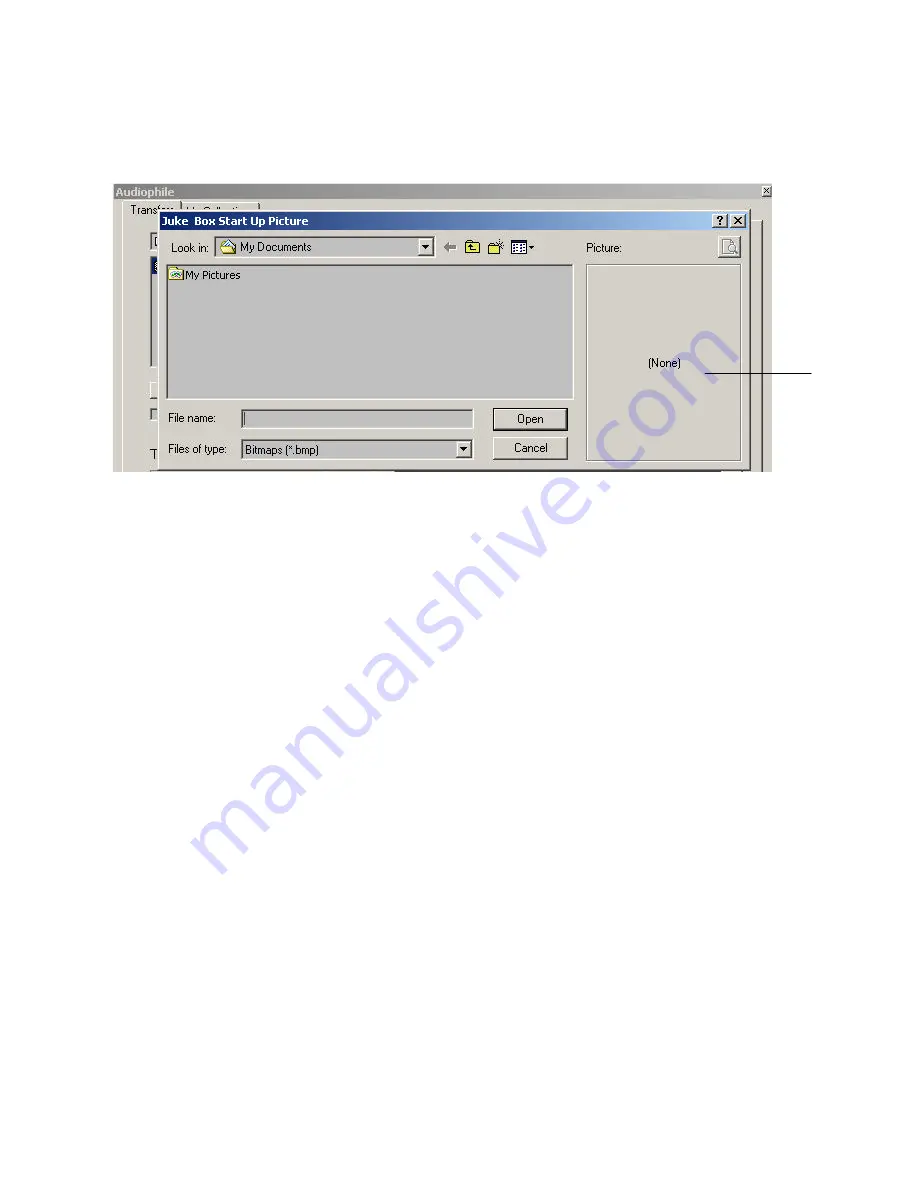
7
l
To change the start up picture
1.
If you would love to change the start up picture shown on the MP3 player’s LCD screen, click the “start up picture”
button to get further setting as shown below.
l
Choose the folder in which your favorite pictures are stored and then select a picture you want. At the same time,
you can preview the picture demonstrated on the right box.
Please note you just can select the bmp file with
monochrome and the dimension of 160(W)
r
240mm(L).
l
Just click on the “OPEN” button to finish the whole setting.
l
To upgrade the firmware
l
It’s easy for you to get the firmware on the dealer’s web site.
l
Save the updated firmware to your PC.
l
Be sure your MP3 player is well connected to the PC with a supplied USB cable.
l
Operate the audiophile.exe and then click the “F/W update” button.
l
Look up the folder in which your firmware upgrade file is located, select and open the specified file.
l
If the firmware update is complete, drop the USB cable out and reboot your MP3 player.
l
The progress bar of firmware upgrade will show up, and then show the progress status of firmware upgrade.
l
The player will automatically power off while the firmware upgrade is finished.
l
Restart the player to enjoy your music.
l
To rebuild the database
While selecting song(s) to play, if the system of the Jukebox always shows” file missing” message, please use the “rebuild
the database” function. However, please note that after performing this function, all music file(s) in “my collections” box will
disappear. If not necessary, we don’t suggest you to do this function often.
Note:
If the song is downloaded through Audiophile, it must be deleted from Audiophile.