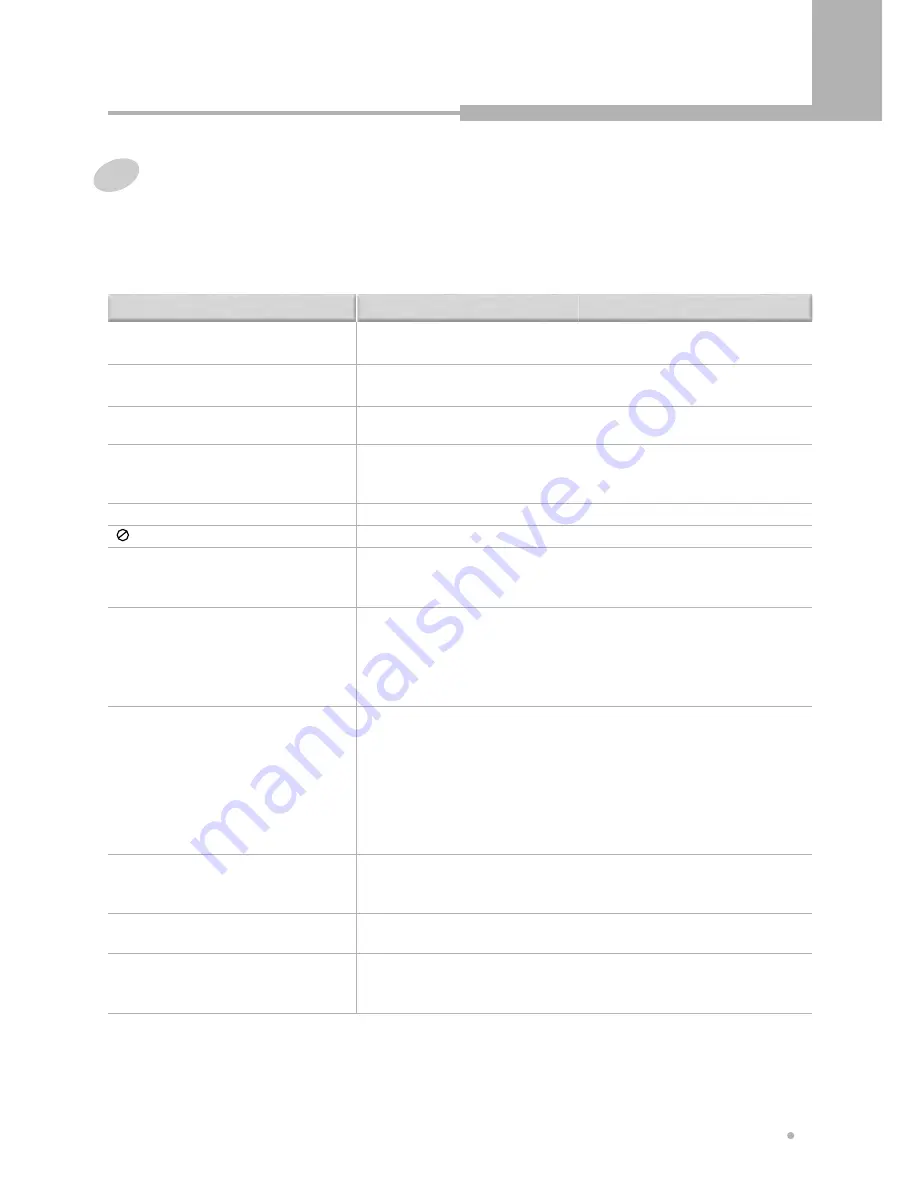
Additional Information
41
Additional Information
Troubleshooting
Incorrect operation is often mistaken for trouble or malfunction. If you think that there is something wrong with
this component, check the points below. Sometimes the trouble may lie in another component. Inspect the
other components and electrical appliances being used. If the trouble cannot be rectified after checking the
items below, ask your nearest authorized service center or your dealer to carry out repair work.
The disc is ejected automatically after
loading.
• Dirty or damaged disc
• Align the disc properly.
• If the region number on a DVD-Video disc does not match the number on the
player, the disc cannot be used.
• Allow time for condensation to evaporate. Avoid using the player near an air-
conditioning unit.
• Playback is not possible.
• Reload the disc with the label side face up.
• The operation is prohibited by the player and / or disc.
• Switch the power off once using the front panel STANDBY/ON button and then
switch on again using the front panel STANDBY/ON button.
• Disconnect the power plug and reinsert it back into the wall.
• Some settings can be changed while a disc is playing, but are not effective
until the disc is stopped then restarted.
• This is not a malfunction. Make the same setting when the player is stopped.
• When the power is cut due to power failure or by unplugging the power cord,
settings will be canceled.
• Incorrect video connections. Check that connections are correct and that plugs
are inserted fully.
• TV/monitor or AV amplifier settings are incorrect. Check the instruction manual
of the connected equipment.
• The Component output menu is set to progressive but your TV/monitor is not
compatible with progressive scan.
• Reconnect the player to your TV using a composite or S-Video cord and set
the TV to appropriate input.
• The type of the disc is wrong, it's not a DVD+RW or DVD+R disc.
• The disc is recorded fully.
• The DVD+R has been finailized.
• The TV aspect ratio setting in the Setup menu is incorrect. Set the TV aspect
ratio option to match the TV/monitor you're using.
• This player is compatible with Macro-Vision System copy guard. Some discs
include a copy prevention signal, and when this type of disc is played back,
stripes etc., may appear on some sections of the picture depending on the TV.
Solution
Problem
Disc not seated properly in the disc
guide.
Incompatible region number.
Condensation inside the player.
mark appears on screen.
Disc is loaded upside down.
New settings made in the Setup screen
menus while a disc is playing are
ineffective.
Settings are canceled.
Picture playback stops and the
operation buttons cannot be used.
No picture / No color
The DVD recorder cannot record.
Screen is stretched or aspect does not
change.
Picture disturbance during playback or
dark.
Содержание DRHD-120
Страница 1: ......

















