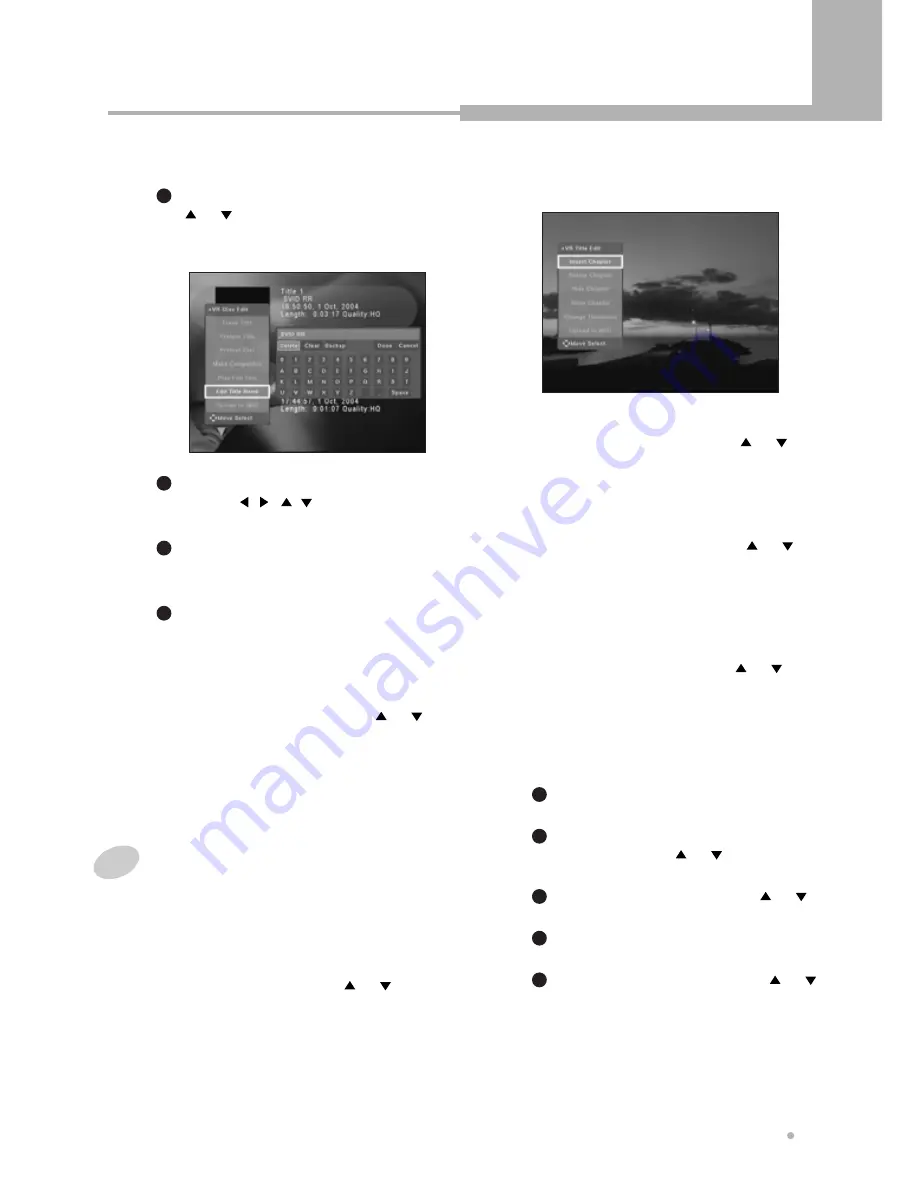
Editing (DVD+R/DVD+RW/HDD)
31
Editing
(DVD+R/DVD+RW/HDD)
Edit Title Name
Select “Edit Title Name” by using
or button, and press ENTER
button.
The keyboard will show on the screen.
1
Press TITLE or MENU button. The
DVD menu screen is displayed.
1
Select the title including hidden
chapters by using or button, and
press EDIT button.
2
Select “Play Full Title” by using or
button after, and press ENTER button.
3
Press EDIT button during playback. The
title edit menu appears on screen.
4
Select “Show Chapter” by using or
button, and press ENTER button at the
chapter where you want to show.
5
Select a letter which you want to input
by using , , , button, and press
ENTER button to confirm it.
2
Repeat step 2.
The maximum length of the title name is
up to 17 characters.
3
After the inputting of letters is finished,
press ENTER button after selecting
“Done”.
4
4
Press EDIT button to return to the DVD
menu screen.
1
Load a DVD+RW or DVD+R disc.
The DVD menu screen is displayed
automatically.
2
Select the title to edit by using or
button, and press ENTER button to start
playback.
Editing the chapter of DVD title
3
Press EDIT button during playback. The title
edit menu appears on screen.
Insert Chapter
Select “Insert Chapter” by using or
button, and press ENTER button at the
point where you would like to insert a new
chapter.
Delete Chapter
Select “Delete Chapter” by using or
button, and press ENTER button at the
point where you would like to remove the
chapter.
Hide Chapter
It is useful function to hide commercials.
Select “Hide Chapter” by using or
button, and press ENTER button at the
point where you would like to hide a chapter.
Show Chapter
This function is available during playback
the entire title including hidden chapters.
Upload to HDD
You can copy a program from DVD to HDD.
Select “Upload to HDD” by using or
button, and press ENTER button.
Содержание DRHD-120
Страница 1: ......



























