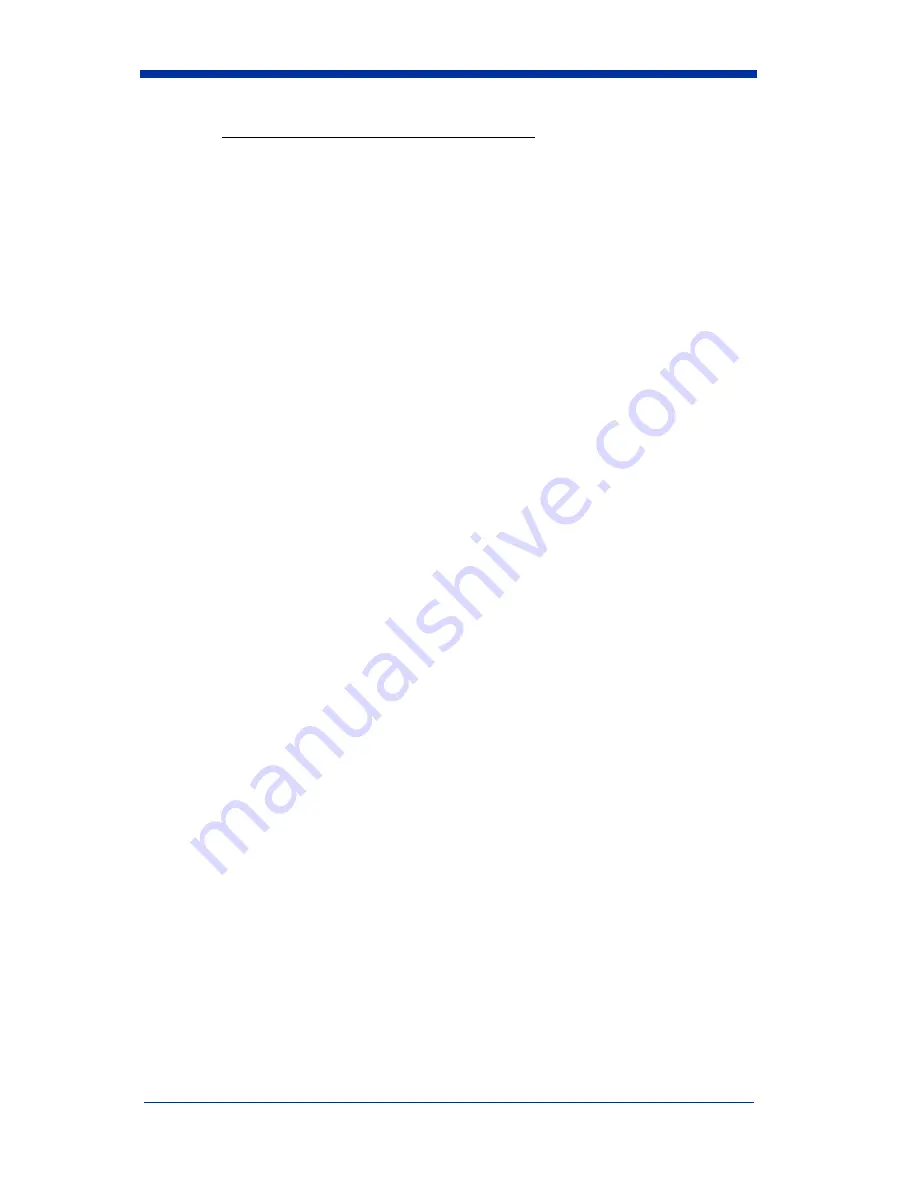
Quick Check® 600/800 Series User’s Guide
1 - 11
If the AutoPrint/Store feature is set to Off, you can:
• Continue
• Clear
• Continue with AutoStore
The cursor is at the asterisk next to the term
Continue
.
2.e To continue obtaining scan results with the AutoPrint/Store feature
setting
Off
, press
SELECT
. After a scan, the results appear on the
display but are not automatically stored in the memory. The previ-
ously stored results remain in the memory.
2.f To clear (delete) the records stored in the memory,
press
→
to place the cursor on the asterisk next to the term
Clear
and then press
SELECT
. The stored results and the results from the
last scan are deleted from the Quick Check 600/800 Verifier’s mem-
ory.
2.g To continue obtaining scan results but change the Auto Print/Store
feature setting to
On
, press
↓
to move the cursor to the asterisk next
to the terms
Continue w/AutoStore
and then press
SELECT
.
After a scan, the results appear on the display and are automatically
stored in the memory. The previously stored results remain in the
memory.
3. If a
Print Buffer
message appears, it indicates a printer is available
(the Quick Check 600/800 Verifier is connected to a printer that is turned on)
and the Auto Print/Store feature setting is
On
. The second line of this display
provides both the percent of the memory used for the stored records and the
number of scan records in the memory. If there are no stored records, both
values are zero. You can
•
Continue
•
•
Clear
The cursor is at the asterisk next to the term
Continue
.
3.a To continue obtaining scan results, press
SELECT
. The opening
display appears. You can then scan a symbol. The scan results
print on the printer. The previously stored results remain in the mem-
ory.
3.b To print the stored records, press
↓
to place the cursor on the aster-
isk next to
. Then press
SELECT
. The stored records print.
Once printed, the stored results are removed from the Quick Check
600/800 Verifier’s memory, however, the results from the last scan
remaining in the buffer. (Press
←
at the opening menu to display the
last scan’s results.)
Содержание Quick Check Bar Code Verifiers 800
Страница 1: ...User s Guide Quick Check 600 800 Series Bar Code Verifiers...
Страница 22: ...1 16 Quick Check 600 800 Series User s Guide...
Страница 44: ...3 20 Quick Check 600 800 Series User s Guide...
Страница 47: ...Quick Check 600 800 Series User s Guide 4 3 Determining the ISO IEC Symbol Grade...
Страница 48: ...4 4 Quick Check 600 800 Series User s Guide Determining the ISO IEC Symbol Grade continued...
Страница 74: ...5 12 Quick Check 600 800 Series User s Guide...
Страница 88: ...7 6 Quick Check 600 800 Series User s Guide...
Страница 103: ...Quick Check 600 800 Series User s Guide 10 1 10 Flow Charts...
Страница 104: ...10 2 Quick Check 600 800 Series User s Guide...
Страница 105: ...Quick Check 600 800 Series User s Guide 10 3...
Страница 106: ...10 4 Quick Check 600 800 Series User s Guide...
Страница 107: ...Quick Check 600 800 Series User s Guide 10 5...
Страница 108: ...10 6 Quick Check 600 800 Series User s Guide...
Страница 109: ...Quick Check 600 800 Series User s Guide 11 1 11 SSTR Codes...
Страница 110: ...11 2 Quick Check 600 800 Series User s Guide...
Страница 111: ...Quick Check 600 800 Series User s Guide 12 1 12 Special Codes...
Страница 112: ...12 2 Quick Check 600 800 Series User s Guide...
Страница 114: ...13 2 Quick Check 600 800 Series User s Guide...
Страница 119: ......
Страница 120: ...Hand Held Products Inc 700 Visions Drive P O Box 208 Skaneateles Falls NY 13153 0208 QC600 800 UG Rev G 3 07...
















































