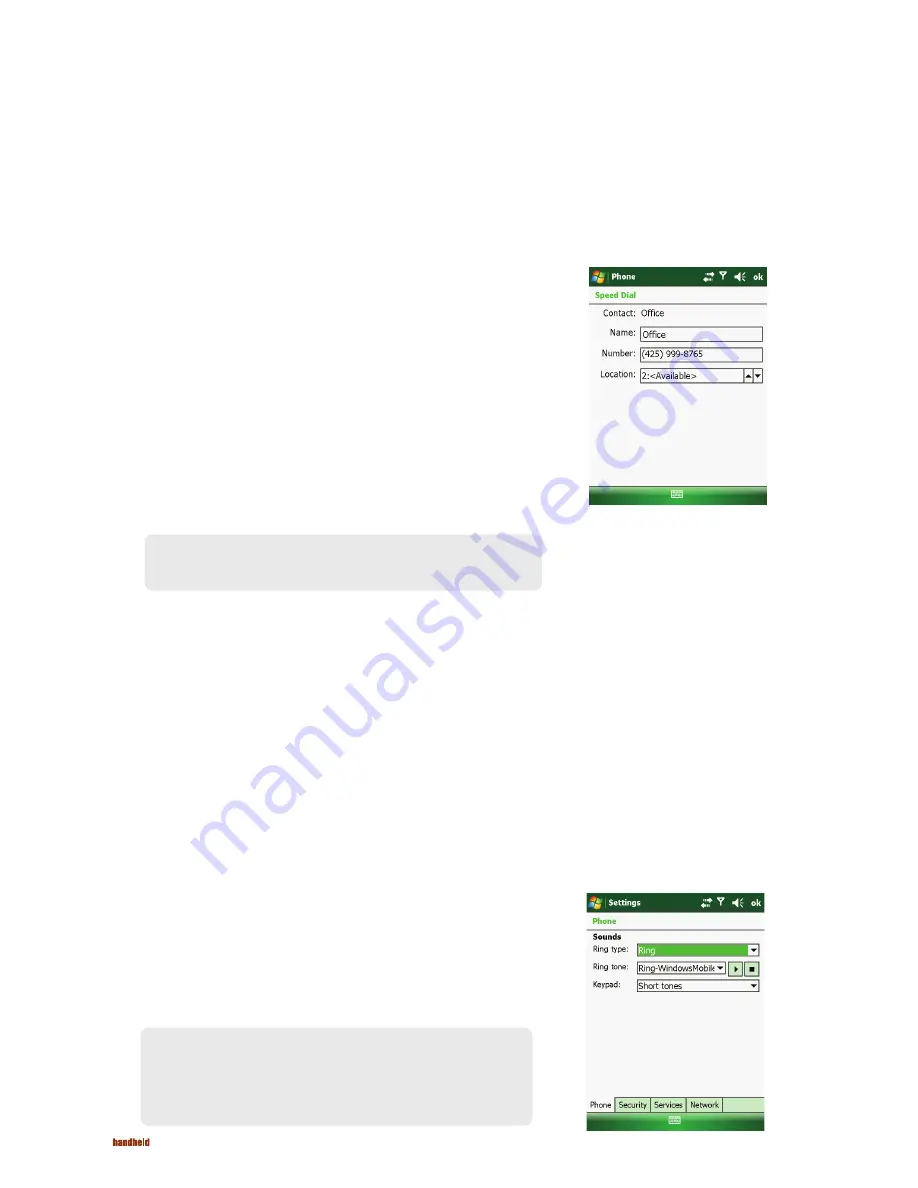
36
Using Speed Dial
Creating a Speed Dial Entry
Editing or Deleting a Speed Dial Entry
Customizing Your Phone
Changing Phone Settings
NAUTIZ X7 Manual - Chapter 3
You can create Speed Dials for frequently-called phone numbers so you can dial a number with a single key press.
To access the Phone Settings, start the Phone program and tap
Menu
Options
.
Tap the
Phone
tab.
You can customize phone settings, such as the ring type and ring tone to be used for incoming
calls, and the keypad tone to be used when entering phone numbers.
Speed dials can only be created for numbers stored in Contacts.
1. While in the Phone program, tap
Speed Dial
.
2. Tap
Menu
New
.
3. Tap the desired contact.
4. In
Name
, accept the current name or change it if you want to.
5. In
Number
, select the phone number if there is more than one number for the contact.
6. If
Location
, accept the current speed dial number or change the number if you want to.
7. Tap
ok
to save the setting.
The new Speed Dial entry is now on the Speed Dial list. The letter on the lower-right corner
of the entry indicates the assigned phone number. For example, “m” indicates the mobile
phone number.
1. While in the Phone program, tap
Speed Dial.
2. Tap the desired entry and tap
Delete
.
– or –
Tap and hold on the desired entry, and tap
Delete
in the shortcut menu.
3. Tap
Yes
.
NOTE: The fi rst Speed Dial location is reserved for your voice mail.
NOTE: To use custom .mp3, .wav, or .mid fi les as ring tones for incoming
calls, copy the fi les to the \Application Data\Sounds folder on your device
or to the inserted storage card. Then, select the sound from the Ring Tone
list.
Содержание NAUTIZ X7
Страница 1: ...NAUTIZ X7 Manual ...
Страница 45: ...45 NAUTIZ X7 Manual Chapter 5 Microsoft Pocket Outlook ...






























