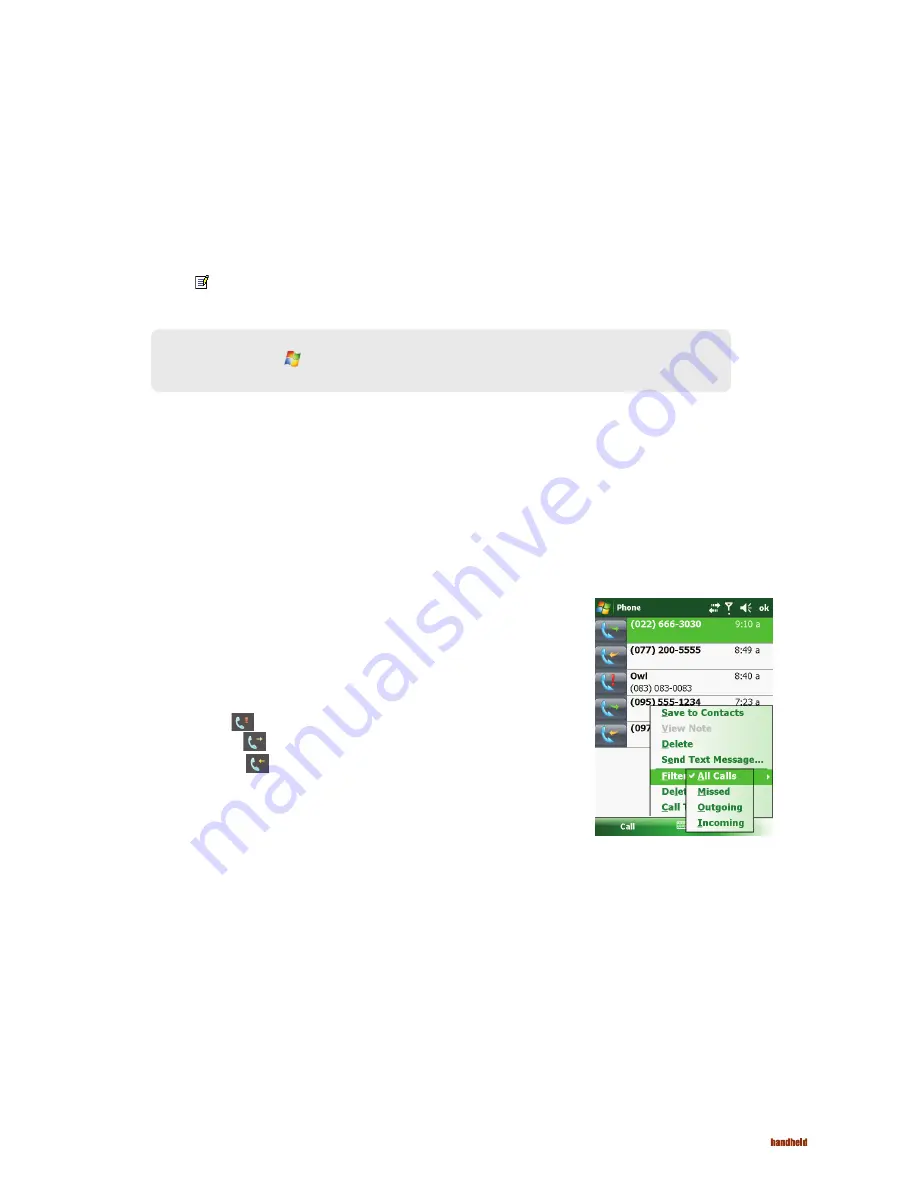
35
Taking a Note during a Call
Using Call History
Adding an Entry to Contacts Using Call History
Viewing Call History
NAUTIZ X7 Manual - Chapter 3
NOTE: You can also tap
Programs
Notes
, and access the note in the Calls folder.
You can take a note during a call.
1. Tap
Note
.
2. Enter your note and tap
ok
.
To access a note you created during a call:
1. While in the Phone program, tap
Call History
.
2. The icon indicates that the phone call entry contains a note. Tap and hold the name or number for that entry,
and tap
View Note
in the shortcut menu.
Call History provides the time and duration of all incoming, outgoing, and missed calls, and a summary of total calls. Call History also
provides easy access to any notes taken during a call.
To access Call History while in the Phone program, tap
Call History
.
You can add a phone number in the Call History to Outlook Contacts or SIM Contact.
1. Tap and hold the entry you wish to transfer, and tap
Save to Contacts
in the shortcut menu.
2. Tap
<New Contact>
and select a contact type.
3. Enter the contact’s name, and select the proper number type.
4. Tap
Save
to save the entry.
You can tap Menu
Filter to change the Call History view (All Calls by default).
All Calls
•
: Displays all calls made to and from your device in a chronological order.
Missed
•
( )
: Displays only calls that were not answered.
Outgoing
•
( )
: Displays only calls made from your device.
Incoming
•
( )
: Displays only calls made to your device.
To see the time, date and duration of a call, tap the item on the list to view details.
To clear all items on the list, tap
Menu
Delete All Calls
.
Содержание NAUTIZ X7
Страница 1: ...NAUTIZ X7 Manual ...
Страница 45: ...45 NAUTIZ X7 Manual Chapter 5 Microsoft Pocket Outlook ...






























