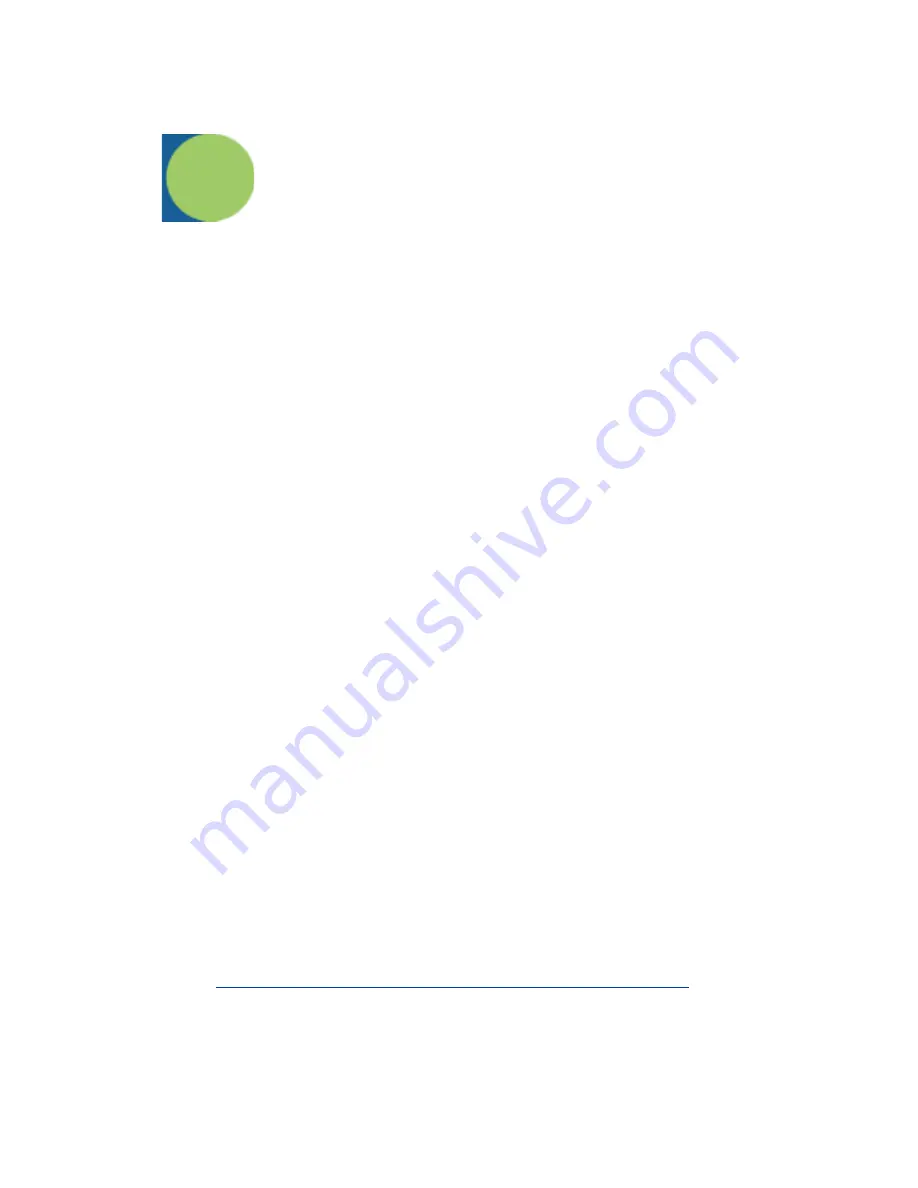
5 - 1
5
Data Formatting
Data Format Editor Introduction
You may use the Data Format Editor to change the scanner’s output. For
example, you can use the Data Format Editor to insert characters at certain
points in bar code data as it is scanned. The selections in the following pages
are used only if you wish to alter the output.
Default Data Format setting = None.
Normally, when you scan a bar code, it gets outputted automatically; however
when you do a format, you must use a “send” command (see
on page 5-2) within the format program to output data.
Multiple formats may be programmed into the scanner. They are stacked in the
order in which they are entered. However, the following list presents the order
in which formats are applied:
1. Specific Term ID, Actual Code ID, Actual Length
2. Specific Term ID, Actual Code ID, Universal Length
3. Specific Term ID, Universal Code ID, Actual Length
4. Specific Term ID, Universal Code ID, Universal Length
5. Universal Term ID, Actual Code ID, Actual Length
6. Universal Term ID, Actual Code ID, Universal Length
7. Universal Term ID, Universal Code ID, Actual Length
8. Universal Term ID, Universal Code ID, Universal Length
If you have changed data format settings, and wish to clear all formats and return
to the factory defaults, scan the Default Data Format code on
To Add a Data Format
Step 1. Scan the Enter Data Format symbol (
Step 2. Primary/Alternate Format
Determine if this will be your primary data format, or one of 3 alternate
formats. (Alternate formats allow you “single shot” capability to scan
one bar code using a different data format. After the one bar code has
been read, the scanner reverts to the primary data format. See
.) If you are programming the primary format, scan 0 using the
inside the back cover of this manual. If you are pro-
gramming an alternate format, scan 1, 2, or 3, depending on the
alternate format you are programming.
Step 3. Terminal Type
Refer to the Supported Terminals Chart (
minal ID number for your PC. Scan three numeric bar codes on the
inside back cover to program the scanner for your terminal ID (you must
enter 3 digits). For example, scan 0 0 3 for an AT wedge.
Содержание 3820
Страница 1: ...2020 3820 Cordless System User s Guide...
Страница 7: ...Required Safety Labels 3820SR0C0BE 3820...
Страница 62: ...2 18 2020 3820 User s Guide...
Страница 86: ...5 6 2020 3820 User s Guide...
Страница 132: ...8 4 2020 3820 User s Guide...
Страница 162: ...11 8 2020 3820 User s Guide...
Страница 175: ......
Страница 176: ......
Страница 180: ...Hand Held Products Inc 700 Visions Drive P O Box 208 Skaneateles Falls NY 13153 0208 3820 UG Rev A 5 06...






























