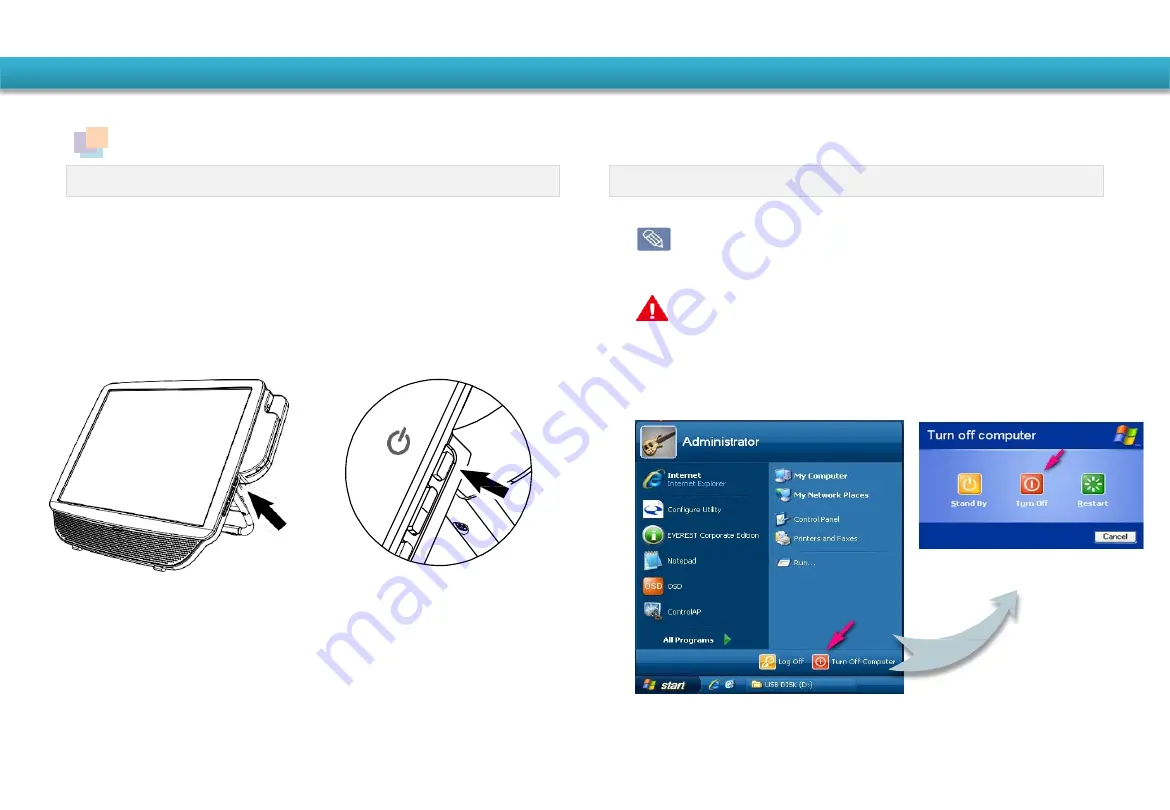
Turning the System On and Off
Turning the system On
① Press Power button to turn the system on.
Turning the system Off
① Save all your data before clicking on shut down.
② Click Start >Turn Off Computer to shutdown the system.
Since the procedures to turn the system off may differ depe
nding on the installed operating system, please turn the syst
em off according to the procedures for the purchased opera
ting system.
Save all your data before clicking on Shut down.
Using the system
Power Button
Since the procedures to turn the system off may differ d
epending on the installed operating system, please turn
the system off according to the procedures for the purc
hased operating system.
Содержание POS300
Страница 1: ...User Guide POS300...
Страница 9: ...Settings System Block Diagram...











