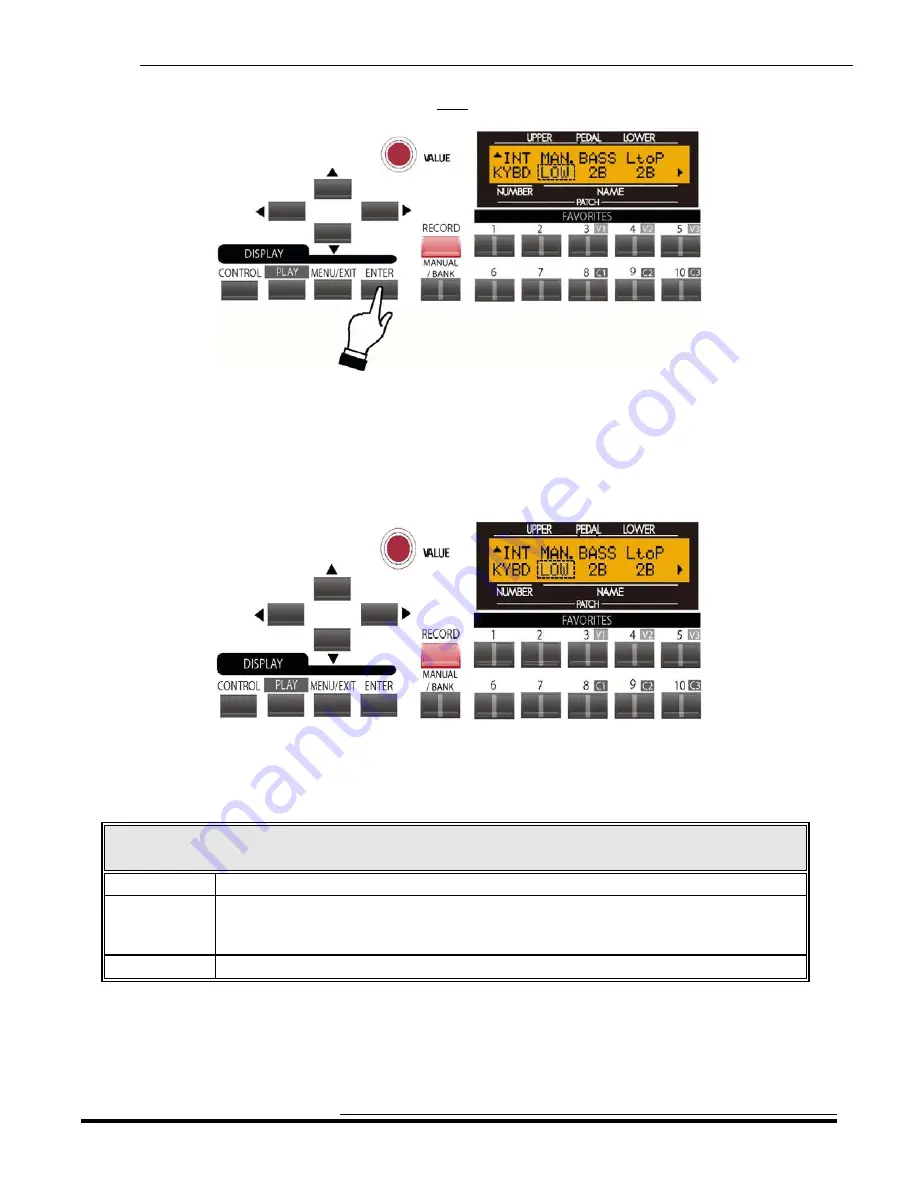
MIDI
316
3.
Touch the ENTER Touch Button
once
. The Information Center Display should now look like this:
You are now in the ZONES Edit Menu. You may now use the PAGE NAVIGATION Touch Buttons in
conjunction with the VALUE Rotary Control to make changes to the Internal and External Keyboard Zones
of your
SKX
. These changes are explained starting below.
Internal Zone Page 1 - Manual Bass
If you followed the above instructions, you should now see Page 1 of the ZONE Edit Menu. The legend
underneath the word “MAN” should now be blinking.
Manual Bass Mode
This Advanced Feature Menu Page allows you to select how the Manual Bass feature works. The data chart below
shows the options you may select.
Manual Bass Options
Description
Function
LOW
The bass note will play the lowest note selected if multiple notes are played.
CHRD
The keyboard is scanned for Chord Root and Chord Type and plays an appropriate
bass note. For example, if the notes “G,” “C” and “E” are played, it will be interpreted as
a C major chord and the bass note will sound the note “C.”
POLY
The bass tone will sound on all notes.
Playing keys on the Lower Manual with the MANUAL BASS feature enabled will allow you to hear the
effects of the Mode setting.
Turn the VALUE Rotary Control to make your selection.
HA<O> SKX
Owner’s Playing Guide
Содержание SKX
Страница 1: ...REFERENCE GUIDE...
Страница 2: ......
Страница 4: ......
Страница 5: ...TABLE OF CONTENTS HA O SKX Owner s Playing Guide...
Страница 15: ...INTRODUCTION...
Страница 16: ......
Страница 23: ...INFORMATION CENTER DISPLAY...
Страница 24: ......
Страница 40: ...THIS PAGE INTENTIONALLY LEFT BLANK TO PRESERVE PAGE FORMATTING...
Страница 41: ...DRAWBARS PERCUSSION...
Страница 42: ......
Страница 108: ...THIS PAGE INTENTIONALLY LEFT BLANK TO PRESERVE PAGE FORMATTING...
Страница 109: ...DRAWBAR EFFECTS...
Страница 110: ......
Страница 143: ...LOWER TO PEDAL...
Страница 144: ......
Страница 147: ...EXTRA VOICE SECTION...
Страница 148: ......
Страница 173: ...PATCHES FAVORITES...
Страница 174: ......
Страница 193: ...OVERDRIVE MULTI EFFECTS...
Страница 194: ......
Страница 266: ...THIS PAGE INTENTIONALLY LEFT BLANK TO PRESERVE PAGE FORMATTING...
Страница 267: ...EQUALIZER...
Страница 268: ......
Страница 282: ...THIS PAGE INTENTIONALLY LEFT BLANK TO PRESERVE PAGE FORMATTING...
Страница 283: ...SPECIAL PERFORMANCE FEATURES...
Страница 284: ......
Страница 311: ...MIDI...
Страница 312: ......
Страница 318: ...MIDI 304 MIDI Templates SKX HA O SKXOwner s Playing Guide...
Страница 345: ...USING THE MUSIC PLAYER...
Страница 346: ......
Страница 353: ...SPECIAL UTILITY FEATURES...
Страница 354: ......
Страница 363: ...USING THE USB PORT...
Страница 364: ......
Страница 375: ...APPENDIX...
Страница 376: ......
Страница 377: ...Appendix 363 APPENDIX Specifications HA O SKX Owner s Playing Guide...
Страница 378: ...Appendix 364 EXTRA VOICE Instrument List HA O SKXOwner s Playing Guide...
Страница 379: ...Appendix 365 EXTRA VOICE Instrument List cont HA O SKX Owner s Playing Guide...
Страница 380: ...Appendix 366 Preset Patch List HA O SKXOwner s Playing Guide...
Страница 381: ...Appendix 367 Patch Parameter List HA O SKX Owner s Playing Guide...
Страница 382: ...Appendix 368 Patch Parameter List cont HA O SKXOwner s Playing Guide...
Страница 383: ...Appendix 369 Patch Parameter List cont HA O SKX Owner s Playing Guide...
Страница 384: ...Appendix 370 Patch Parameter List cont HA O SKXOwner s Playing Guide...
Страница 385: ...Appendix 371 Global Parameter List HA O SKX Owner s Playing Guide...
Страница 387: ...Appendix 373 Drawbar Data List 1 Drawbar Data List 2 HA O SKX Owner s Playing Guide...
Страница 388: ...Appendix 374 Custom Tone Wheels List HA O SKXOwner s Playing Guide...
Страница 389: ...Appendix 375 MIDI Implementation Chart HA O SKX Owner s Playing Guide...
Страница 390: ...Appendix 376 MIDI Implementation HA O SKXOwner s Playing Guide...
Страница 391: ...Appendix 377 MIDI Templates HA O SKX Owner s Playing Guide...
Страница 392: ...Appendix 378 MIDI Channels and Messages HA O SKXOwner s Playing Guide...
Страница 393: ...Appendix 379 System Exclusive Messages HA O SKX Owner s Playing Guide...
Страница 396: ......
Страница 397: ......
Страница 398: ...2018 Hammond Suzuki USA Inc HA O SKX Owner s Playing Guide FM2328 0718...
















































