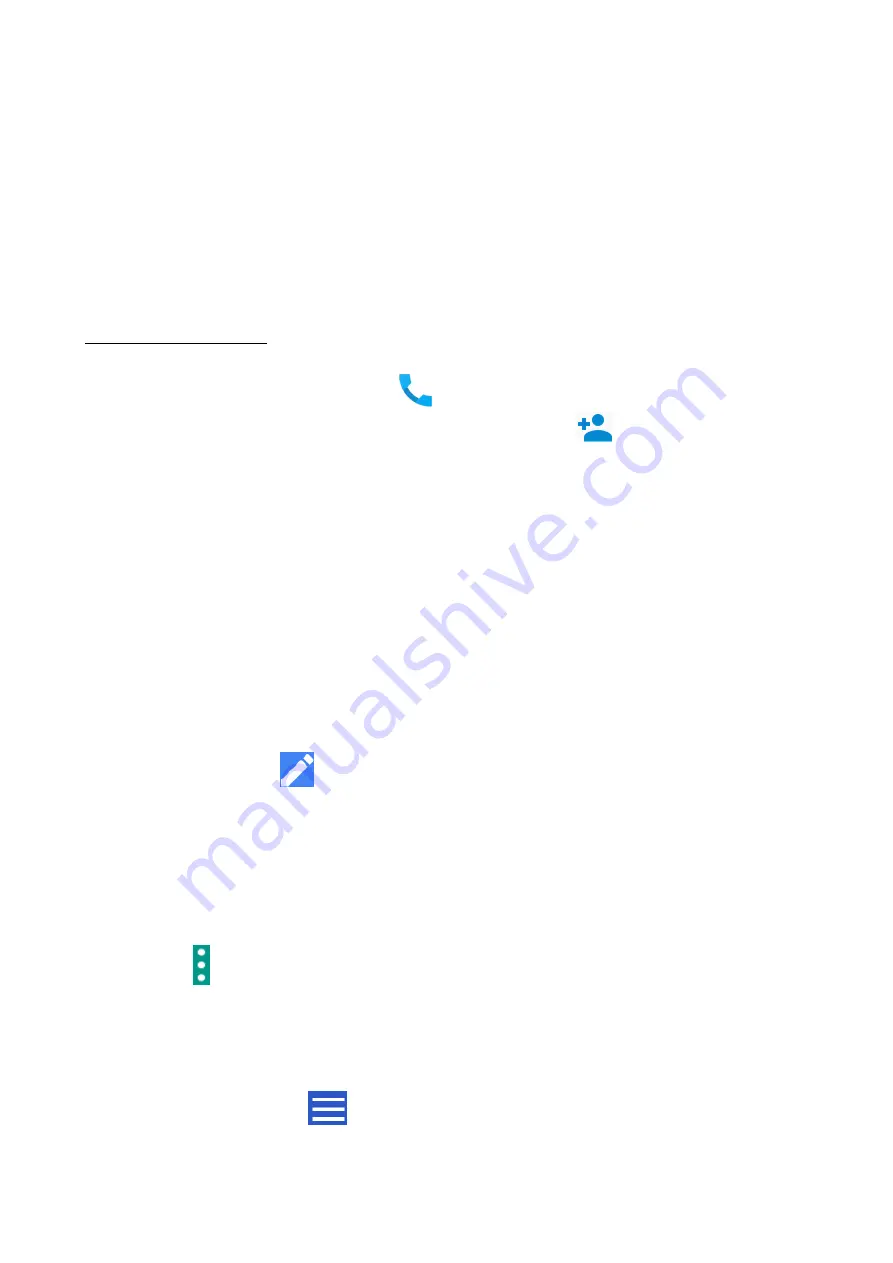
© 2018 mPTech
. All rights reserved. HAMMER BLADE 2 PRO
25
keyboard, and speech.
•
Date and time
- Android date and time settings.
•
Backup -
Back up and restore settings.
•
Reset options
- Resets DRM securities, Wi-Fi, mobile network and
Bluetooth, application settings, and erase all data from the device.
•
About phone
- Displays device information such as: System updates,
Phone status, Legal information, Model, Android version, Security update
status, Basic band version, Kernel version, Compilation number.
14. Phonebook
14.1. Adding contacts
One way is to enable the
[Phone]
application and enter the phone number
you want to add.
Then press
"Create a new contact"
. You will see a menu
for selecting the location where you want to save the contact (Google Account,
phone memory, SIM card). When a storage location is selected, a contact tab
appears for the fields to be filled in. It is up to the user which fields one will fill
- as a standard it is enough to enter a name and save the data by choosing
"
Save
". In addition to your name, you can also enter a second telephone number
and describe it (home, work, business, etc.), your E-mail address, your personal
data (name day, birthday).
14.2 Editing contacts
To edit a contact:
•
Run application
[Contacts].
•
Choose and press the contact you wish to edit.
•
Select the icon
for editing.
•
Insert changes in the fields you wish and press
"Save"
to save changes.
14.3 Deleting contacts
To delete a contact:
•
Run application
[Contacts].
•
Choose and press the contact you wish to delete.
•
Press button and choose "
Delete
", confirm with "
DELETE
".
14.4 Contacts import/export.
To copy/export contacts:
•
Run application
[Contacts].
•
Press the button
in the upper left corner and select
[Settings] >
[Import]
or
[Export].
Содержание BLADE 2 PRO
Страница 1: ...User manual HAMMER BLADE 2 PRO...





























