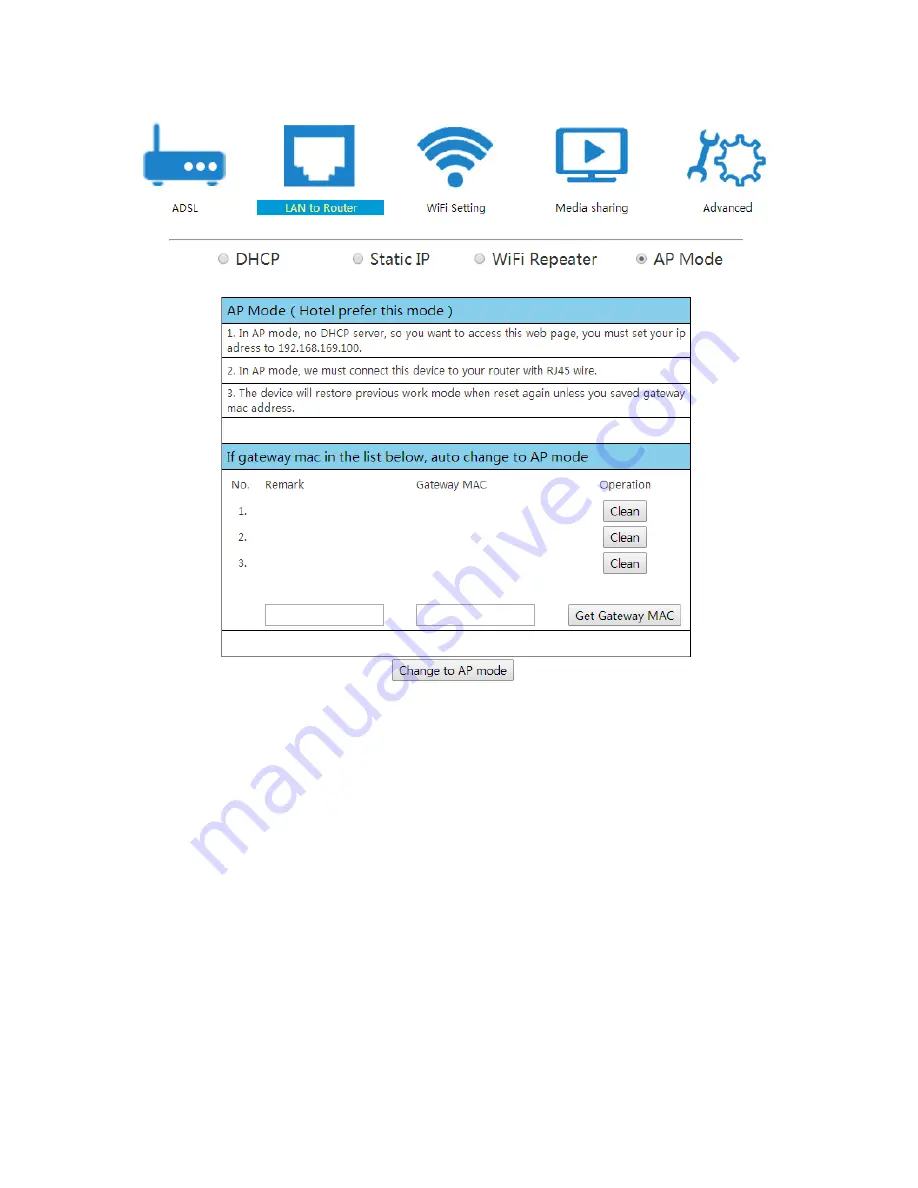
13. Click on
Router Settings
>
LAN to Router
and select
AP Mode
to view
the following page.
14. Now press the
Get Gateway MAC
button to automatically get the MAC
address of the Router.
15. Once the IP address of the router is detected, press the
Change to AP
mode
button to save the configuration and restart the device.
16. After reboot, the docking station will be accessible via LAN from a
computer connected to the router via a network cable and via Wi-Fi from
any mobile device.






































