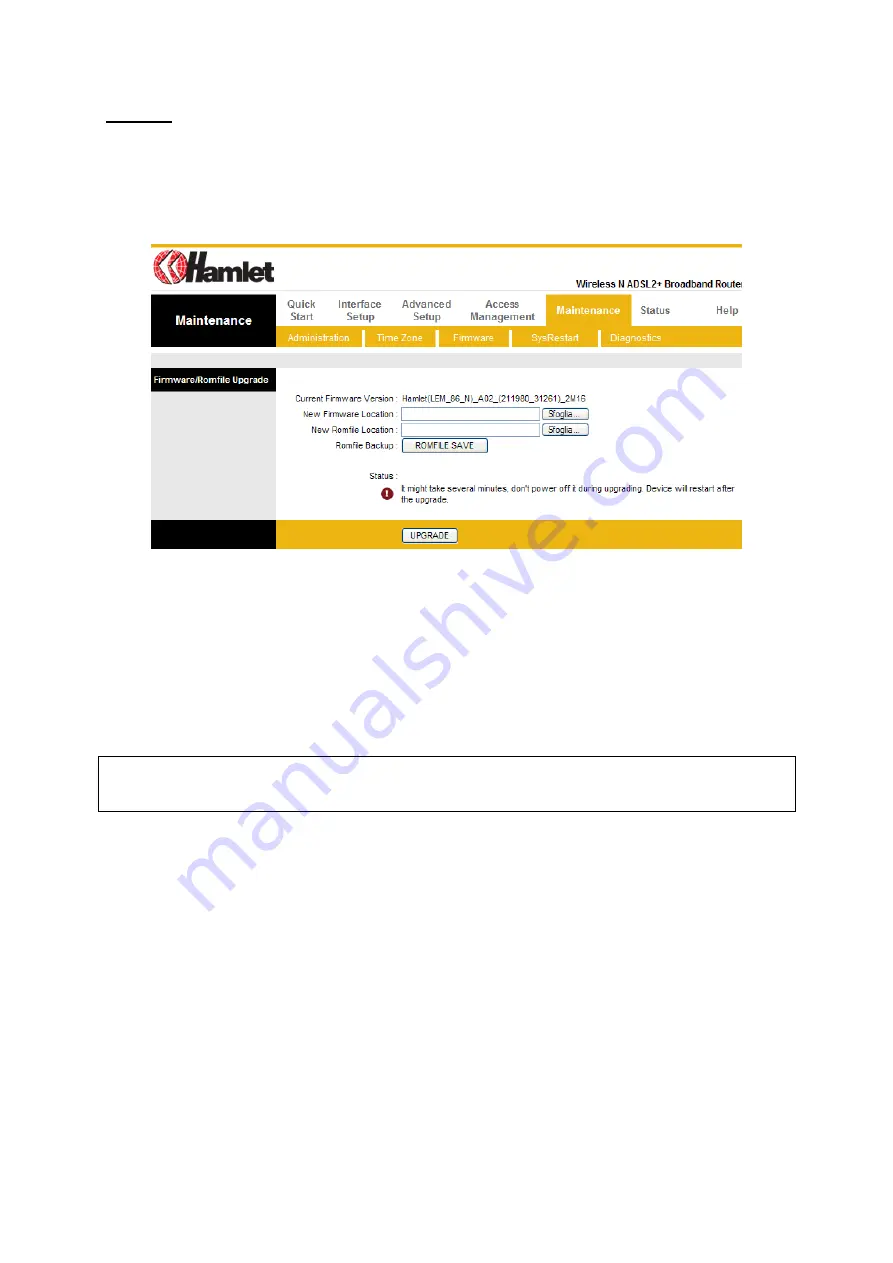
Wireless ADSL2
+
Router
HRDSL300N
User Manual
51
Firmware
Go to
Maintenance > Firmware
to upgrade the firmware. The new firmware for your router can
improve functionality and performance.
Enter the path and name of the upgrade file then click the
UPGRADE
button below. You will be
prompted to confirm the upgrade.
When the upgrade process is completed, go to
Mainenance > SysRestart
, select the “Factory Default
Settings” radio button and click RESTART to reboot the router with the new firmware settings.
• New Firmware Location:
Type in the location of the file you want to upload in this field or click
Browse
to find it.
• New Romfile Location:
Romfile means the configuration file. Type in the location of the file you want
to upload in this field or click
Browse
to find it.
• Browse:
Click
Browse...
to find the .ras file you want to upload. Remember that you must
decompress compressed (.zip) files before you can upload them.
• Romfile Backup:
Click
ROMFILE SAVE
button to save current configuration file to your PC.
• UPGRADE
: Click
UPGRADE
to begin the upload process. This process may take up to two minutes.
After two minutes, log in again and check your new firmware version in the System Status screen.
Attention
DO NOT power down the router or interrupt the firmware upgrading while it is still in process. Improper
operation could damage the router.






























