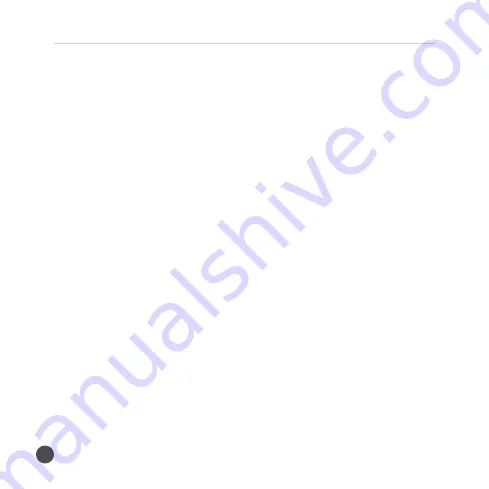
12
High Definition Digital Video Camcorder
Taking Photos
1. Turn on the DV, press the Mode button to enter Photography Mode
2. Find a view for the image you want through the LCD screen, and
press the Shutter button to take photos.
• The number shown on the LCD screen will be lessened by one
automatically after a photo is taken. For example. if the number
shown is 018, the number on the LCD screen will become 017
after a photo is taken, and will display “Insufficient Space” if the
Memory Card is full.
• Don’t hide the lens with your fingers or wristlet when taking
photos.
• Press the LED Switch button to turn on the LED light when the
light is insufficient.
How to Use the Self-Timer
Use Self-Timer to set the delay time after pressing the shutter and
before taking a photo.
1. Turn on the DV, set the mode of the DV into Photography Mode.
2. Press the Menu button until you see the photography menu.
3. Press the Left or Right button to select Self-Timer Mode, then press
UP/DOWN to select desired time period.



























