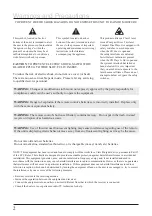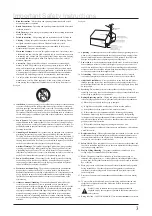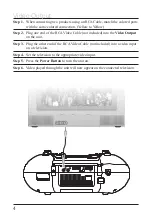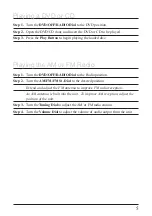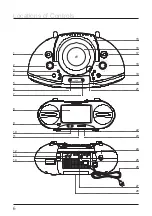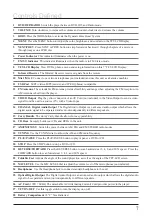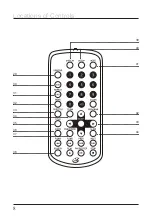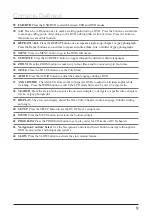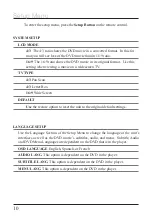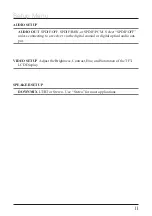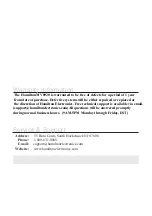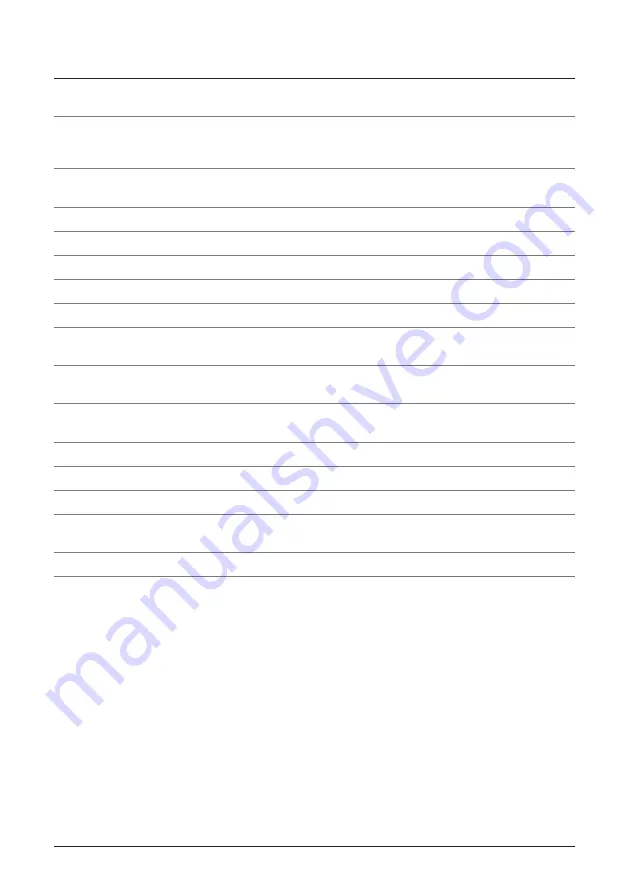
9
29 USB/DVD
Press the USB/DVD to switch between USB and DVD modes.
30 A-B
Press the A-B button once to mark a starting point during a DVD. Press the button a second time
to mark an ending point. After doing so the DVD will loop that section of video. Press the button a
third time to cancel this function.
31 REPEAT 1/ALL
Press the REPEAT button once to repeat a single song, chapter, or jpeg photograph.
Press the Repeat button a second time to repeat an entire album, title, or folder of jpeg photographs.
32 MENU
Press the MENU button to go to the DVDs title menu.
33 SUBTITLE
Press the SUBTITLE button to toggle through the different subtitle languages.
34 ZOOM
Press the ZOOM button to zoom in up to four times and to zoom out up to four times.
35 TITLE
Press the TITLE button to see the Title Menu.
36 AUDIO
Press the AUDIO button to adjust the audio language during a DVD.
37 ANGLE/WIDE
The ANGLE feature works with special DVDs to adjust to alternate angles while
watching. Press the WIDE button to switch the LCD mode between 4:3 and 16:9 aspect ratio.
38 SEARCH
Press the search button and use the on-screen display to navigate to specific titles, chapters,
tracks, or jpeg photographs.
39 DISPLAY
The on-screen-display shows the Time, Title, Chapter, Audio Language, Subtitle Setting,
and Angle.
40 SETUP
Press the SETUP button to see the DVD Player’s setup menu.
41 MUTE
Press the MUTE button to decrease the Volume entirely.
42 PROGRAM
Press the PROGRAM button to set a play order for CD tracks or DVD chapters.
43 Navigation Controls/ Select
Use the Navigation Controls and Select button to navigate through the
DVD menu systems and Setup menu systems.
44 SLOW
Press the SLOW button to activate the slow motion feature.
Controls Defined