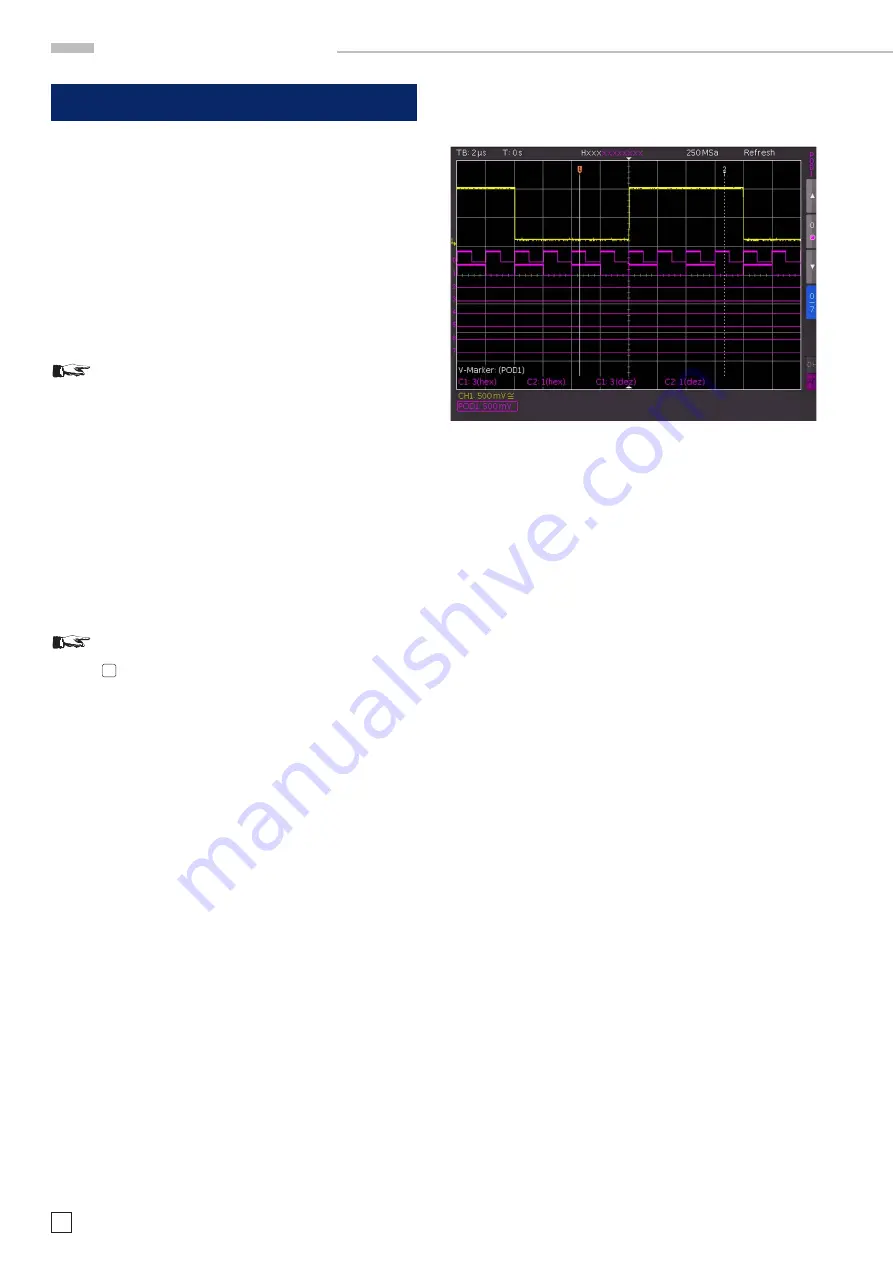
46
Subject to change without notice
M i x e d S i g n a l O p e r a t i o n
12 Mixed Signal Operation (optional)
All HMO series instruments are provided with the connector
for the HO3508 logic probe necessary to add 8 digital logic
channels. The firmware required for Mixed Signal operation is
already contained in each HMO, only the HO3508 active
logic
probe need to be bought and connected. With the 4-channel
oscilloscope activation of the Pod will deactivate the analog
channel 3. Therefore at the MSO mode are 3 analog channels
plus 8 digital logic channels available.
12.1 Logic trigger
The logic trigger also for the digital channel is
described in chapter 6.5.
12.2 Display functions of the logic channels
With the four channel HMO the short menu in the channel settings
is used to switch an
analog channel to a digital channel. If you find
there data belonging to the analog channels 3 and 4, press the
key next to the lowest soft menu entry. This is a double key: the
upper designation CH stands for channel, the lower one PO for
pod. Pressing this key will alternate between those two modes.
The mode which is presently active will have its background
shown in the colour of the respective channel. Activate the Pod
here. At the two channel units you can activate the logic channel
simply by pressing the POD button.
You must always set the level to indicate a High and
a Low. If a POD is activated, press the MENU button
21
in the VERTICAL section of the control panel to
display the menu. This will allow you to set the level
to distinguish between the logic states. For each
POD, you can activate one of five predefined logic
level settings (TTL, CMOS, ECL), and two of these
may be user-defined (USER 1, USER 2).
With the logic channels, a logic ONE will be indicated by a bar
of two pixels width, a logic zERO will be one pixel wide. The
information field in the lower left corner of the screen will show
the actual logic levels selected next to the name POD.
The Y positions and the size of the
logic channel displays can
be chosen as customary and known from analog channel
operation with the appropriate knobs Y-POSITION and SCALE
VOLTS/DIV (provided the soft menu key „0/7“ was selected as
indicated by a blue background). If less than 8 logic channels
are to be displayed, or if the position of individual channels is to
be changed, this can be done in the short menu in conjunction
with the
soft menu keys and the Y POSITION and SCALE VOLTS/
DIV controls. In order to do this, push the soft menu key next to
CTRL
: this will allow you to control the Y position and the size
of the logic channel display with the knobs. The name of which
will be shown above the menu entry (in this example number
0). The selection of the channels is done with the soft keys
ARROW UP and ARROW DOWN. By this method all channels
may be individually positioned and sized.
You can reset the position and size of the individual logic chan-
nels on page 2|2 of the POD menu. You also have the option to
label the individual bits of the logic channel by using the soft
menu NAME. The procedure to assign names is identical to the
one described in chapter 4.6). The option NAME On/Off activates
or deactivates the name for the individual bits D0 to D7. The
name is displayed to the right of the logic channels.
Fig. 12.1: Logic channels’ settings display
You also have the option to combine digital channels to form
buses which will then be displayed on the screen as a cell in
a table. Basically, two independent buses are possible. For
instance, it would be possible to combine an 8 bit address bus
and an 8 bit data bus. To select the settings for the buses, press
the REF/BUS button and then the MENU button in the VERTICAL
section of the control panel.
In the menu that opens you can press the top soft menu key
BUS to select which BUS you want to define, B1 or B2. The
active BUS is indicated in blue.
You can use the soft menu key BUS TYPE to choose the BUS
type for the display and the analysis. The BUS type determines
the bus structure and is organized differently depending on
serial vs. parallel or the number of data and clock signals. The
universal knob allows you to select the BUS type
PARALLEL
or
PARALLEL
+
CLK
. Select
CONFIGURATION
to determine the
bus source and structure. The contents of the menu change
with the selected BUS type. After pressing the top soft menu
key
BUS WIDTH
, you can use the
universal knob to select a bus
width from 1-16 bits. The table displaying the bit assignments
will be adjusted dynamically depending on your choice. Each
bit of the displayed bus has a source. The source refers to the
individual POD bits. Based on the measurement setup, the
sources can be assigned via soft menu key
SOURCE
and the
universal knob. The soft menu keys PREVIOUS/NEXT BIT allow
you to move the position of the selection bar for the source of
the individual bits. The selected bit is highlighted in blue. The
left side of the table contains the bits in fixed sequence, begin-
ning at the top with D0 (= LSB). The universal knob allows you
to assign a real logic channel to the selected BUS bit. The al
-
location is not subject to restrictions; you can also use partially
identical logic channels in the two possible buses.
If you select
PA CLOCK
as BUS TYPE, you can also use
the bottom soft menu key
CONTROL WIRES
to select sources
for CHIP SELECT, and you can use the
universal knob to select
the settings for
CLOCK
. The soft menu key ACTIVE is used to
determine if the chip select signal High or Low Active is selected.
The soft menu key
SLOPE
allows you to toggle between ris
-
ing, falling and both slopes. The active selection is always
highlighted in blue and is listed after the label CLK in the bit
source window. Press the MENU OFF button to return to the
BUS main menu
.






























