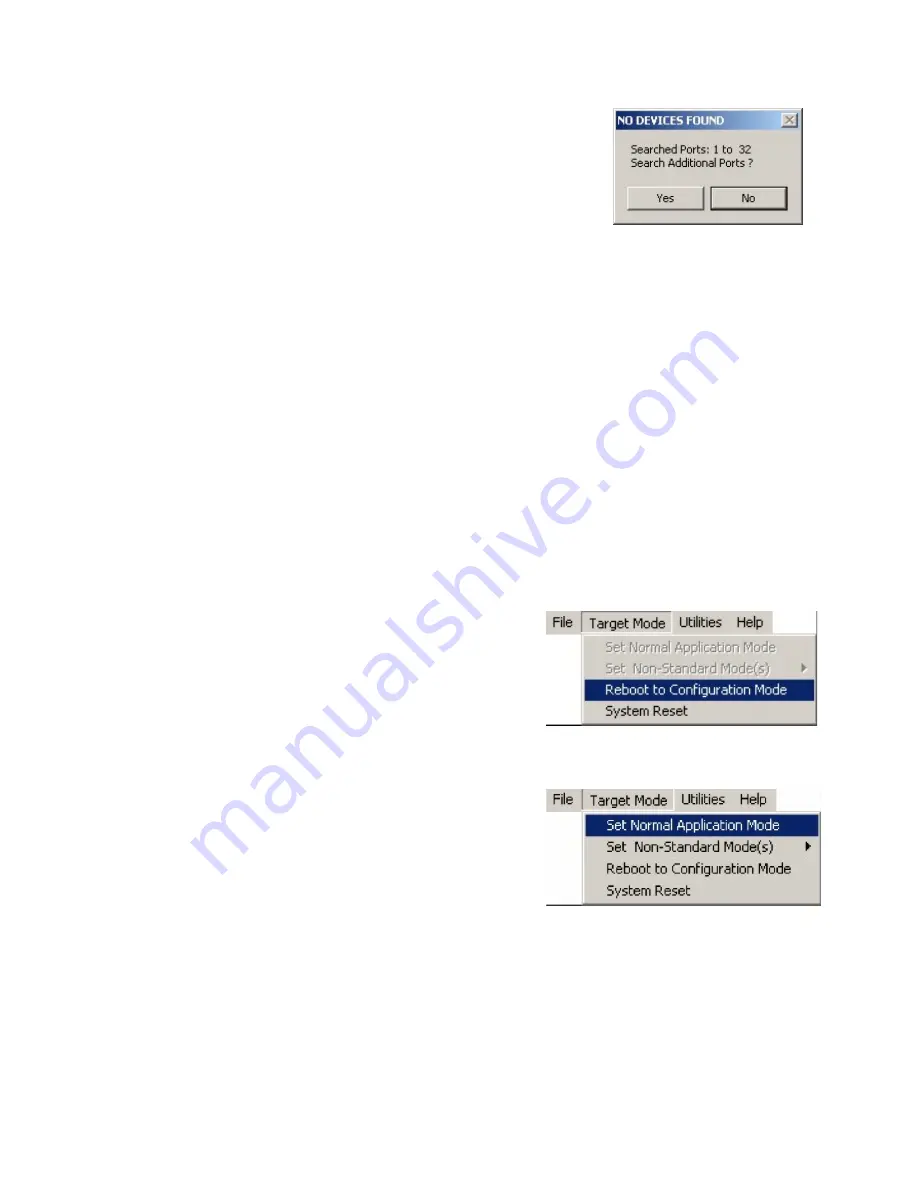
18
If the Configuration Utility fails to detect the target, the NO DEVICES
FOUND message box displays (see Figure 30).
Note:
Normally a target should be present in one of the first 16 ports.
Occasionally, however, particularly if you are connected through a USB
Hub, Windows will assign a virtual COM Port number higher than 32.
Click
YES
to continue searching for target(s) on higher port numbers.
Click
NO
if you are sure that the target is connected to a port number
within the range of the port numbers shown in the message box (see
Troubleshooting
If you are sure that the target is connected to a port number within the range of the port numbers
displayed in Figure 30, check the following:
•
Is the USB driver installed? If not, refer to the section titled
Pre-installing the Common USB Port
Driver (A-1519/1520 and A-910)
SiLabs CP210x USB to UART Bridge Controller on Page 12.
•
Ensure that the target USB cable connectors are fully inserted into the computer and target.
•
Ensure that the target is ON. The center LEDs (see Figure 1, Front View 2-1) should be lit
continuously if the target is in Application Mode or blinking once every three seconds if the target is
in Configuration Mode.
•
Ensure that the laser is ON and scanning across the position sensor (see Figure 1, Front View 2-4).
•
Click the
SCAN PORTS
button to rescan the ports (see Figure 25).
Switching Between Normal Application Mode and Configuration Mode
If the target is in Application Mode:
From the Target Mode Menu, select
Reboot to Configuration
Mode
If the Target is in Configuration Mode:
From the Target Mode Menu, select
Set to Normal
Application Mode
Note:
If you log in with Power User or Administrator
privileges, you may also select Non-Standard Mode(s) shown
in Figure 35. Non-Standard Mode(s) is used for special
functions, such as hardware debugging using the Diagnostic
Readout. Remember to set the Target to Normal Application
Mode before closing the Configuration Utility.
Click
System Reset
to force the target to power down and
restart.
Figure 32 –
Set Normal Application Mode
Figure 30 –
Target Not Detected
Figure 31 –
Reboot to Configuration Mode






























