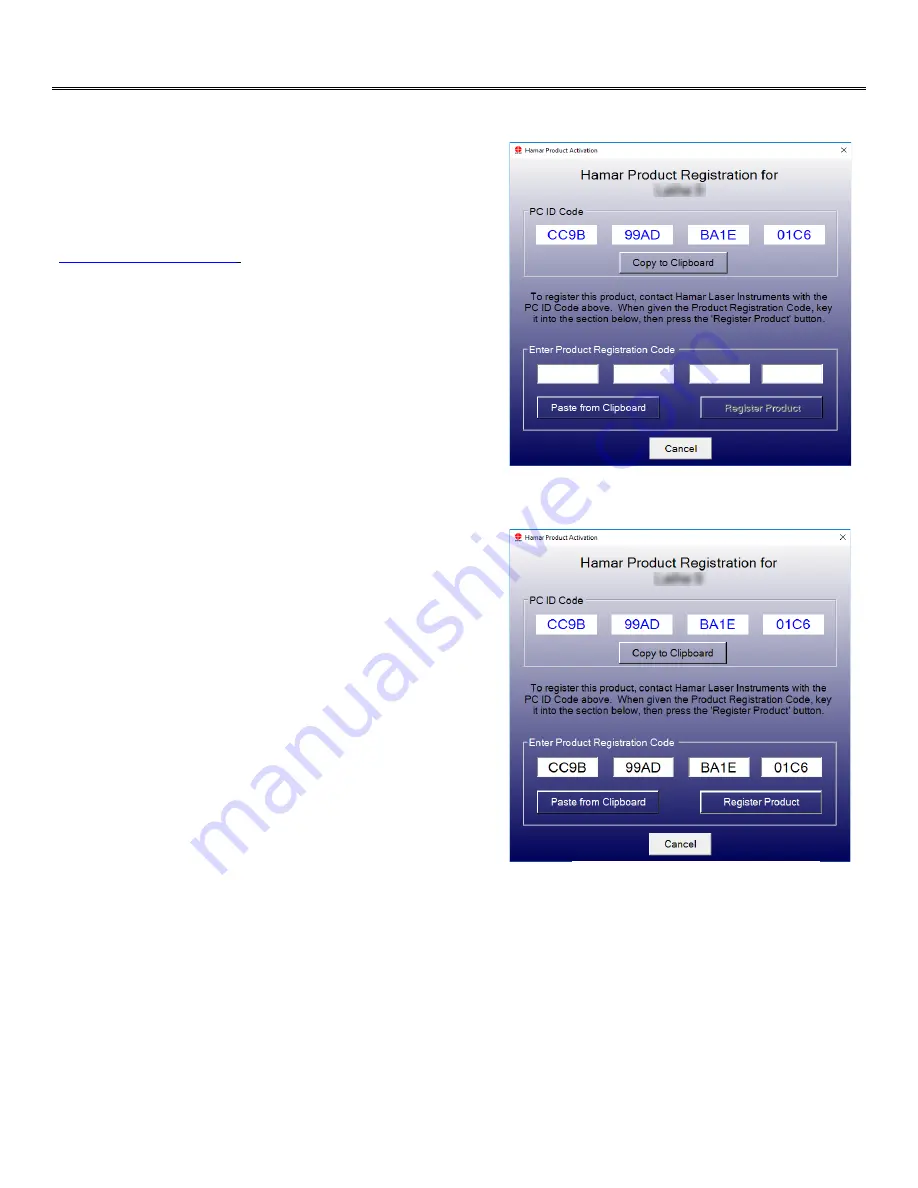
17
Getting Started with Plane6
Hamar Product Registration
After a Hamar product is installed and when the program is run for
the first time, the user is prompted to enter the Product
Registration Code (see
). To obtain the Product
Registration Code, send the
PC ID Code
(automatically generated
–
see
) displayed on the screen to Hamar Laser Support
. A Hamar representative will issue a
Product Registration Code via email to complete the registration
process
(see Figure 21)
.
Enter the Product Registration Code and click
Register Product
.
The product is now registered.
To begin using Plane6, double-click the Plane6 icon on your desktop or select the program from the Windows Start Menu.
The initialization screen displays, providing the number of the current software version.
Figure 20 - Product Registration Screen
Figure 21 - Enter Product Registration Code
Содержание L-703SP
Страница 1: ......
Страница 54: ...50 An example on how to do the Math to get the exact flatness values...
Страница 55: ...51 Plane6 Sample Report...
















































