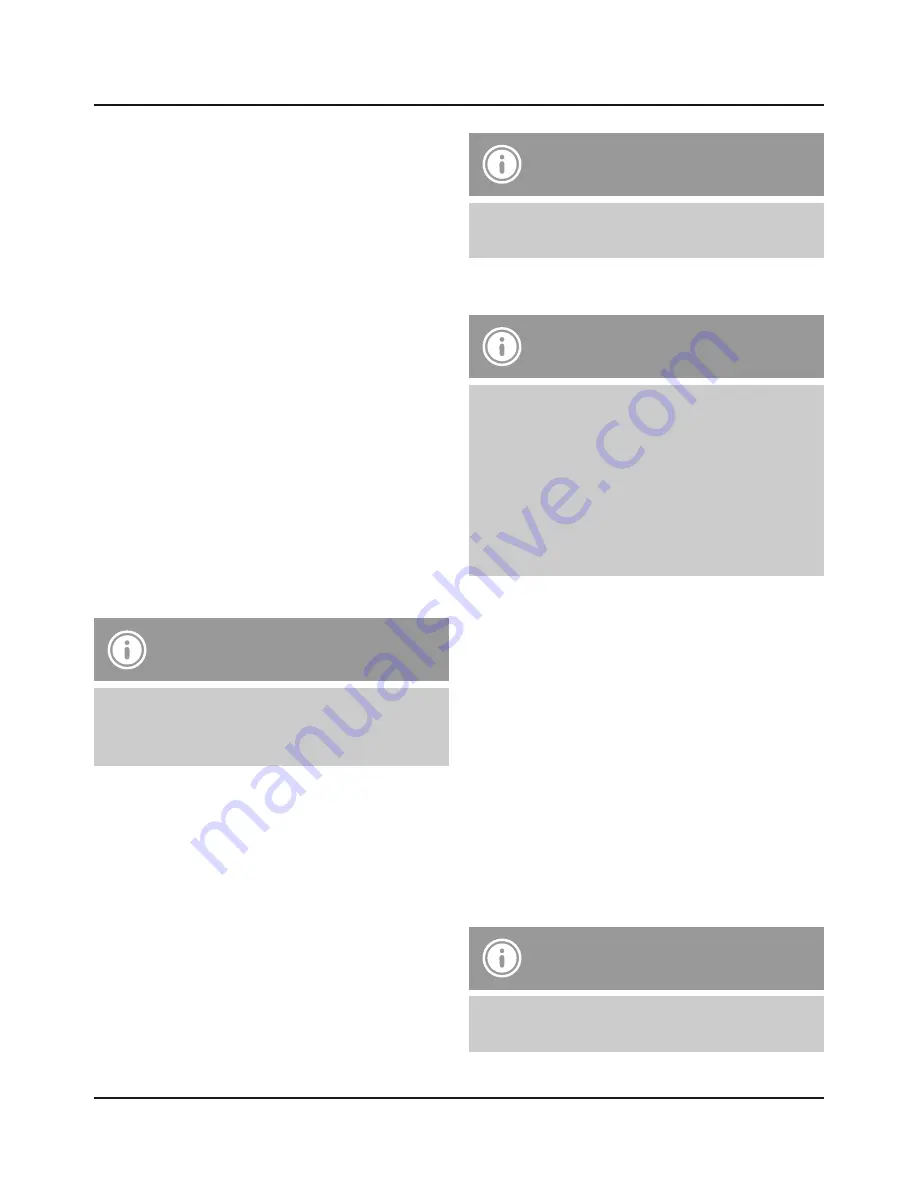
3
4. Getting Started
•
The headset is equipped with a rechargeable
battery. The battery must be fully charged before
using the device for the first time.
•
Ensure that the headset is switched off before
charging it.
•
Begin charging by connecting the included USB
charging cable to the
charging socket
(4) as well
as to the USB connection of a PC/laptop.
•
Alternatively, you can charge the headset using a
suitable USB charger. Please refer to the operating
instructions for the USB charger used.
•
The
status LED
(6) lights up constantly in red
during the charging process.
•
If charging does not start, disconnect the charger,
plug it in again, and retry. Charging the battery
fully may take up to 2 hours.
•
If the battery is fully charged, the
status LED
(6) will go out
•
Disconnect all cable and mains connections
after use.
Note
If you have not used the item for a few month, it
may take 15-30 minutes for the
status LED
(6)
to red when charging.
5. Operation
Switching the headset on/off
Turn On:
From off, press and hold the
multi-function key
(3)
for 3 seconds until you see the
status LED
(6) blue
indicator flashing, then release it.
Turn Off:
From on, press and hold the
multi-function key
(3)
for 4 seconds until you see the
status LED
(6) red
indicator flashing, then release it.
Note
The functions described in this section are only
available for Bluetooth
®
-capable terminal devices.
5.1. Bluetooth
®
pairing
Note – Pairing
•
Make sure that your Bluetooth
®
-capable
terminal device is on and Bluetooth
®
is
activated.
•
Make sure that your Bluetooth
®
-capable
terminal device is visible for other Bluetooth
®
devices.
•
For more information, please refer to the
operating instructions of your terminal device.
•
The headset and the terminal device should not
be any further than 1 metre away from each other.
The smaller the distance, the better.
•
Ensure the headset is off.
•
Press and hold the
multifunction button
(3) for
approx. 6 seconds until the status LED (6) begins
to alternate red and blue. The headset is searching
for a Bluetooth
®
connection.
•
Open the Bluetooth
®
settings on your terminal
device and wait until Hama Trexis appears in the
list of Bluetooth
®
devices found.
•
Select Hama Trexis and wait until the headset is
listed as connected in the Bluetooth
®
settings on
your terminal device.
Note – Bluetooth
®
password
If your terminal device requests a password to
establish the connection, enter 0000.



















