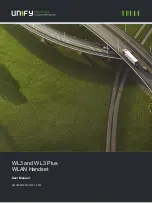ad of red and blue lights blinking alternately - after pairing is successfully completed.
Note 1: Your handset will not find Hama Titan if your it is not in paring status. So please con-
firm whether your Hama Titan is in paring status or not before paring.
Note 2: If pairing is unsuccessful after about one minute, the headset will automatically
transfer to standby mode.
Note 3: Pairing is necessary because it guarantees communication security.
2.4 Locating Hama Titan
To maximize users’ operating flexibility, Hama Titan has been designed to be located inside a
car in a number of ways. We introduce two typical ways as follows:
Note 1:
Please place the Hama Titan in a position that will not block the driver’s sight or
interfere with safe vehicle operation.
Note 2:
The user should ensure the position of Hama Titan inside a car complies with inter-
national, state and local regulations.
Note 3:
Please ensure the position of Hama Titan won’t interfere with any safety equipments
in a car, such as an air bag.
Note 4:
Hama Titan should be placed at a safe position to avoid being dislodged and bringing
harm to user owing to bump, collision or other accidents during driving.
2.5 Making a Call
Make sure your Hama Titan is connected to your handset before you make a call. Hama
Titan can support “voice dialing” function if your handset has this function. For details on
voice-dialing, please refer to your handset's user manual.
1. Voice dialing: Press the multi-function button until Hama Titan beeps to indicate that you
can now say the name. Press the multi-function button to cancel it during voice dialing.
Note: It is suggested that you use your Bluetooth headset to record your dialing voice.
2. Dial with handset keypad: Dial numbers in the normal way. Your can hear on Hama Titan
when the call is connected.
3. Re-dial the last dialed number: In standby mode, long press the volume increase key until
the headset beeps twice.
14
Tear off, stick Hama Titan
on flat surface inside
Clamp Hama Titan on
the sunshade board