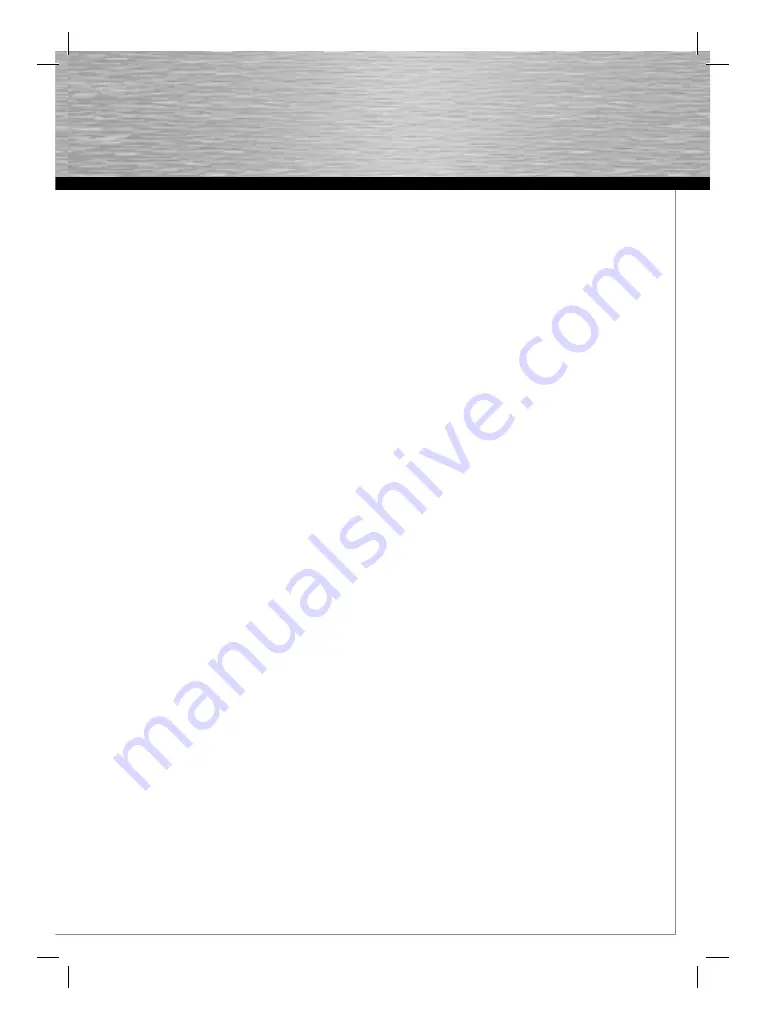
7
g
Operating Instruction
V. Installation
• PC
Software installation
1. Insert the enclosed driver CD into your CD-ROM drive.
2. The installation program starts automatically.
3. If it does not start, proceed as follows:
START > Run > Browse
Select your CD-ROM drive.
4. Double-click the autorun.exe fi le.
5. Follow the steps of the installation program.
6. Restart your PC.
Hardware installation
1. Connect the foot pedals to the steering wheel (cable connection on the rear side)
2. After installing the software, plug the steering wheel‘s USB plug into a USB port on your computer. Your operating
system may prompt you to insert your Windows CD to install the new hardware components. (Windows 98 SE)
3. To confi gure the device, click:
START > Settings > Control Panel > Game Controllers
(for Windows XP in the standard view: Start -> Control Panel -> Printers and Other Hardware > Game Controllers)
Note that the
Game Controllers
control panel is called
Gaming Options
in Windows ME.
4. Select the Hama Racing Wheel Thunder V5.
5. Now click
Properties
to test and calibrate all functions in the menu, including vibration.
•
PS3
1. Connect the foot pedals to the steering wheel (cable connection on the rear side)
2. Now connect the steering wheel‘s USB plug to a free USB port on your Sony PS3.
3. Press the Home button on the steering wheel.
4. The console will automatically assign a free port between 1 and 7 to the steering wheel.
VI. Functions
Vibration function
The Hama Racing Wheel Thunder V5 has two internal motors, which only function in games that also support Force
Feedback and when all supplied drivers have been installed on your PC.
Refer to the manual of your game to fi nd out if it supports the vibration function.
If problems persist, check whether vibration support was activated in the game options.
Note: In order to support vibration, the PS3 console‘s fi rmware must be updated to version 2.0.
Mode function:
Pedals with analogue gas/brake function (PC)
To use the pedal with analogue gas and brake function on your PC, proceed as follows:
1) Press the „START“ and „SELECT“ buttons at the same time and hold them down until the red LED turns yellow.
2) Next, press the 8-way directional pad (D-pad) to the left. Analogue mode is now activated.
3) To switch back into digital mode, repeat step 1 and press the brake pedal after the yellow LED appears.
Rocker switches with analogue gas/brake function (PC)
To use the rocker switches with analogue gas and brake function on your PC, proceed as follows:
1) Press the „START“ and „SELECT“ buttons at the same time and hold them down until the red LED turns yellow.
2) Next, press the 8-way directional pad (D-pad) to the right. Analogue mode is now activated.
3) To switch back into digital mode, repeat step 1 and press the brake pedal after the yellow LED appears.























