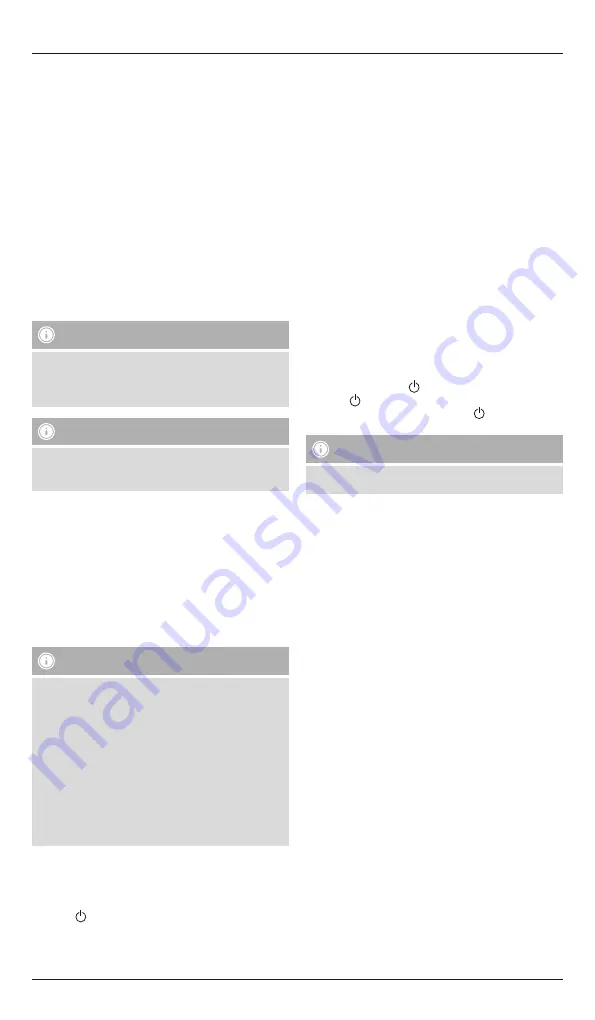
3
•
Make sure that your
Bluetooth
®
capable terminal device is on and
Bluetooth
®
is activated.
•
Make sure that the speaker is located within the
Bluetooth
®
range
of max. 10 metres.
•
Switch on the speakers as described in
4.1 Switching the
product on and off.
•
An acoustic signal sounds, the buttons begin to light up and the
Function button (1) begins to flash.
•
If the device does not automatically start in
Bluetooth
®
mode,
press the Mode button (2) repeatedly until the acoustic signal for
Bluetooth
®
mode sounds. The device then automatically searches
for a connection.
•
Open the
Bluetooth
®
settings on your terminal device and wait
until
Hama Soundcup-Z
appears in the list of
Bluetooth
®
devices
found.
•
Select
Hama Soundcup-Z
and wait until the speaker is listed as
connected in the
Bluetooth
®
settings on your terminal device. An
acoustic signal confirms that connection was successful.
•
The Function button (1), which was previously flashing, is now
constantly lit blue.
Note –
Bluetooth
®
password
•
Some terminal devices require a password in order to connect
to another
Bluetooth
®
device.
•
If your terminal device requests a password for connection to
the speaker, enter 0000.
Note
•
The speaker always stores the last eight terminal devices paired.
•
The speaker will automatically connect to the last terminal
device paired when it is switched on the next time.
4.5 Automatic
Bluetooth
®
connection (after successful
pairing)
•
Make sure that your
Bluetooth
®
capable terminal device is on and
Bluetooth
®
is activated.
•
Make sure that the speaker is located within the
Bluetooth
®
range
of max. 10 metres.
•
Switch on the speakers as described in
4.1 Switching the
product on and off.
•
After a connection has been automatically set up, the Function
button (1), which was previously flashing, is constantly lit blue. An
acoustic signal confirms that connection was successful.
Note – Connection impaired
•
After the speaker and terminal device have been paired, a
connection is established automatically. If the
Bluetooth
®
connection is not established automatically, check the
following:
•
Check the
Bluetooth
®
settings of your terminal device to see
whether
Hama Soundcup-Z
is connected. If not, repeat the
steps listed under
Bluetooth
®
pairing.
•
Check whether your terminal device and the speaker are less
than 10 metres apart. If not, move them closer together.
•
Check whether obstacles are impairing the range. If so, move
the devices closer together.
•
Check whether the audio cable is connected to the speaker. If
so, disconnect it.
4.6 Audio playback (via
Bluetooth
®
)
Start and control audio playback on the connected terminal device
accordingly. Alternatively, audio playback can also be controlled on
the speaker (if the connected device supports this function).
•
Press the
function button (1) to start or pause audio playback.
•
Briefly press the Plus button (3) to play the next track. Briefly press
the Minus button (4) to play the previous track.
•
Press and hold the Plus button (3) to increase the volume. Press and
hold the Minus button (4) to reduce the volume.
4.7 Audio playback (via microSD card)
It is also possible to start audio playback directly from a microSD card.
For this purpose, insert a microSD card containing your audio files into
the microSD card slot (8).
•
If the device does not automatically start in microSD mode, press
the Mode button (2) repeatedly until the acoustic signal for microSD
mode sounds.
You select tracks and control the volume in this mode just as
described in point 4.6, Audio playback (via
Bluetooth
®
).
4.8 Audio playback (via USB device)
It is also possible to start audio playback directly from a USB data
medium (for example, USB stick).
For this purpose, insert a USB data medium containing your audio
files into the slot for USB devices (10).
•
If the device does not automatically start in USB mode, press the
Mode button (2) repeatedly until the acoustic signal for USB mode
sounds.
You select tracks and control the volume in this mode just as
described in point 4.6, Audio playback (via
Bluetooth
®
).
4.9 Hands-free function
You can use the speaker as a hands-free set for your mobile phone.
For this function, the mobile phone must be connected to the speaker
via
Bluetooth
®
.
•
Press the function button
(1) once to answer an incoming call.
•
Press the
button (1) twice to reject the incoming call.
•
During a telephone call, press the Function
button (1) once to
end the call.
Note – Call quality
To increase the call quality, make sure that you are near the
speaker with your mobile phone during the call.
5. Control of the LED lighting
•
The Lighting button (5) allows you to change the colour of the LED
lighting (11).
•
Briefly press the Lighting button (5) to switch to the next colour
setting.
•
With the last colour setting, the LED lighting automatically switches
to the music's bass and pulsates.
•
For this effect to come into its own, a minimum volume of 30% is
required.
6. Care and Maintenance
• Only clean this product with a slightly damp, lint-free cloth and do
not use aggressive cleaning agents.
7. Warranty Disclaimer
Hama GmbH & Co KG assumes no liability and provides no warranty
for damage resulting from improper installation/mounting, improper
use of the product or from failure to observe the operating instructions
and/or safety notes.
8. Service and Support
Please contact Hama Product Consulting if you have any questions
about this product.
Hotline: +49 9091 502-115 (German/English)
Further support information can be found here: www.hama.com
Содержание Soundcup-Z
Страница 2: ...6 8 10 6 7 9 11 2 1 4 3 5...



















