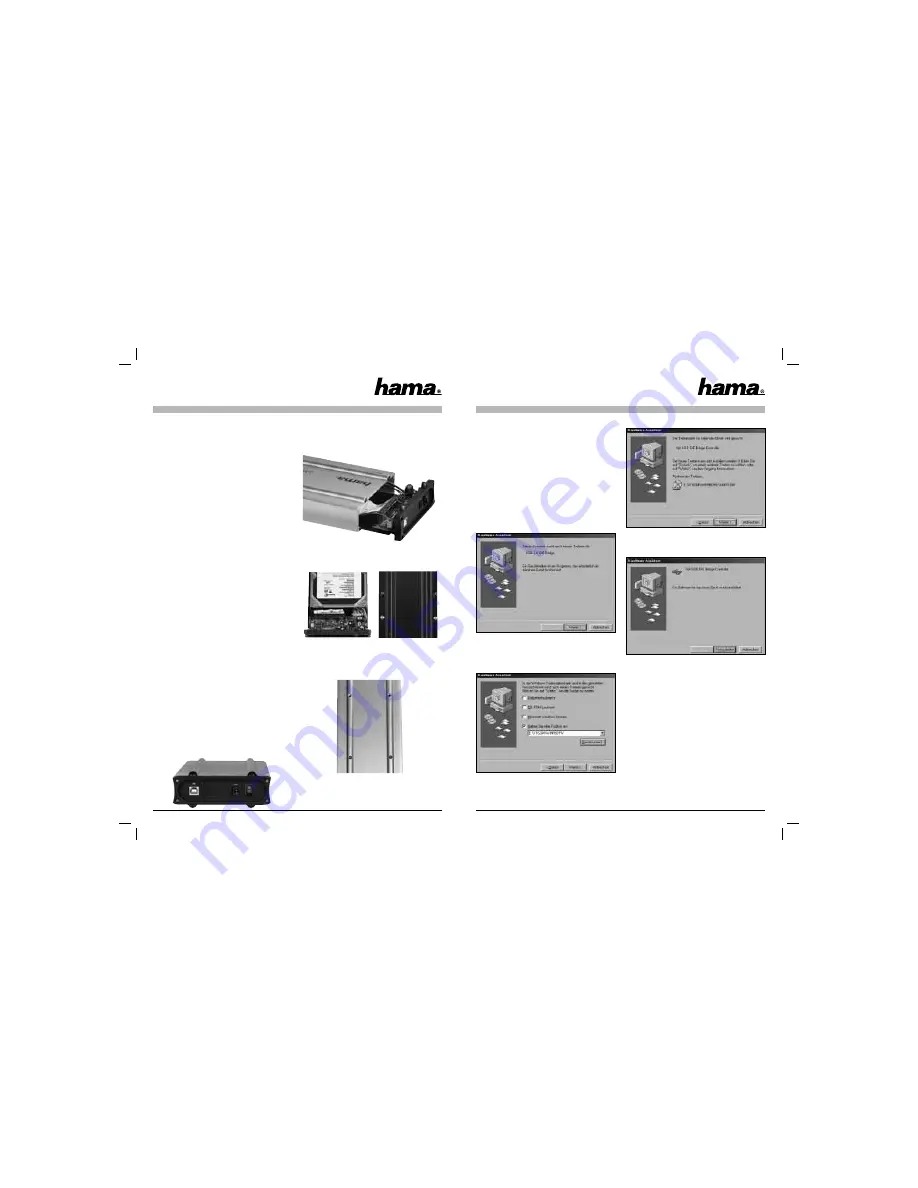
8
9
Contents:
1.
Package contents
2.
Notes
3.
Installing the hard drive
4.
Driver Installation on Windows 98SE/ME
5.
Installing the Software
5.1
Windows 98SE/ME
5.2
Windows 2000/XP
6.
Backup
6.1
Creating a backup
6.2
Restoring a backup
7.
Safety instructions
1. Package contents
• 3.5” hard drive casing
• USB connecting cable
• USB power supply cable
• Protective case
• Driver / software CD
• Installation instructions
2. Notes
Connect the hard drive housing to the PC before you
begin installing the software.
The hard drive housing may never be disconnected
from the computer while data is being transferred!
Your data could be lost.
Hama GmbH & Co KG does not under any circum-
stances accept liability for loss of data stored on
data storage media!
3. Installing the hard drive
The following section describes how to insert /
install a hard drive into the 3.5” housing.
Use a Philips screwdriver to open the four screws
at the rear of the housing and remove the rear of the
housing.
Remove the PCB and the metal tray from the alumi-
nium housing.
Connect the hard drive to the metal tray and secure
the hard drive with the enclosed screws as shown
above.
Insert the metal tray and the hard drive into the
aluminium housing and secure the metal tray to the
aluminium housing as described in the image.
Instructions for Hard Disk Enclosure, external 3,5”
L
Then secure the rear of the housing to the aluminium
housing again.
4. Driver Installation on Windows
98SE/ME
Connect the 3.5” hard drive housing to a free USB
socket on your PC.
The Hardware Wizard searches for new drivers for
the
“USB 2.0 IDE Bridge”
.
Click
“Next”
to continue.
Select
“Search for best driver for your device”
and
click
“Next”
to continue.
Select
“Enter a location:”
only and click
“Browse”
.
Open sub-folder
“WIN98DRV”
in folder
“VT6204”
on the installation CD.
Click
“Next”
to continue after the above message
has been displayed.
Click
“Finish”
to complete driver installation.
5. Installing the software
5.1 Windows 98SE/ME
Insert the enclosed installation CD into the CD-ROM
drive of your PC.
Open the
“VBTUCopy”
directory in the
“VT6204”
folder on the installation CD.
Run the
“Setup.exe”
fi le in this directory.
The installation wizard now starts automatically.










